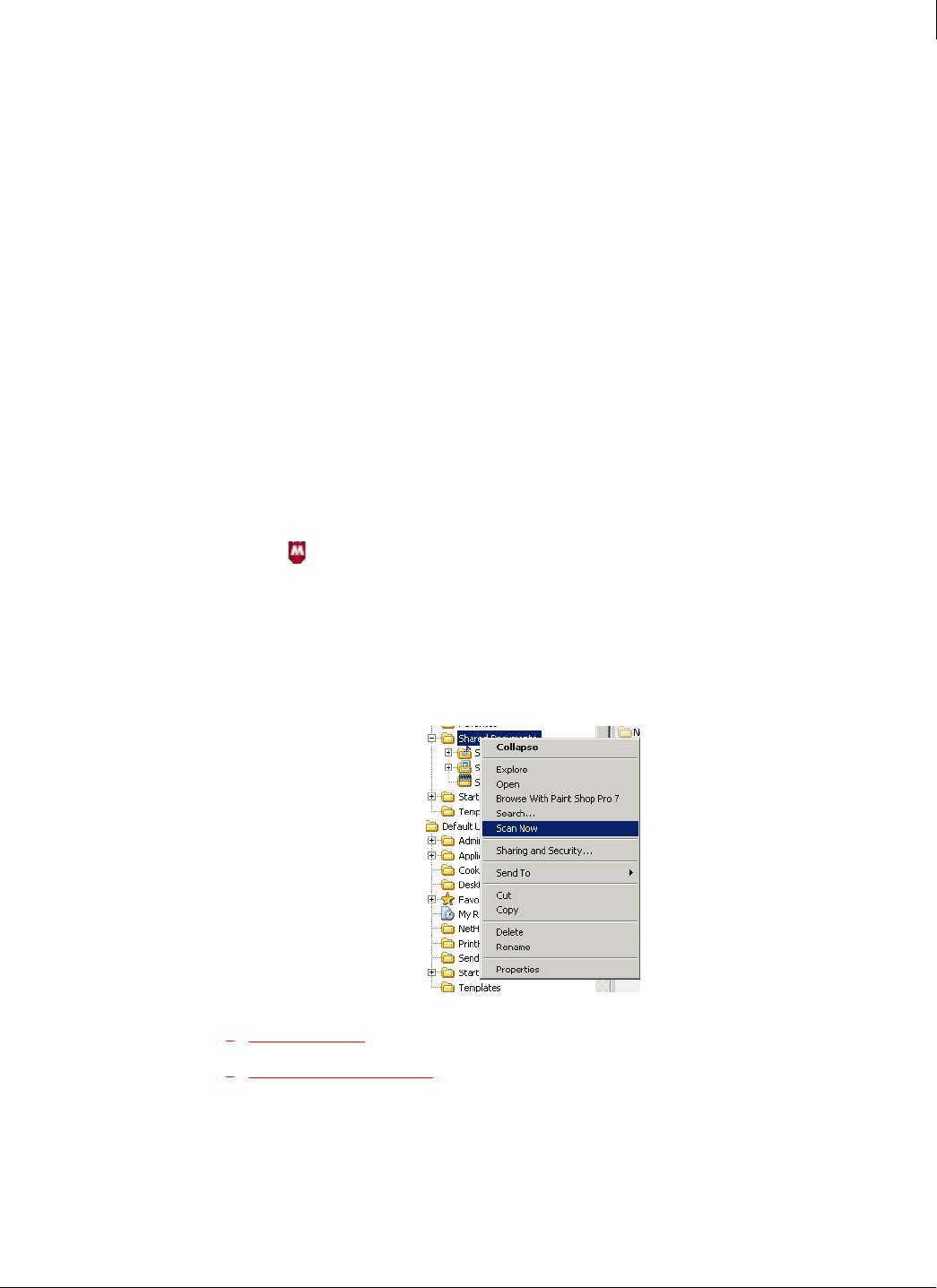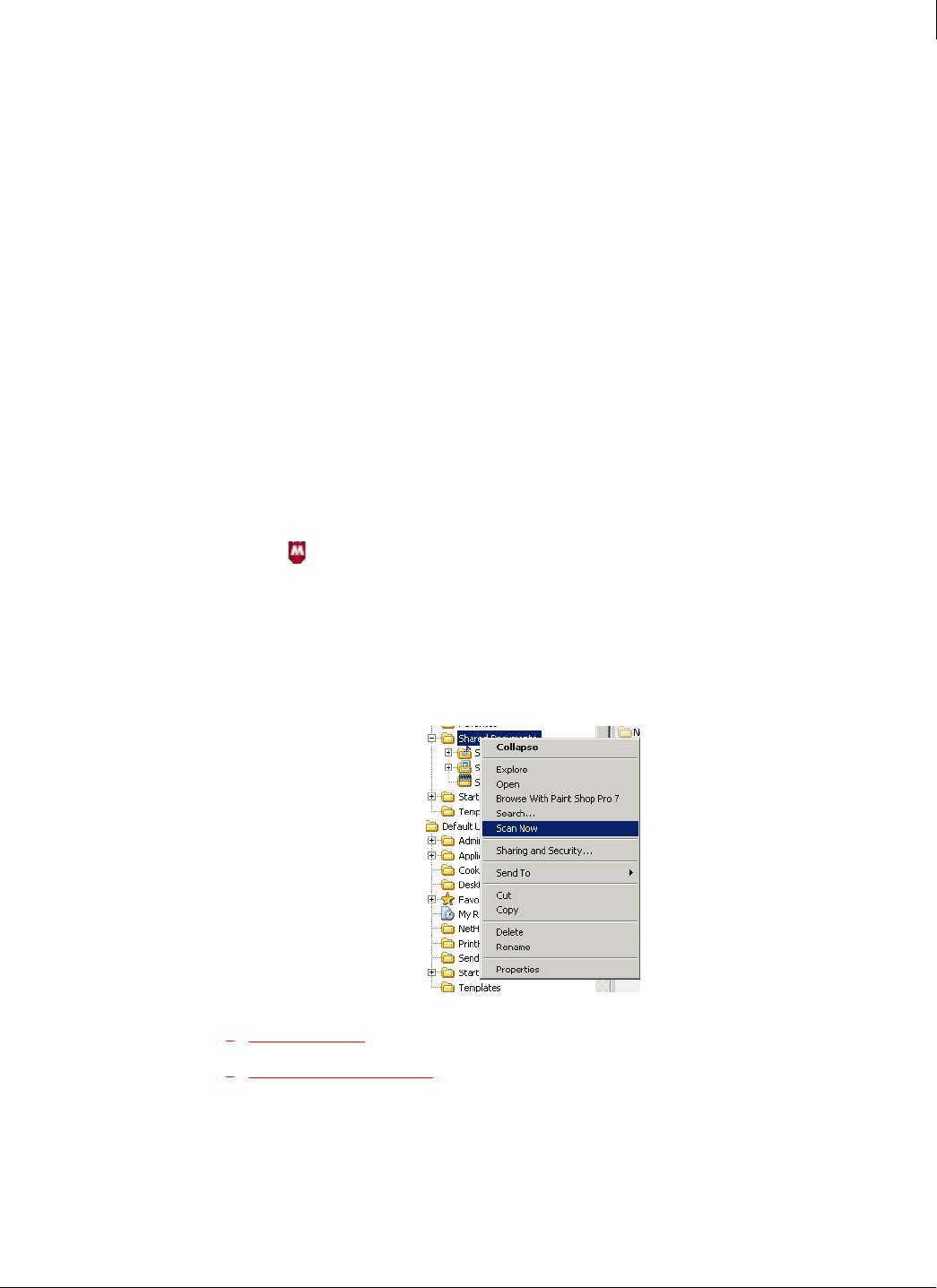
90
Enforced Client Product Guide Using the Virus and Spyware Protection Service
Scanning client computers
4
Scan manually (on-demand scans)
The virus and spyware protection service automatically scans most files when they are accessed.
However, users can scan a particular drive or folder at any time. This is referred to as an
on-demand scan.
The default on-demand scanning policy is:
All processes running in memory are scanned.
All files are scanned.
All critical registry keys are scanned.
In addition, during an on-demand scan of My Computer, the drive where Windows is installed, or
the Windows folder:
All cookies are scanned.
All registry keys are scanned.
Administrators can set a schedule for some or all computers to run an on-demand scan
automatically. See
Schedule on-demand scans on page 95 for more information.
To perform a manual scan using the icon:
1 Click in the system tray, then select Scan Tasks.
2 Select Scan My Computer, Scan My Documents Folder, or Scan Floppy A:, or select Scan Folder
and browse for a drive or folder.
To perform a manual scan from Windows Explorer:
In Windows Explorer, click any drive or folder, then select Scan Now from the menu.
Figure 4-2 Scan Now option
View scan results
How detections are handled
View scan results
After completing an on-demand scan, Enforced Client stores results in a Scan Statistics report on
the computer where the scan was performed. The number and type of detections are uploaded to
the SecurityCenter for inclusion in administrative reports.