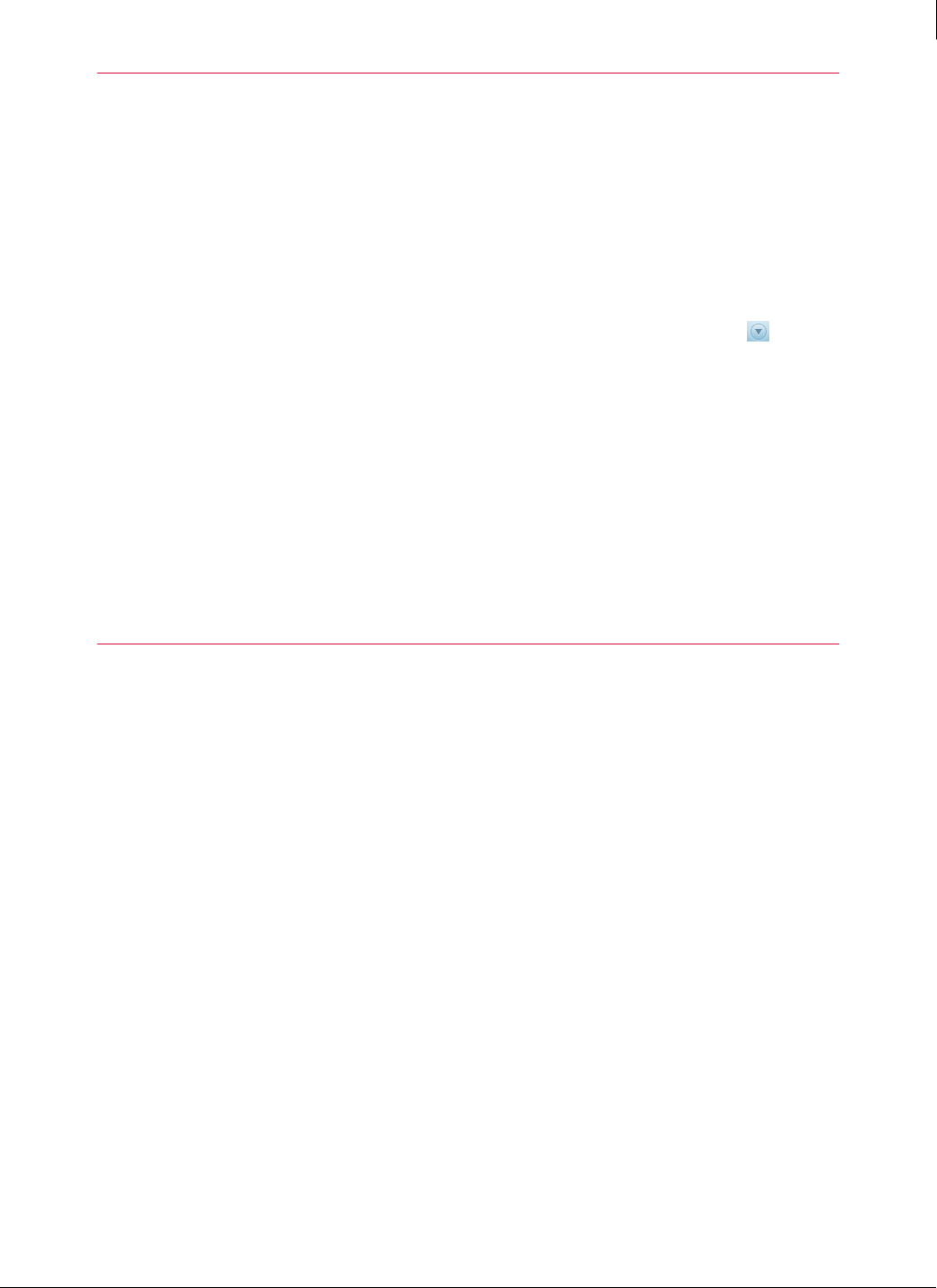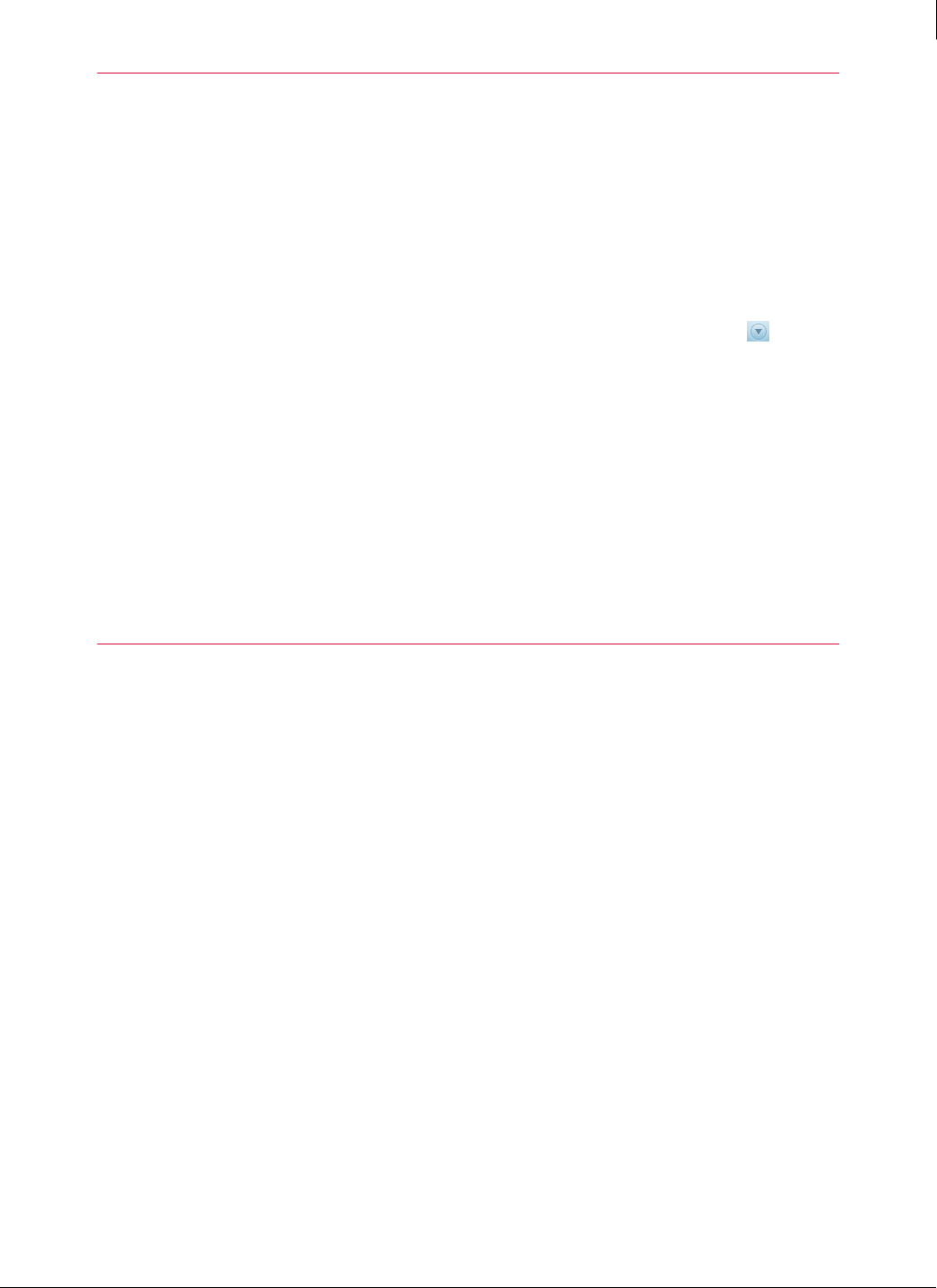
141
Enforced Client Product Guide Using the Email Security Service
Configuring a policy for email security
7
Configuring a policy for email security
Configure security settings for your email security service by setting up a policy. (You can set
up only one policy for your email security service account.)
To set up a policy for email security:
1 On the SecurityCenter website, click the Groups + Policies tab.
2 Select Add Email Security Policy.
If you have purchased only the email security service, this option appears on the page.
If you have purchased multiple protection services, click the down arrow on the
Groups + Policies tab, then select Add Email Security Policy from the menu.
3 On the portal, click the Applications tab.
4 Select type of settings you want to configure:
Spam Filtering — Enable spam filtering, specify the type of messages to filter, specify how
to handle detections, then click
Save.
Virus Blocking — Enable virus protection and specify how to handle detections, then click
Save.
Sender Lists — Add email addresses to allow or block.
Viewing reports for the email security service
Check the Reports page of the SecurityCenter website to access report data from the email
security service.
To view report data:
1 On the SecurityCenter website, click the Reports tab.
2 Select Email Security Reports.
3 On the portal, click the Reports tab.
4 Click the name of a report.
You can click the Help link for more information about the data in each type of report.