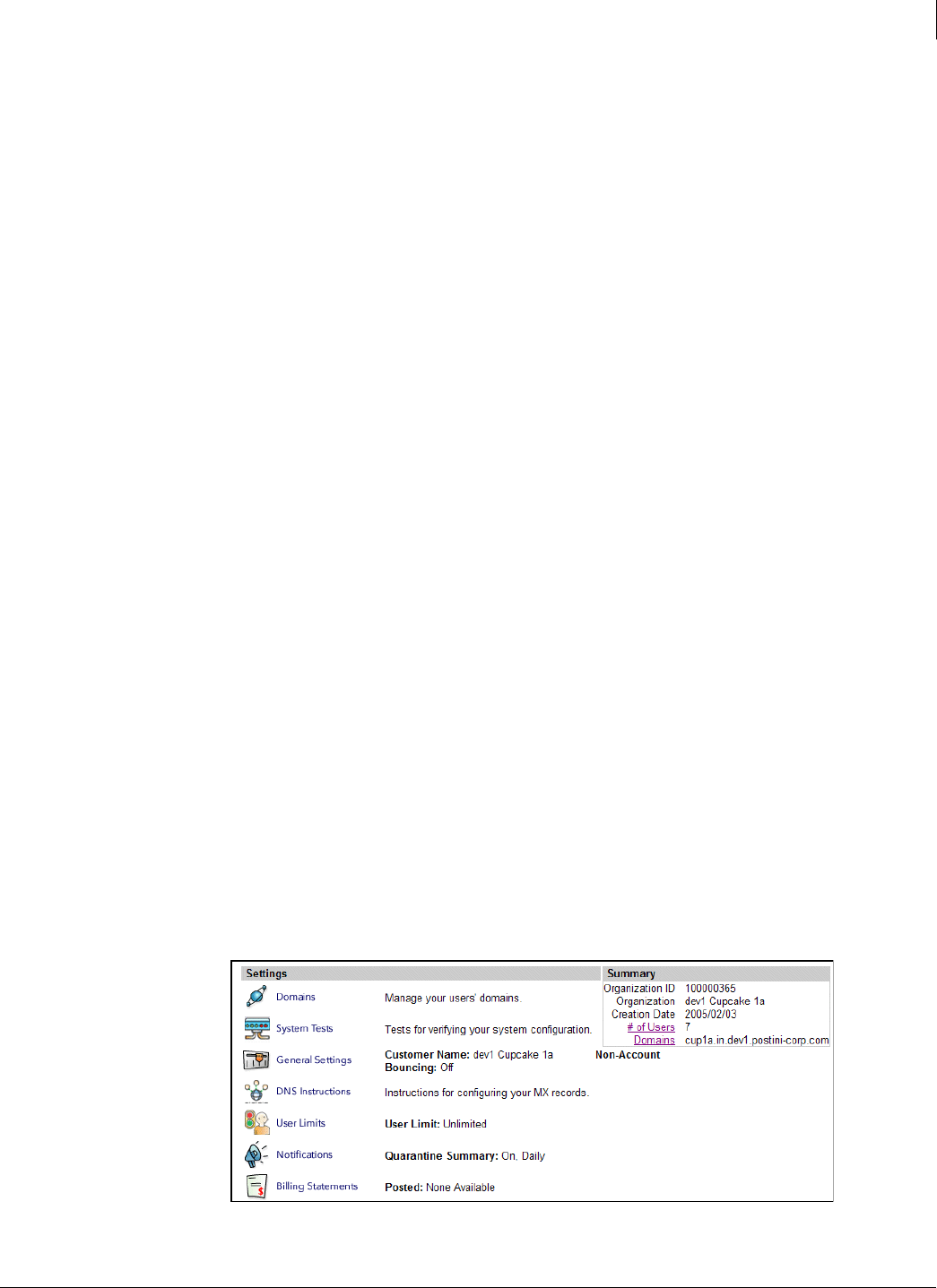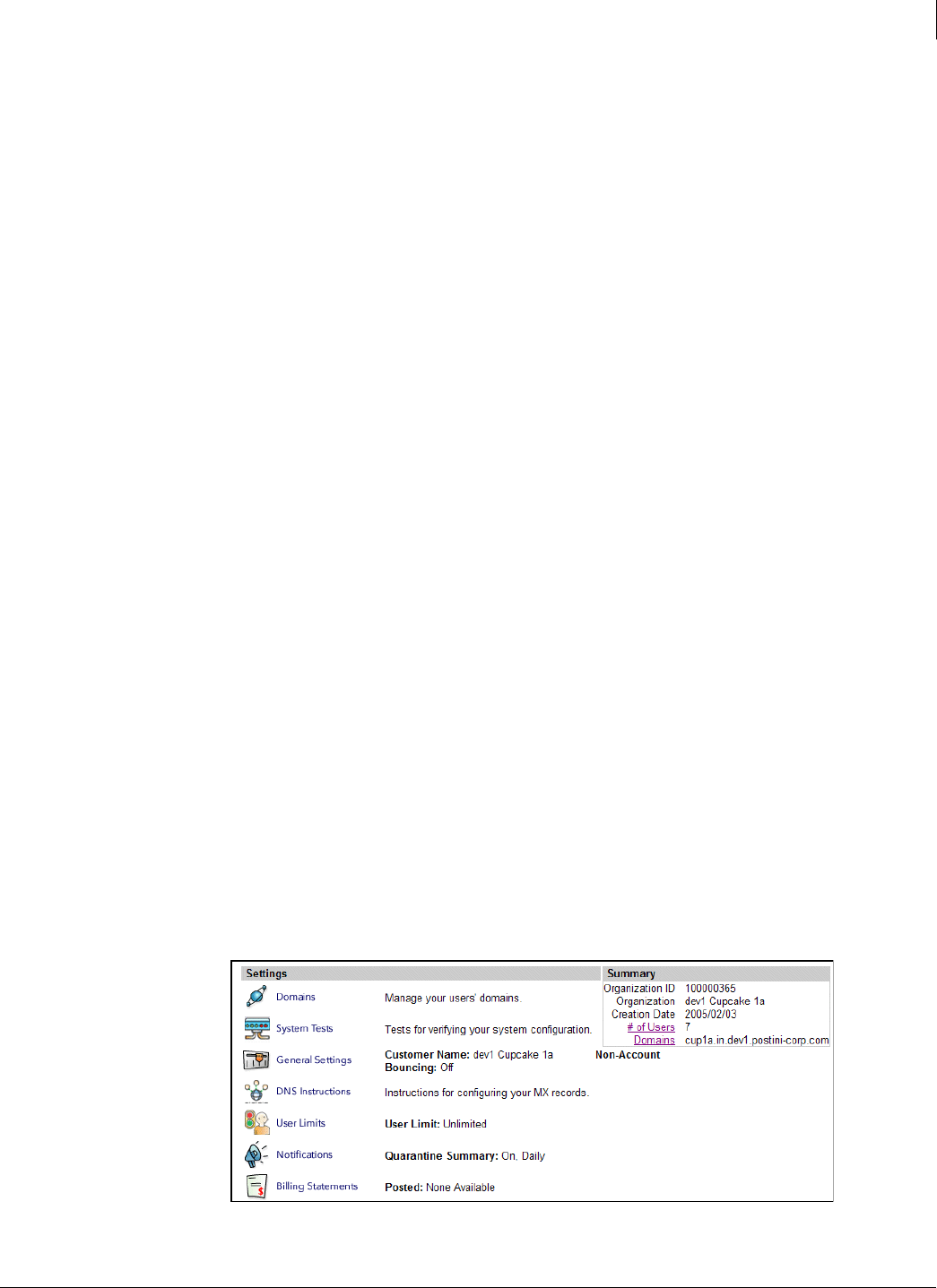
138
Enforced Client Product Guide Using the Email Security Service
Setting up your account
7
4 Do you want to manage all users’ quarantined messages in one central quarantine,
rather than separate user quarantines?
Initially, each user’s detected spam is quarantined in an individual user quarantine, where
you can go to manage that user’s spam. If you prefer to manage all your organization’s spam
from one location, you can divert all spam to a central quarantine by changing your spam
disposition.
5 Do you want to allow attachments larger than 200 MB, or block attachments smaller
than that?
By default, the protection service blocks all messages containing attachments that are larger
than 200 MB. These messages are not delivered to users and cannot be retrieved. You can
change this size limit using
Attachment Manager on the Applications tab.
6 Do you want to prohibit or approve messages based on the file type of any attachment?
On the Applications tab, enable Attachment Manager and configure a custom filter or one of
the file type filters. For example, you might want to block potentially dangerous executable
attachments, such as .
EXE files, but specifically allow certain image file types.
7 Do you want to prohibit or approve messages based on text in the message?
On the Applications tab, create Content Manager filters. For example, you might want to allow
all messages containing the text “résumé” to make sure that no incoming resumes are
accidentally filtered as spam.
8 Do you want to adjust sensitivity for blocking specific types of server attacks?
Connection Manager automatically detects attacks against your email server, including
directory harvest attacks, virus outbreaks, and spam attacks. You can optionally detect email
bombs and change the sensitivity of blocking for individual types of attacks.
Configure general administration settings
Manage general system administration of the email security service on the Administration page.
To configure administrative settings:
1 On the SecurityCenter website, click the SecurityCenter tab.
2 Under Your email protection, select Click here to configure.
3 On the portal, click the Administration tab.
Figure 7-2 Administration page