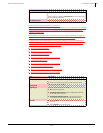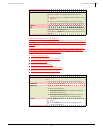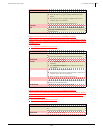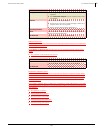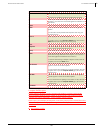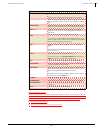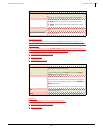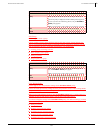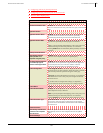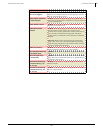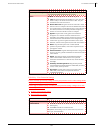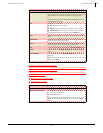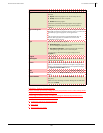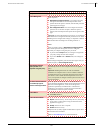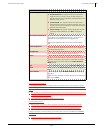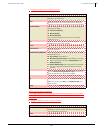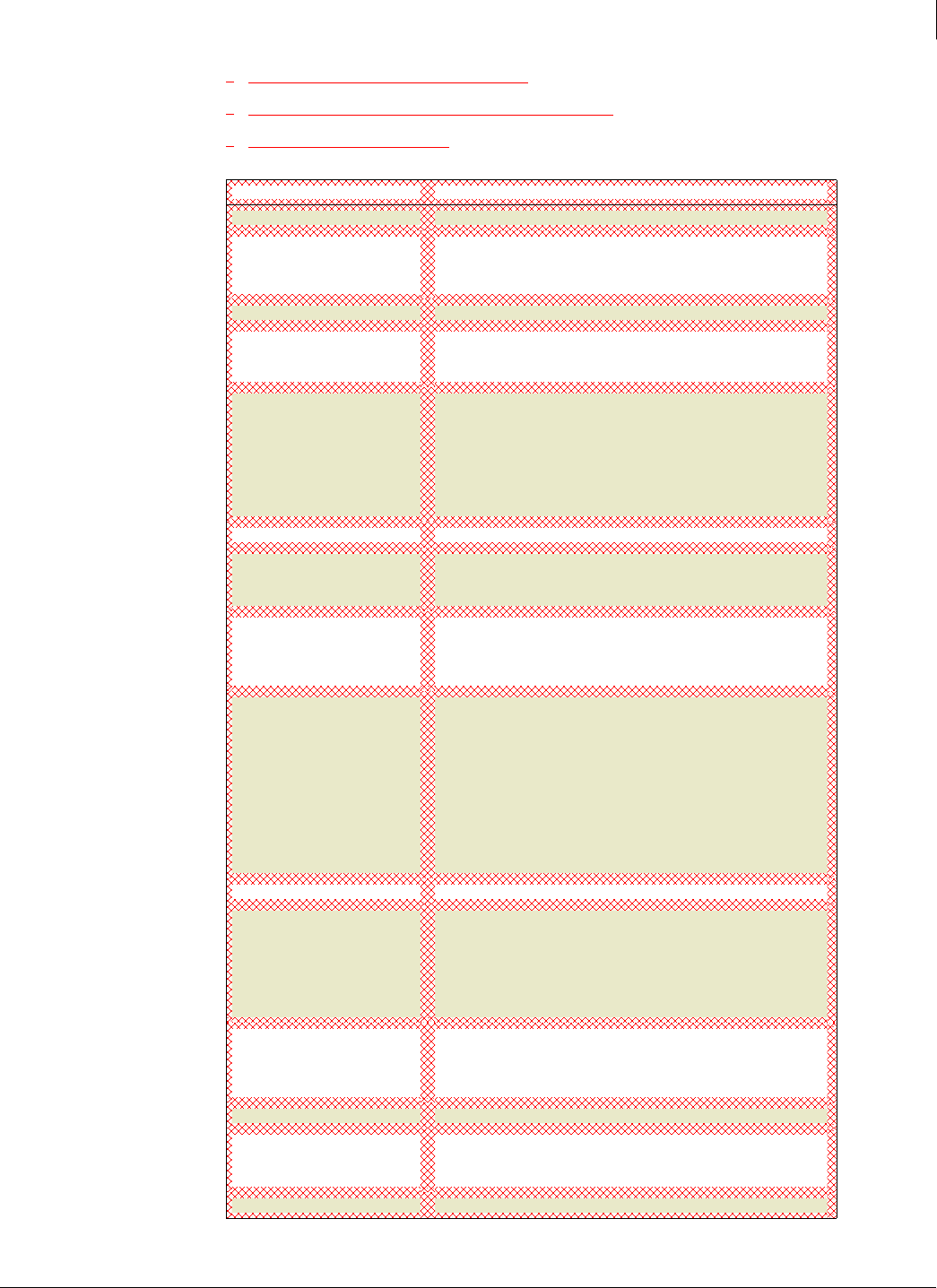
Enforced Client Product Guide User Interface Definitions
192
A
Configuring policies for firewall protection
Configuring browser protection from the SecurityCenter
The SonicWALL Default policy
Item Description
Virus Protection
Scheduled On-Demand Scan Disabled: No on-demand scan is scheduled.
On-access scans still occur every time users run, open, or download
files.
Spyware Protection
Spyware Protection Status Enabled: The spyware scanning feature of the virus and spyware
protection service is turned on. It will check for potentially
unwanted programs during on-access and on-demand scans.
Spyware Protection Mode Prompt: The virus and spyware protection service asks users how to
respond when potentially unwanted programs are detected.
Note: To prevent prompts from displaying, create a new policy with
a different setting. For maximum protection, we recommend
selecting
Protect mode to automatically delete potentially unwanted
programs.
Desktop Firewall Protection
Automatically install the
desktop firewall on all
computers using this policy
Disabled. Installs the browser protection service automatically
whenever client computers check for an updated policy.
Use Smart Recommendations
to automatically approve
common Internet applications
Enabled. Whenever it detects an Internet application that the
administrator has not specified as an approved Internet application,
the firewall protection service checks a whitelist of Internet
applications that SonicWALL has determined to be safe.
Firewall Configuration User configures firewall: Users must configure the firewall
protection service for their computers. When this option is selected,
other firewall protection options do not appear on this page.
Important: To ensure the highest level of security, we recommend
that administrators create a new policy and configure the firewall
protection service.
If you allow users to configure their settings, it is important to
educate them about threats and strategies for avoiding intrusions.
Firewall Status Enabled: The firewall protection service is turned on.
Firewall Protection Mode Prompt: The firewall protection service asks users how to respond
when suspicious activity is detected.
Note: To prevent prompts from displaying, create a new policy with
a different setting. For maximum protection, we recommend
selecting
Protect mode to automatically block suspicious activity.
Firewall Connection Type Untrusted network: The computer connects to a network that might
not be secure, such as an airport or hotel network. The firewall
protection service should block communications from IP addresses
on that network.
Browser Protection
Automatically install browser
protection on all computers
using this policy
Select this option to install the browser protection service
automatically whenever client computers check for an updated
policy.
Advanced Settings