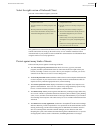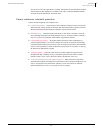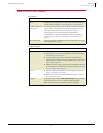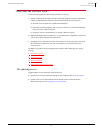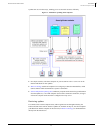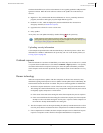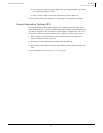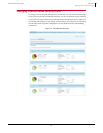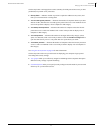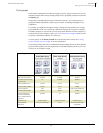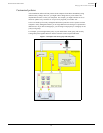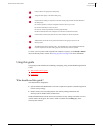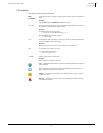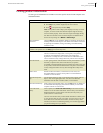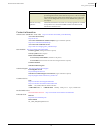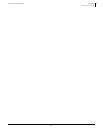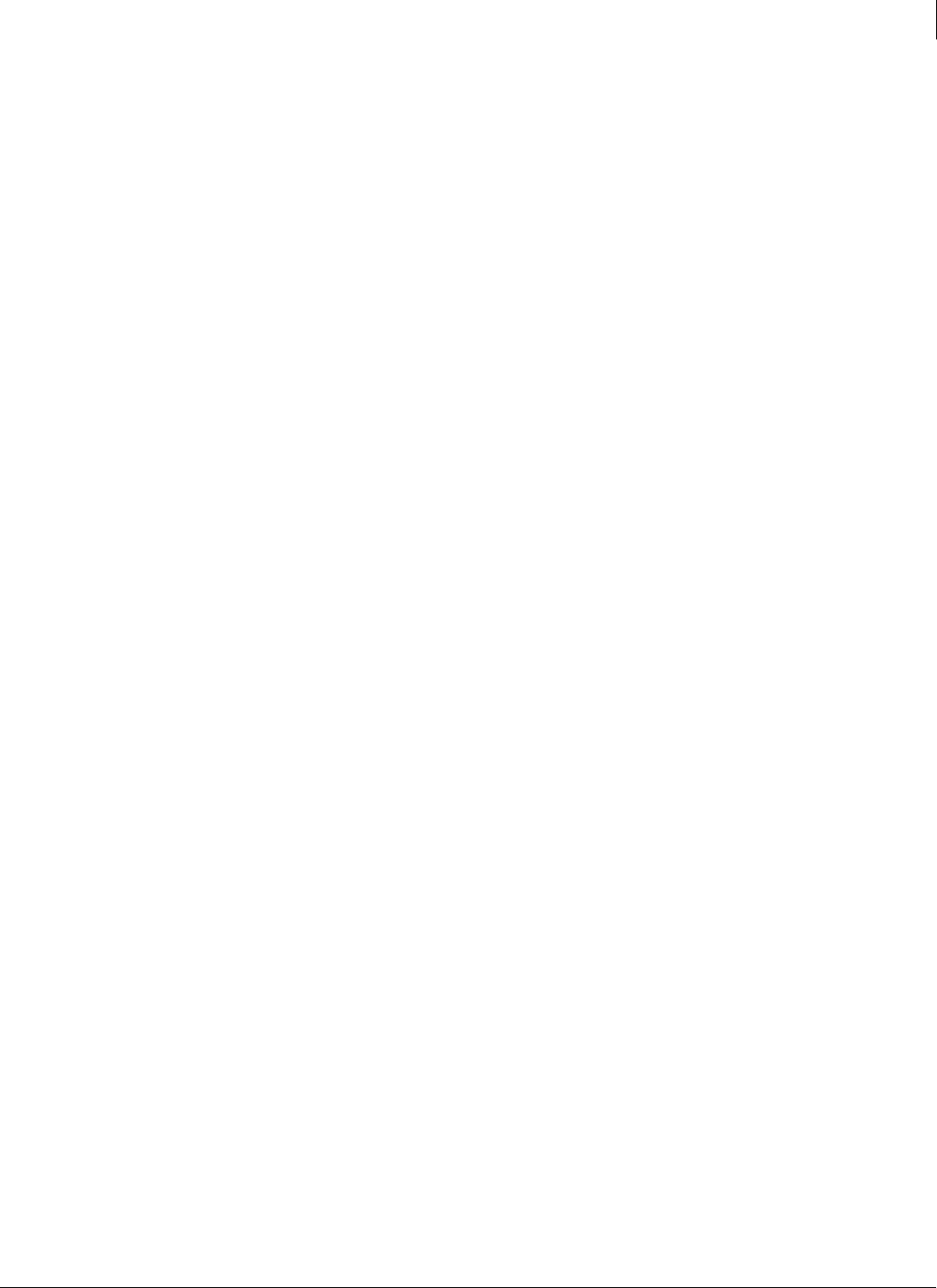
17
Enforced Client Product Guide Introduction
Managing with the online SecurityCenter
1
The SecurityCenter’s main page shows a status summary for all the protection services you have
purchased (except email server protection):
Security Status — Indicates whether any action is required to address security issues, and
links you to instructions for resolving them.
Your virus and spyware protection — Illustrates the number of computers that are up-to-date
and out-of-date, and where the virus and spyware protection service is not installed. Click a
color in the pie chart to display a list of computers in that category.
Your desktop firewall protection — Illustrates the number of computers where the firewall
protection service is and is not installed. Click a color in the pie chart to display a list of
computers in that category.
Your email protection — Illustrates the number of messages delivered by category (clean,
spam, virus detected). Click a color in the pie chart or select the
Click here to configure link to
open the email security service’s web portal and view reports about your email.
Your browser protection — Illustrates the number of computers where the browser protection
service is and is not installed. Click a color in the pie chart to display a list of computers in
that category.
See Using the SecurityCenter on page 55 for more information.
The SecurityCenter offers two powerful tools for displaying your computers in groups and
fine-tuning their security settings.
User groups enable you to effectively categorize and manage client computers that require
different security settings or special monitoring.
Customized policies allow you to specify security settings to meet the needs of your users and
effectively use your network resources.