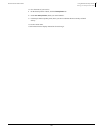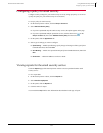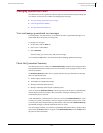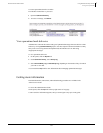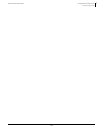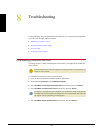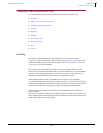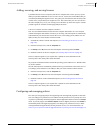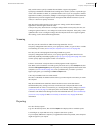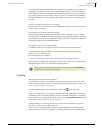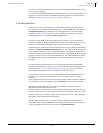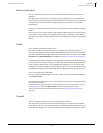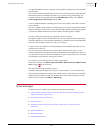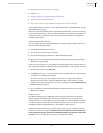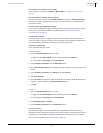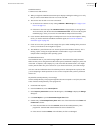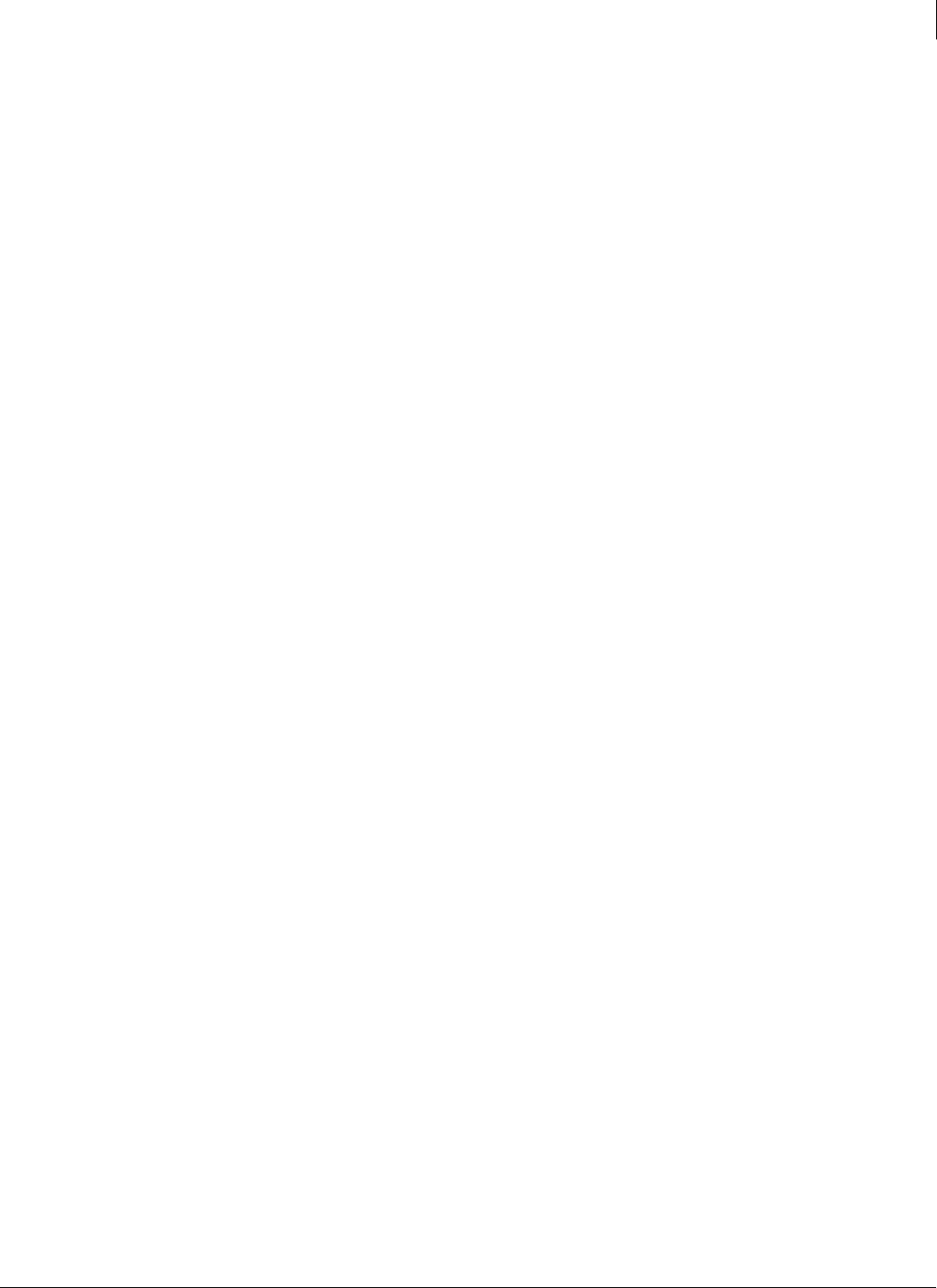
148
Enforced Client Product Guide Troubleshooting
Frequently asked questions (FAQ)
8
Why would I want to specify excluded files and folders or approved programs?
Specifying excluded files and folders from scanning can be useful if you know a particular type
of file is not vulnerable to attack, or a particular folder is safe. If you use a program or Internet
application to conduct your business, adding it to a list of approved programs or allowed Internet
applications keeps it from being detected as unrecognized and deleted or blocked. If you are
unsure, it is best not to specify exclusions.
Why does the firewall protection service ignore user settings, such as allowed Internet
applications? It did not ignore them last week.
If the previous policy allowed users to configure settings and the current policy does not, user
settings are ignored. However, user settings are saved on client computers. If the policy is later
updated to allow users to configure settings, their firewall protection service again recognizes
their settings, such as allowed Internet applications.
Scanning
How do I prevent certain files or folders from being scanned for viruses?
The policy management feature allows you to specify files, folders, or types of files to exclude
from scanning for viruses (see
Exclude files and folders from virus scans on page 96).
How do I prevent certain programs from being scanned for spyware?
The policy management feature allows you to specify approved programs that will not be
detected as potentially unwanted programs (see
Specify approved programs on page 101). Users
can also specify approved programs on their own computers.
Is there a “learn mode” to help me discover which programs I need to approve?
Yes. When you first install the virus and spyware protection service, select Prompt mode, then
check the
Unrecognized Programs reports frequently to see which programs are detected on client
computers (see
Learn mode on page 101). After you add the ones you need to your list of
approved programs, you can change to Protect or Report mode.
Can I stop a scheduled scan once it has started?
No. Once a scheduled, on-demand scan has started, you cannot stop the scan unless you restart
the computer.
Why do on-demand scans sometimes detect items that on-access scans don’t detect?
With the default policy settings, on-access scans do not look at compressed archives and
on-demand scans do. If this is a concern for you, reconfigure these policy settings (see
Enable
optional protection on page 97). If the policy does not use default settings, options might be
selected to scan different files during on-access and on-demand scans. See Scan automatically
(on-access scans) on page 89 and Scan manually (on-demand scans) on page 90 for more
information.
Reporting
How do I find my reports?
Log on to the SecurityCenter, then click the Reports tab to display links to available reports.
I’m looking at my report and some of my computers don’t show up there.
If your company added more computers, or upgraded from trial to full product, some computers
might not appear in your reports.