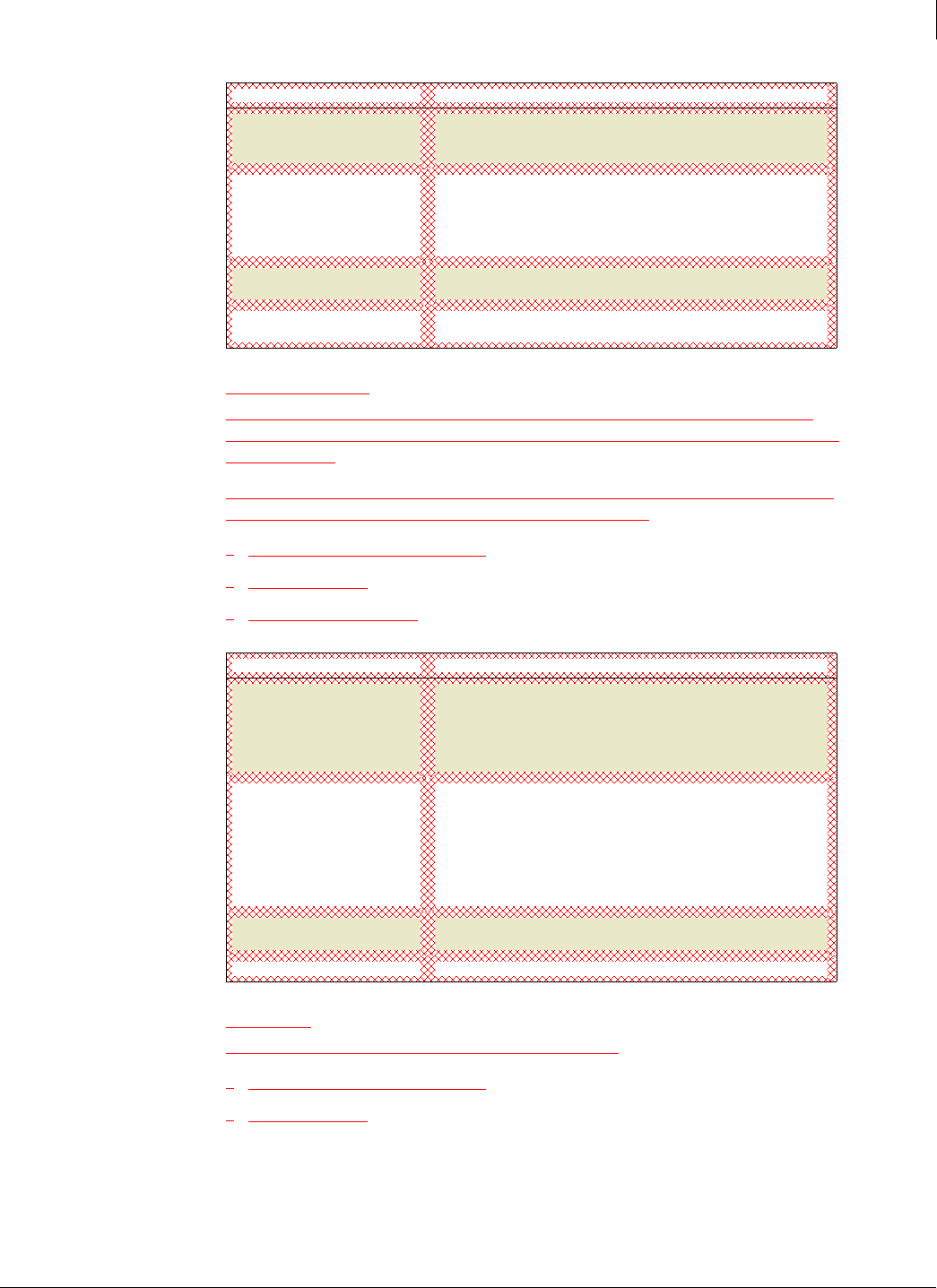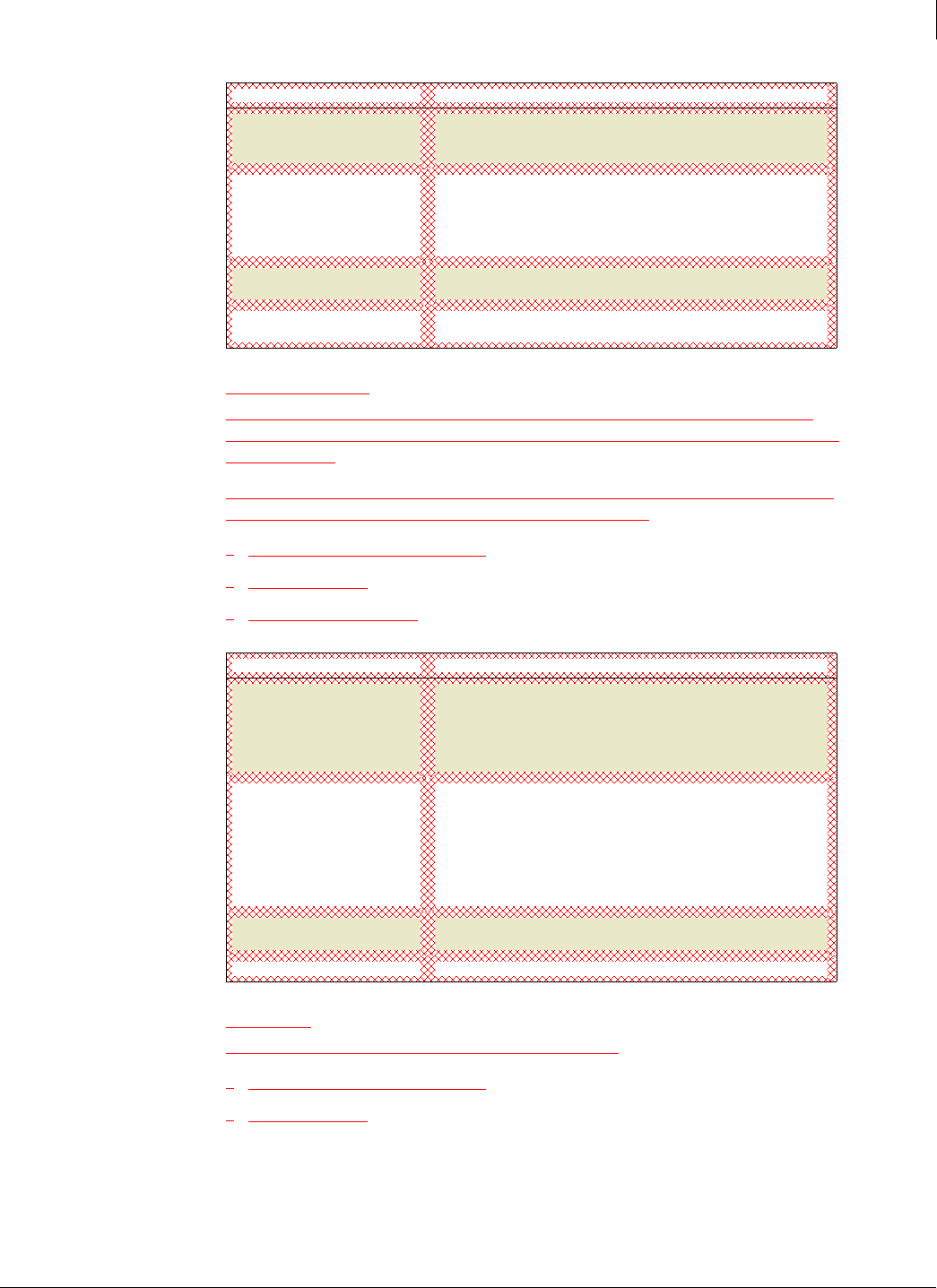
Groups
Select the group of computers to display.
If you have not created any groups, this option does not appear.
Display by
Select increments in which to display historical information:
Detections Found
Shows the total number of detections for your account over the past
year.
Computers with Detections
Shows the total number of computers where detections occurred
over the past year.
Enforced Client Product Guide User Interface Definitions
190
A
Edit Default Group
When you first install Enforced Client, only the Default group is defined. By default, every
computer in your account is placed into the Default group. You can also create other groups for
your computers.
Initially, the Default group uses the SonicWALL Default policy. If you create other policies, you
can use this page to assign a different policy to the Default group.
Creating groups to manage your site
Setting up policies
Assign a policy to a group
Name Shows the Default group name. You cannot edit the name of this
default group or select another group.
To edit a different group, click Cancel to return to the Groups +
Policies
page, then select that group.
Policy
Select a policy from the list.
The current policy is displayed, and all available policies appear in
the list. If you have not created any policies, only the
SonicWALL
Default
policy appears.
Note: You must create a policy before you can assign it to a group.
Save Click to update the Default group with the selected policy and return
to the previous page.
Cancel
Click to return to the previous page without changing the policy.
Edit Group
Use this page to rename a group or assign a different policy.
Creating groups to manage your site
Setting up policies
Item Description
Month: Each bar in the graphs represents data for a month.
Quarter: Each bar in the graphs represents data for a 3-month
period.
Item Description