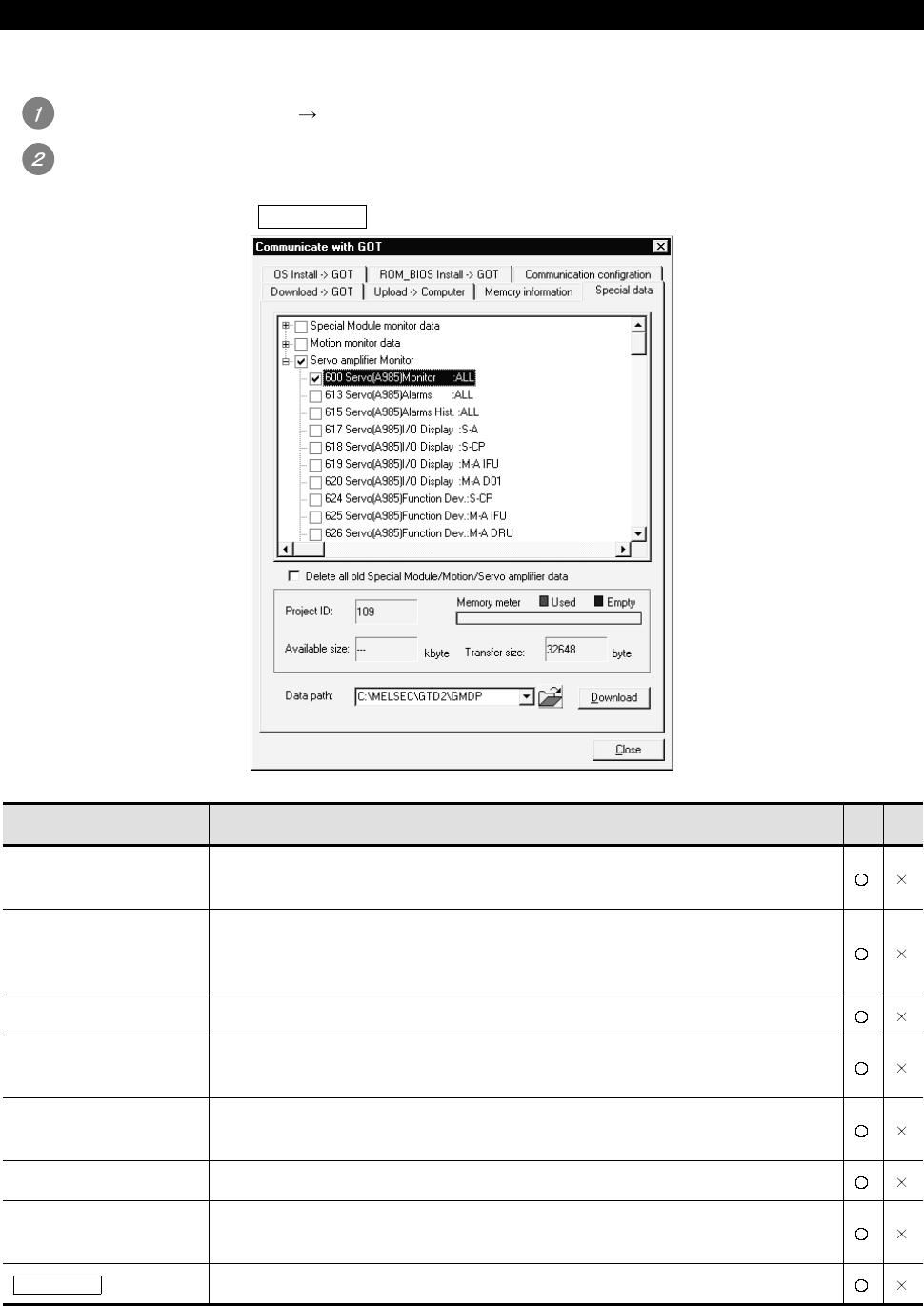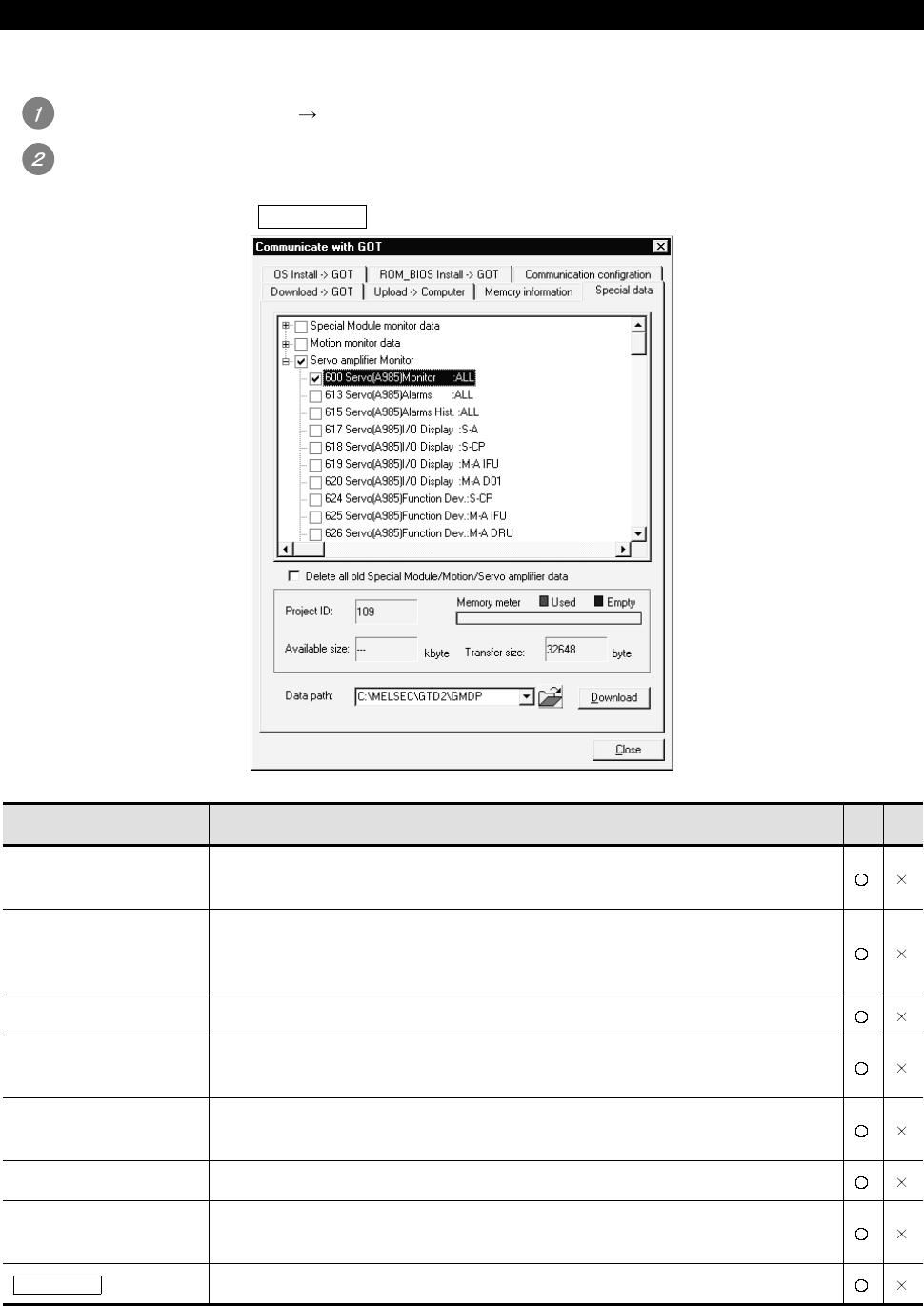
5 - 25 5 - 25
5.2.7 Downloading special data
Downloading method of the special data is shown below:
Click the [Communication] [Communicate with GOT].
The setting dialog box appears. Click the Special data tab and refer to the following descriptions for
setting.
After setting, click the Download button to start downloading.
Communicate with GOT dialog box (Special data tab)
Item Description A F
Special data tree
The special data are displayed in a tree. Check the desired item for downloading.
Right click the mouse to "Select All" or "Unselect".
Delete all old Special
module/Motion/Servo
amplifier data
After deleting the special data already downloaded to the GOT, this is checked to
download this special data.
Project ID Project ID is displayed.
Available size
When the built-in memory information has the memory information of the GOT, the
available size for the user is displayed.
Memory meter
When the built-in memory information has the memory information of the GOT, the
available size for the user is displayed as a meter.
Transfer size Size of the monitor data selected in the project configuration tree is displayed.
Data path
Path (drive, folder) that stores the project of the special data to be downloaded is specified.
(Up to 5 historical data specified in the past are retained.)
Download
The special data is downloaded.