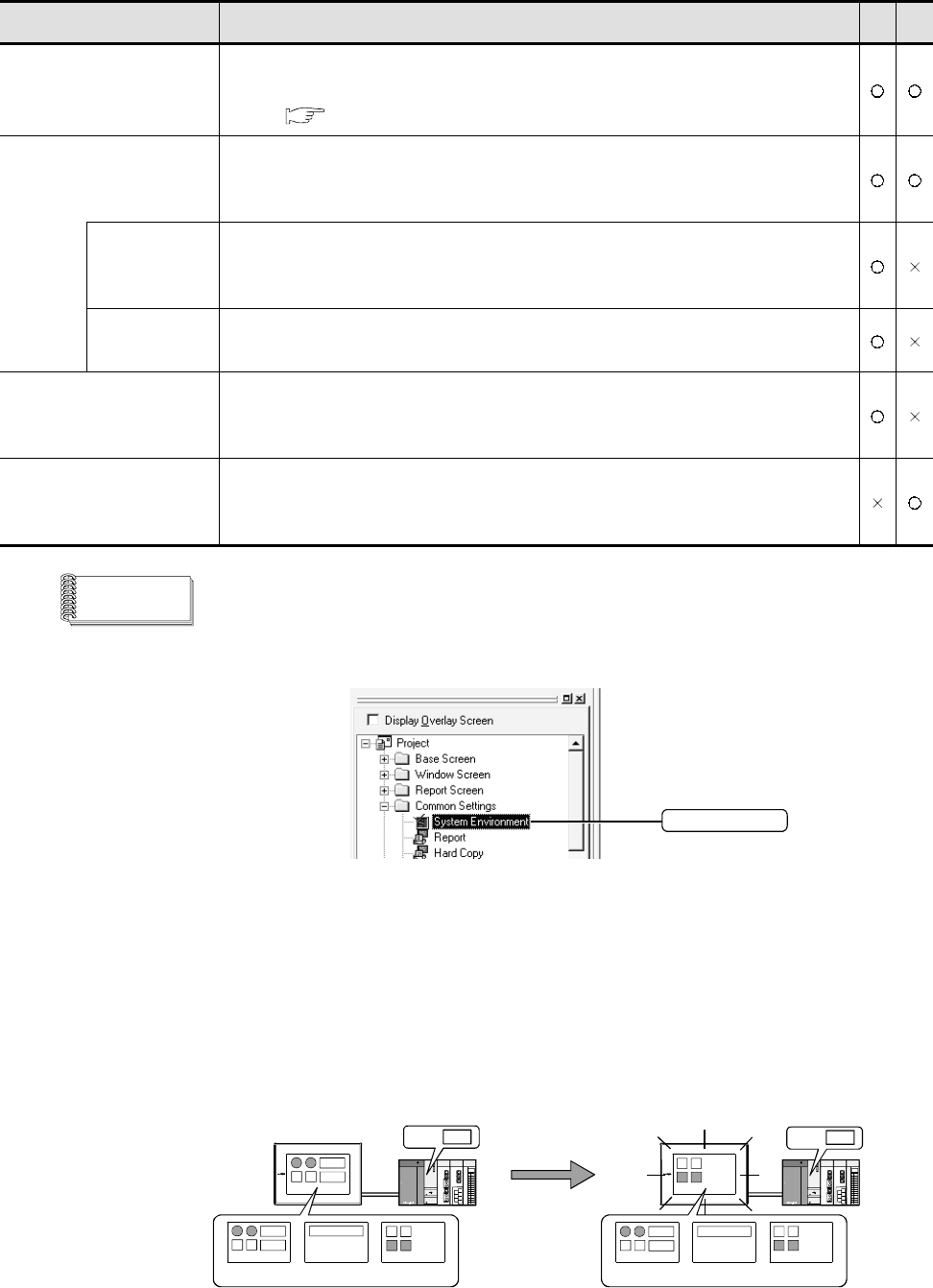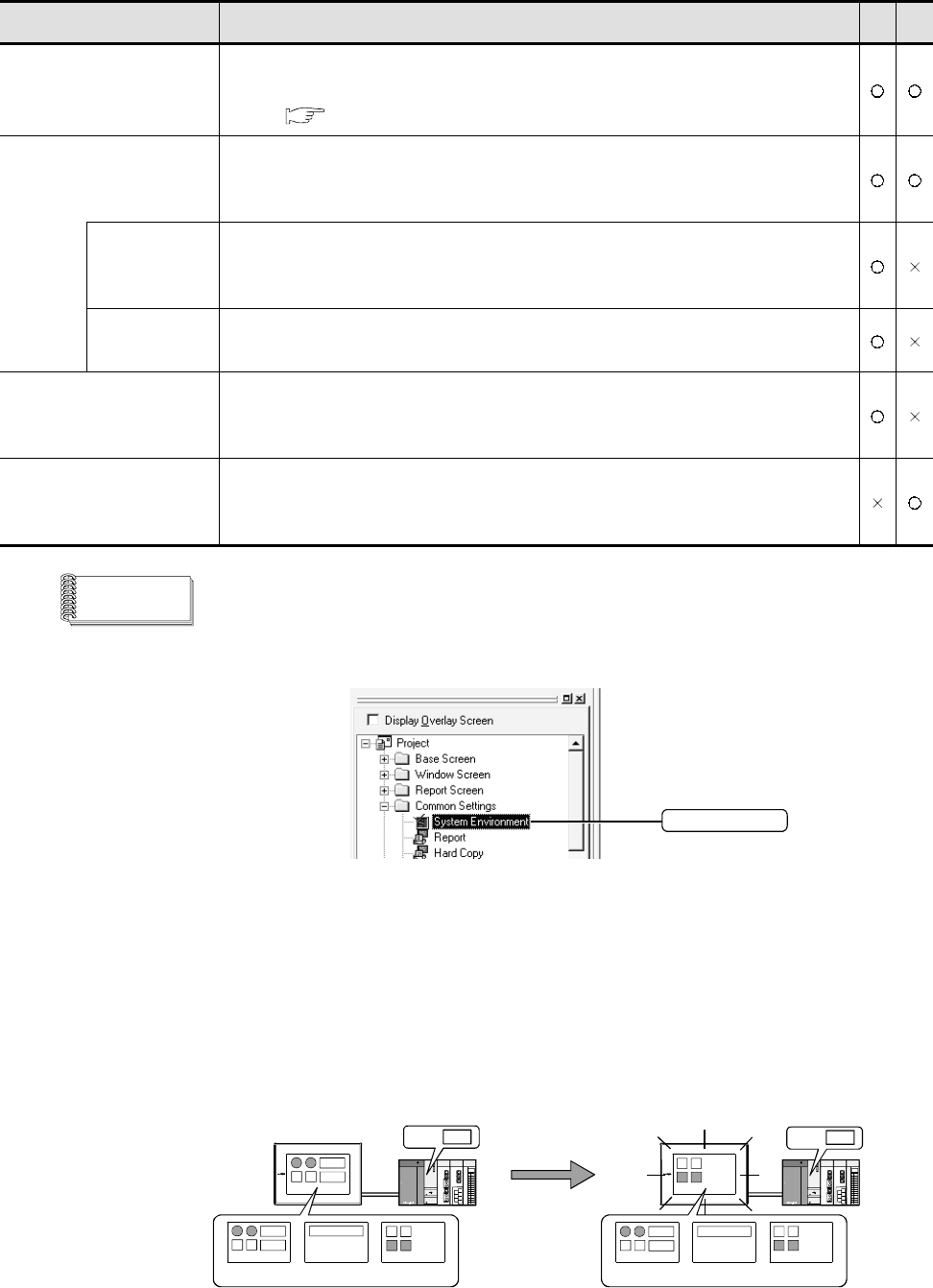
4 - 24 4 - 24
Item Description A F
Base Screen
The base screen switching device is set.
Refer to the manual below for the device setting method.
GT Designer2 Version1 Reference Manual
Overlap Window 1
Overlap Window 2
This is checked to display overlap window 1 and overlap window 2.
After checking, the screen switching device of each window is set.
(When the screen switching device is not set, the window for that type is not displayed.)
Display Position
is specified with
the device
This is checked to specify the window display position with the device value.
Window bar
None
This is checked not to display the movement key and the close key.
Superimpose Window
This is checked to display the superimpose window.
After checking, the screen switching device of the super impose window is set.
(When the screen switching device is not set, the superimpose window is not displayed.)
Uninitialize switching screen
device
When "1" is to be input to the device set in Base screen at power ON, this is unchecked.
The device value is reset when the PLC is powered ON and it prevents the screen data
error from being displayed on the GOT screen.
Remark
(1) Setting in project workspace
Double click the system environment. The system environment setting dialog
box appears. Double click [Screen Switching].
Double click
(2) What is the screen switching device?
To switch a screen on the GOT or to display the window screen, use the screen
switching device.
The GOT displays the screen for the value stored in the screen switching
device.
Use the device set for the screen switching only for screen switching on the
GOT.
Base screen2
When the screen switching device value is "1,"
the GOT displays base screen 1.
When the screen switching device value is "1 --> 3,"
the GOT displays base screen 3.
D100 1
D100 3
Base screen1 Base screen3 Base screen2Base screen1 Base screen3