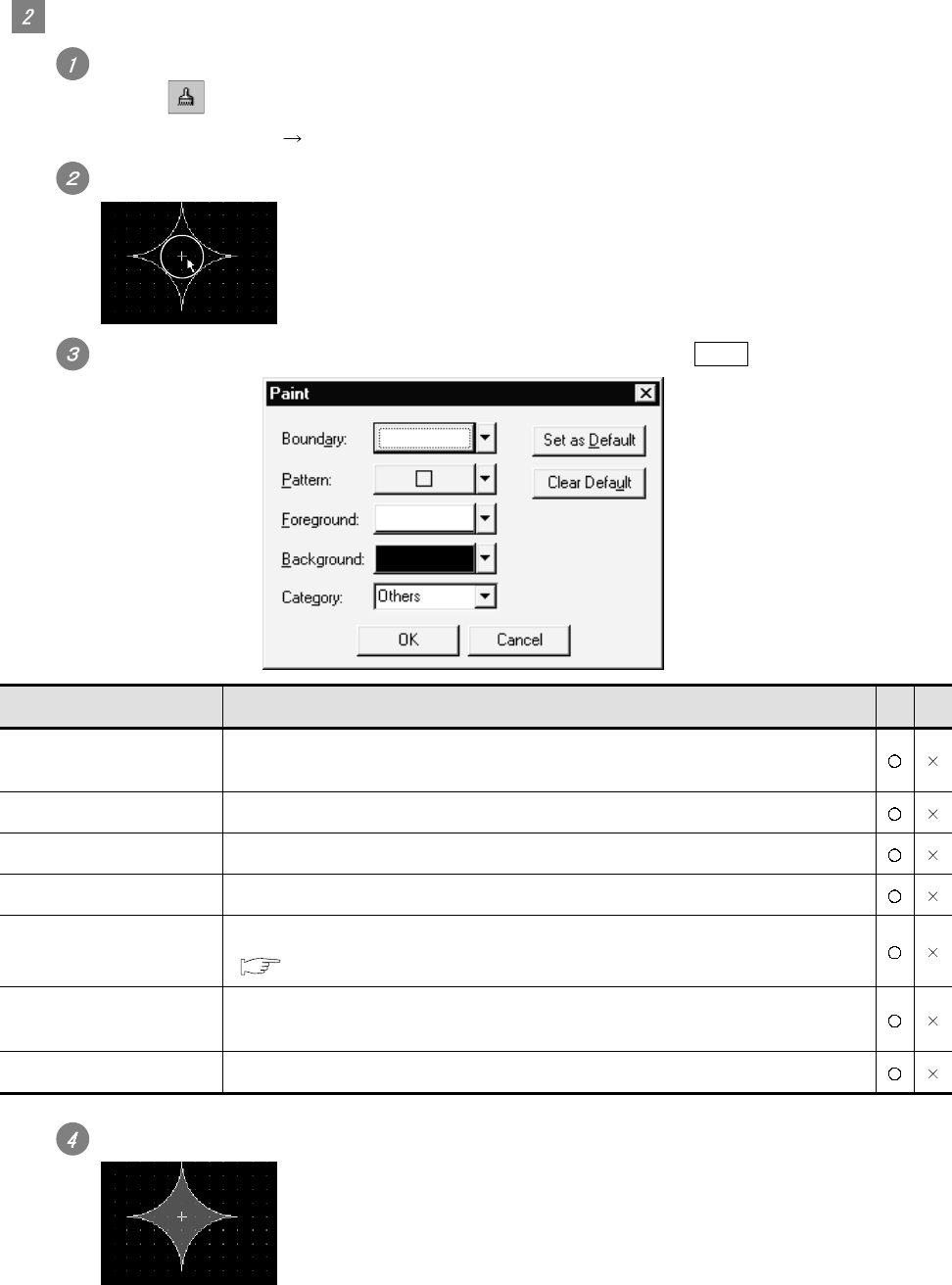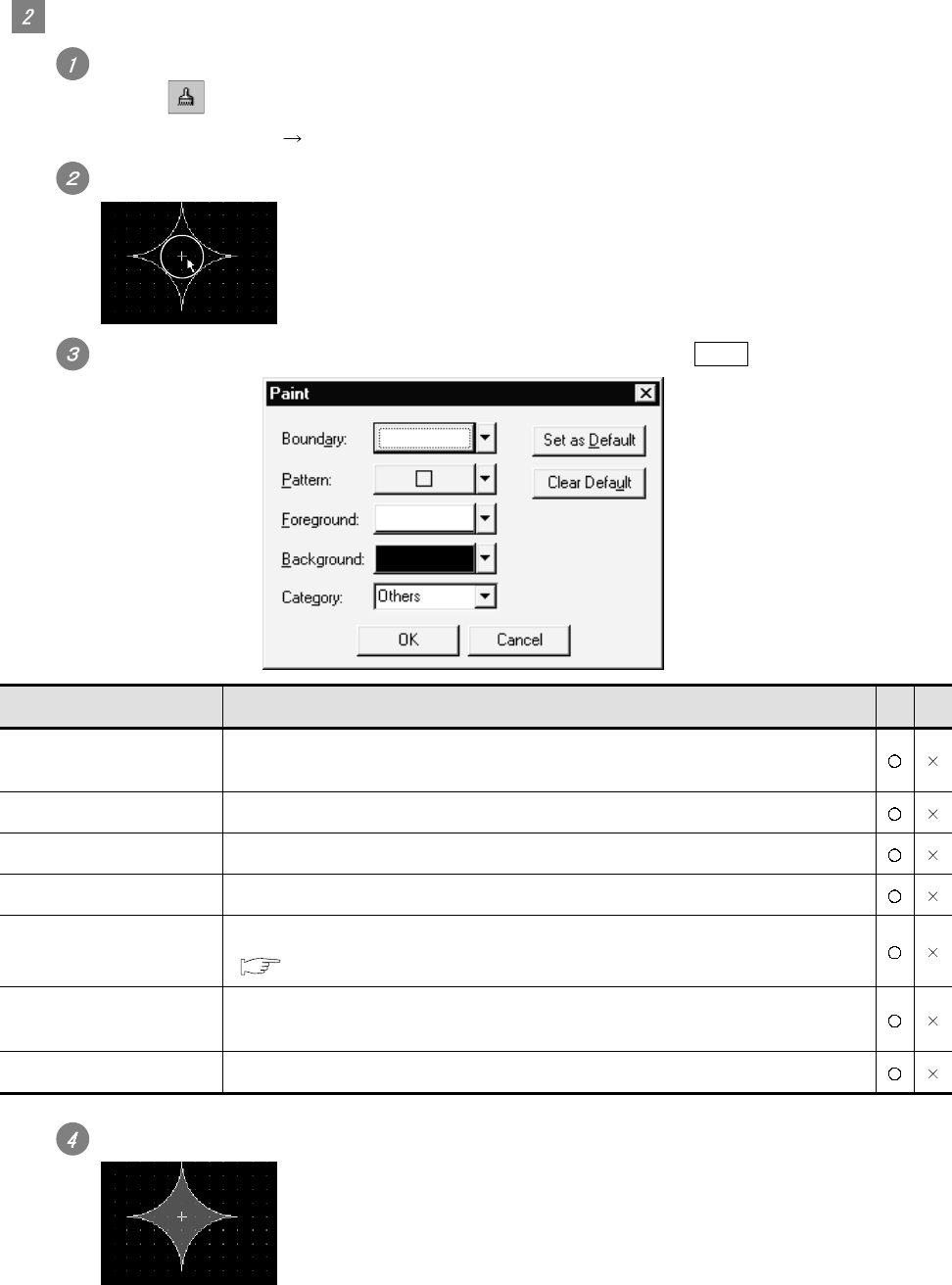
8 - 9 8 - 9
Painting
Perform either of the following operations:
• Click
(Paint).
• Select the [Figure]
[Paint] from the menu.
Move the cursor to the area for painting and click within the paint area.
Click
The paint setting dialog box appears. Set the attribute, and click the OK button.
Item Description A F
Boundary color
The boundary color of the area is selected. The line set here is the boundary line of the
painted area.
Pattern Filling pattern is selected.
Foreground The color of filling pattern is selected.
Background Background color of filling pattern is selected.
Category
When a category is assigned to the figure, the category is selected.
( Item 9.1.2 Managing object/figure for each application)
Set As Default
Click this to use the current attribute as the default user setting.
In the next attribute setting, the default user setting is displayed.
Clear Default Click this to return the attribute as the default value to the initial status.
The paint mark is displayed at the click position and the figure is painted.
The paint mark is displayed on the GT Desinger2 only and not on the GOT.
To edit the attribute of painting, double click the paint mark.