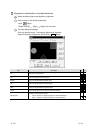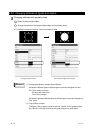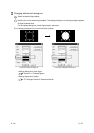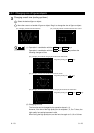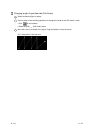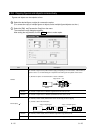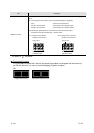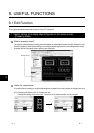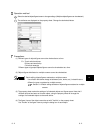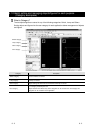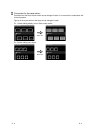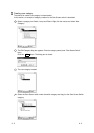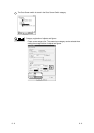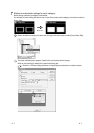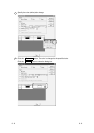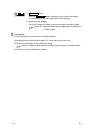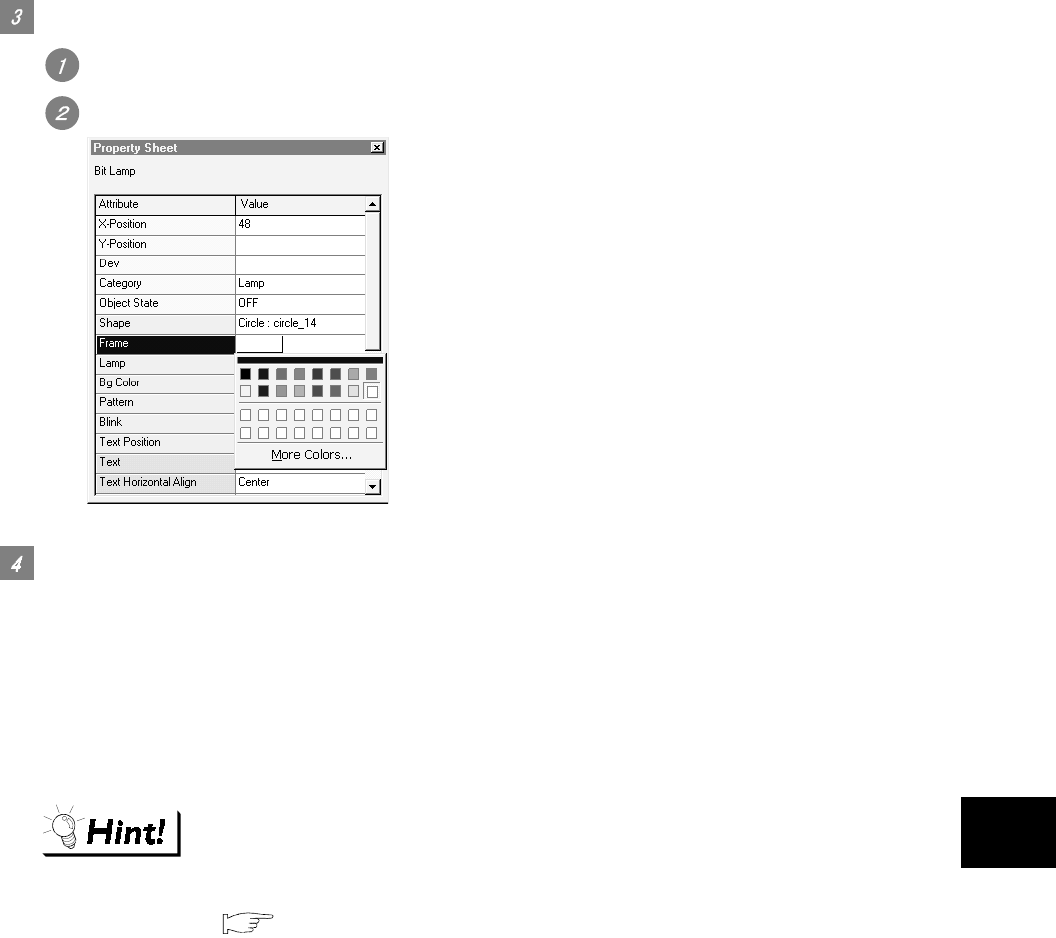
9 - 2 9 - 2
Operation method
Select the desired object/figure/screen to change settings. (Multiple objects/figures can be selected.)
The attributes are displayed on the property sheet. Change the desired attributes.
Precautions
(1) Different types of objects/figures cannot be checked/set at a time.
Ex.: Touch switch and lamp
Bit lamp and word lamp
Circle and rectangle
Different types of grouped objects/figures cannot be checked/set at a time.
(2) Objects/figures distributed on multiple screens cannot be checked/set.
Batch editing objects/figures scattered on multiple screens
Use of batch edit allows change of attributes (color, device, etc.) in batch that are
different in types or scattered on multiple screens.
Section 9.1.3 Batch editing attributes of objects/figures scattered on multiple
screens
(3) The property sheet makes the settings of all selected objects and figures same. Note that if
different devices has been set for each object, using the property sheet will change the
settings of all selected objects to the same device.
(4) The figure frame of the object cannot be set with "Yes/No" on the property sheet.
Set "Yes/No" of the figure frame by using the dialog box of each object.
9