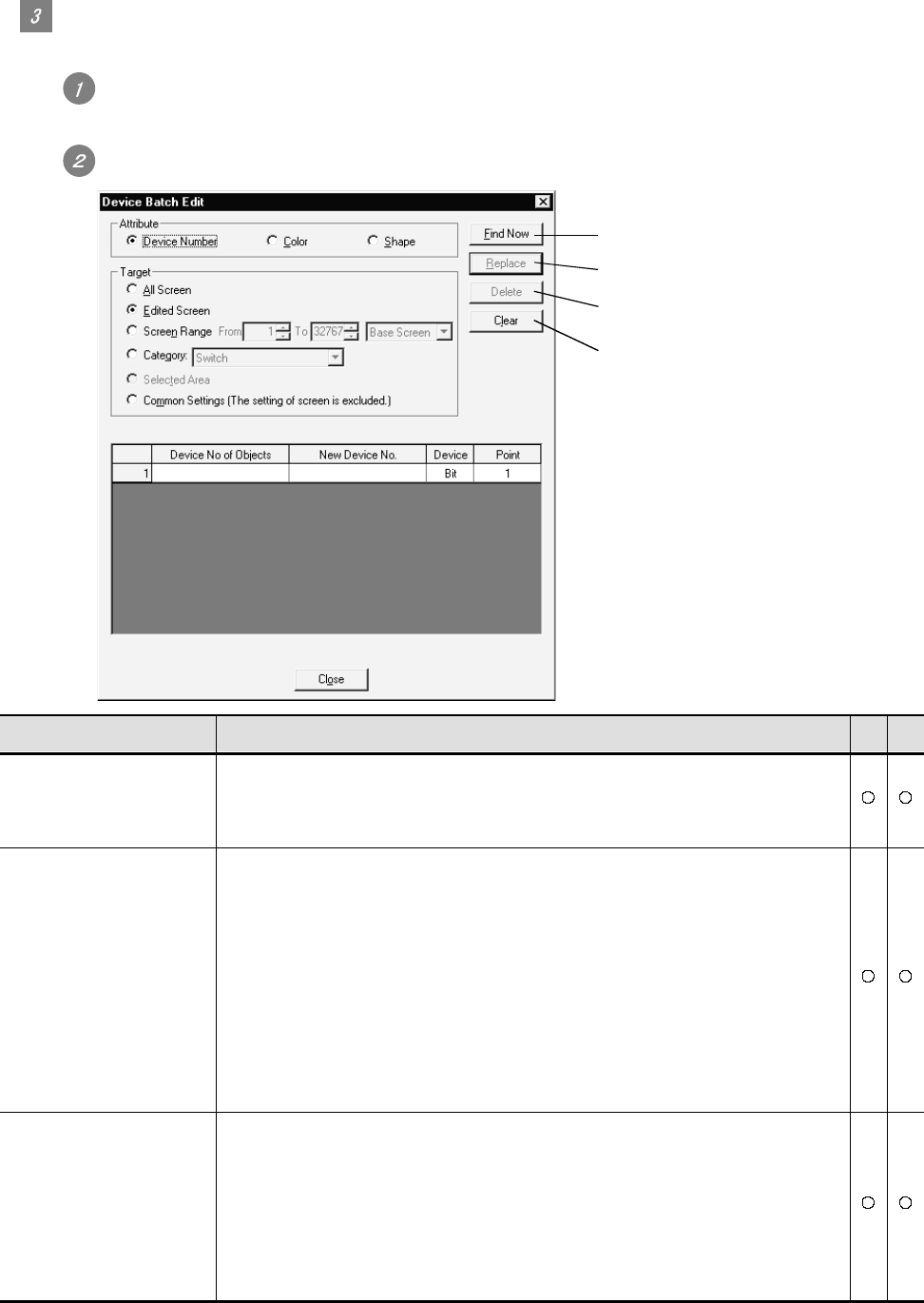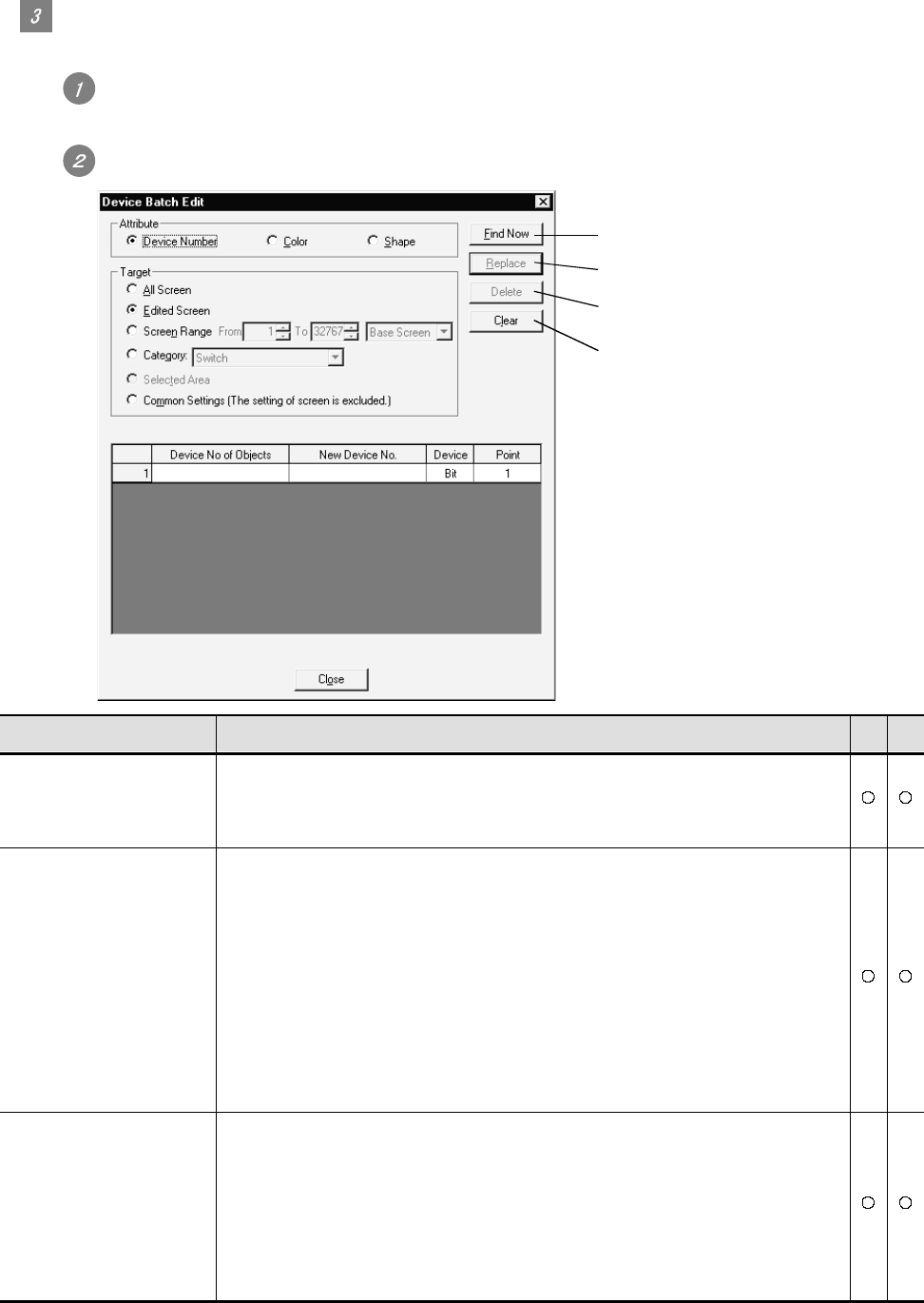
9 - 11 9 - 11
Operation method
The batch edit method is described.
Select the [Tools] - [Batch Edit] - [Device Batch Edit/Switch Lamp Shape Batch Edit/Color Batch
Edit] menu.
The setting dialog box appears. Refer to the following descriptions for setting.
Device/color/figure specified on
the screen are searched.
Batch edit is performed.
Items selected for change are
deleted.
Items set on the edit list are
cleared.
Item Description A F
Attribute
Attribute for batch edit is selected.
Device number : Device number is batch edited.
Color : Color is batch edited.
Shape : Figures of touch switch or lamp are edited.
Target *1
Unit for batch edit is selected.
All Screen
(including screen status monitoring) : All screens are the target for batch edit.
Edited Screen
(including screen status monitoring) : The editing screen is the target for batch edit.
Screen Range : The specified screen is the target for batch edit.
After selection, the range and the type on the screen
are specified.
Category : Category is the target for batch edit.
After selection, select the category for batch edit.
Selected Area : Objects/figures selected on the editing screen are the
target for batch edit.
Common Settings : Common settings are the target for batch edit.
Edit list
Attributes to be changed are set.
When figures are selected by attributes, switch figures and lamp figures can be classified for
setting.
Device No of Objects : Device/color/figure before change is selected.
New Device No. : Device/color/figure after change is selected.
Device : Device type (bit/word) is selected for batch edit of device.
Point : Points are set for consecutive edit of devices.
(In Device No of Objects: M0/New Device No.: M10, set 4.
M0 to M4 are changed to M4 to M10.)