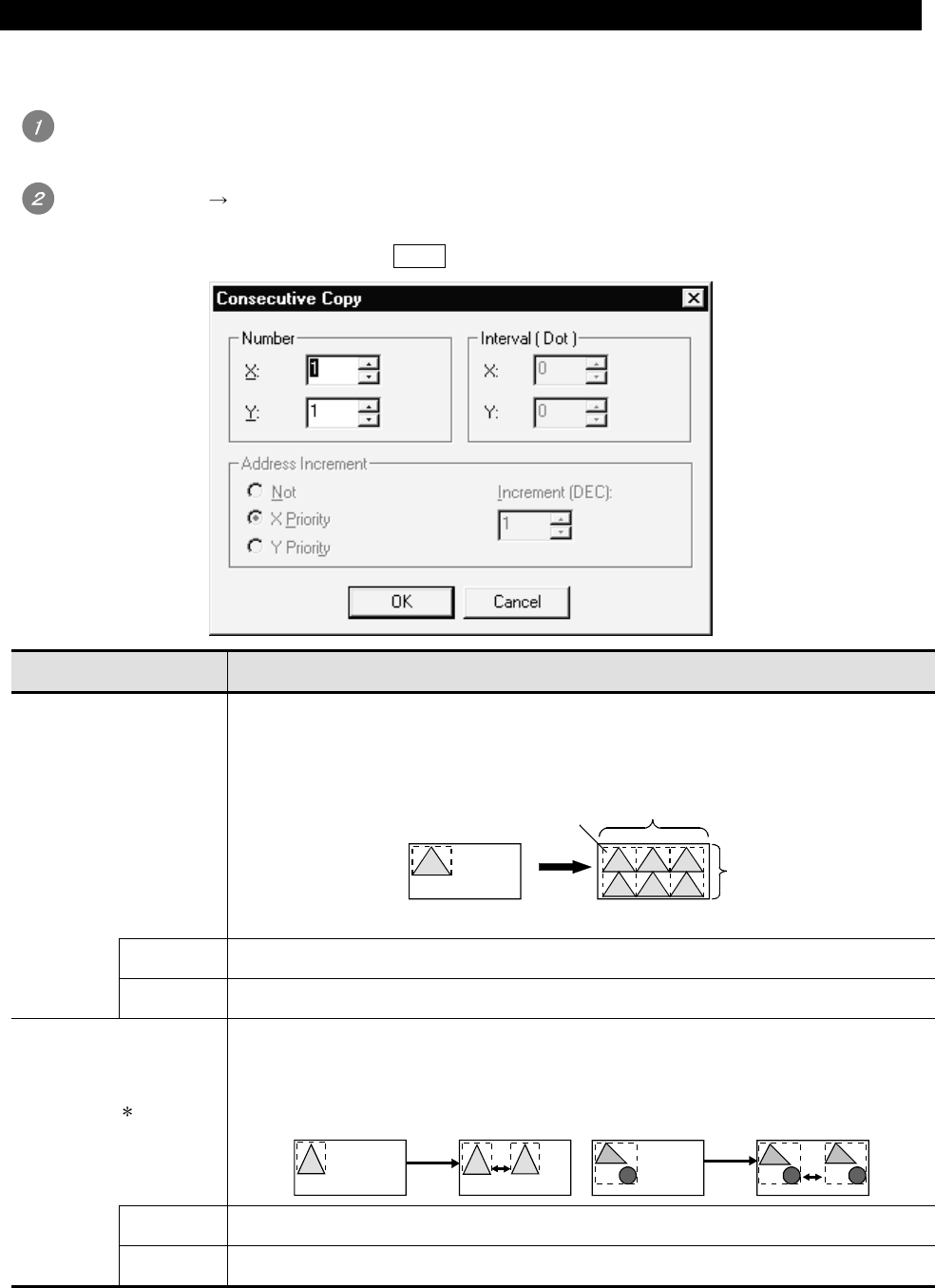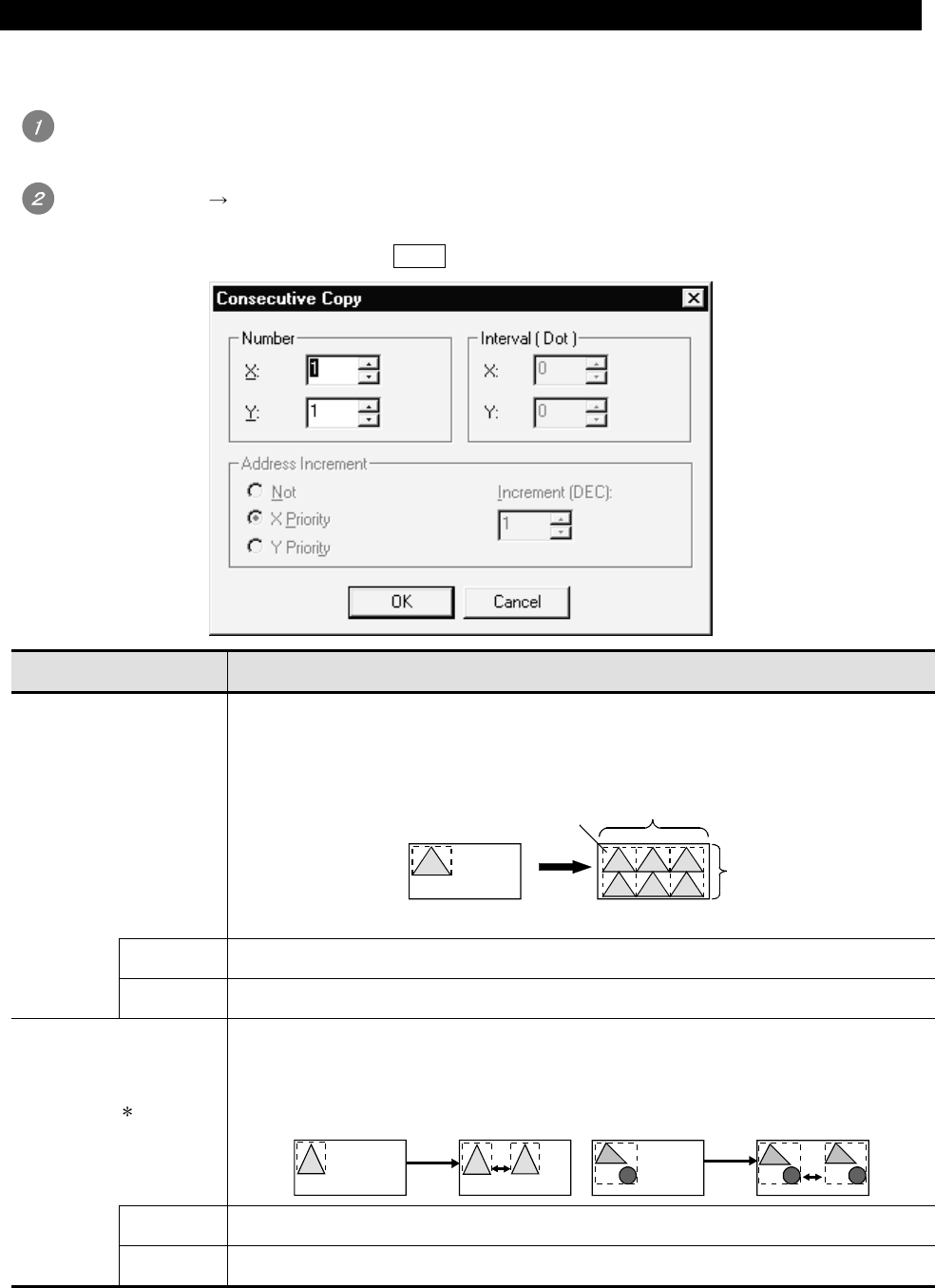
8 - 25 8 - 25
8.2.8 Copying figures and objects consecutively
Figures and objects can be copied at a time.
Select the desired figure or object for consecutive copies.
(For consecutive copy of multiple figures or objects, select multiple figures/objects at a time.)
Select the [Edit] [Consecutive Copy] from the menu.
The consecutive copy dialog box appears.
After setting the copy details, click the OK button to make copies.
Item Description
Number
The number of figures to be produced after copying and pasting is set. For instance, if the number of
copies is set to "2," one selected figure is copied once and two figures are pasted on the screen.
Ex.) Number of copies: 3 in the X direction, 2 in the Y direction
Copy source
Before
After
X:3
Y:2
X direction
The number of copies in the X direction (rightward from the source) is set.
Y direction
The number of copies in the Y direction (downward from the source) is set.
The interval (number of dots) between the source and the copy is set for copying.
Ex.) Interval: 5 dots in the X direction
Interval (Dot) 1
5 dots
"Copy of single figure"
"Copy of multiple figures"
5 dots
X direction
The interval (number of dots) in the X direction (right to the copy source) is set.
Y direction
The interval (number of dots) in the Y direction (down to the copy source) is set.