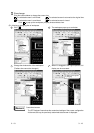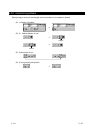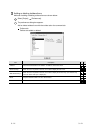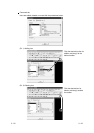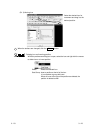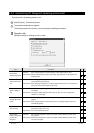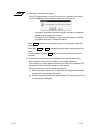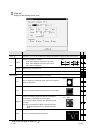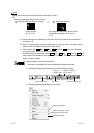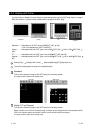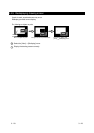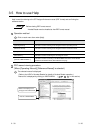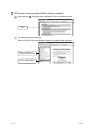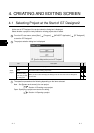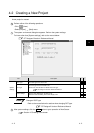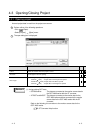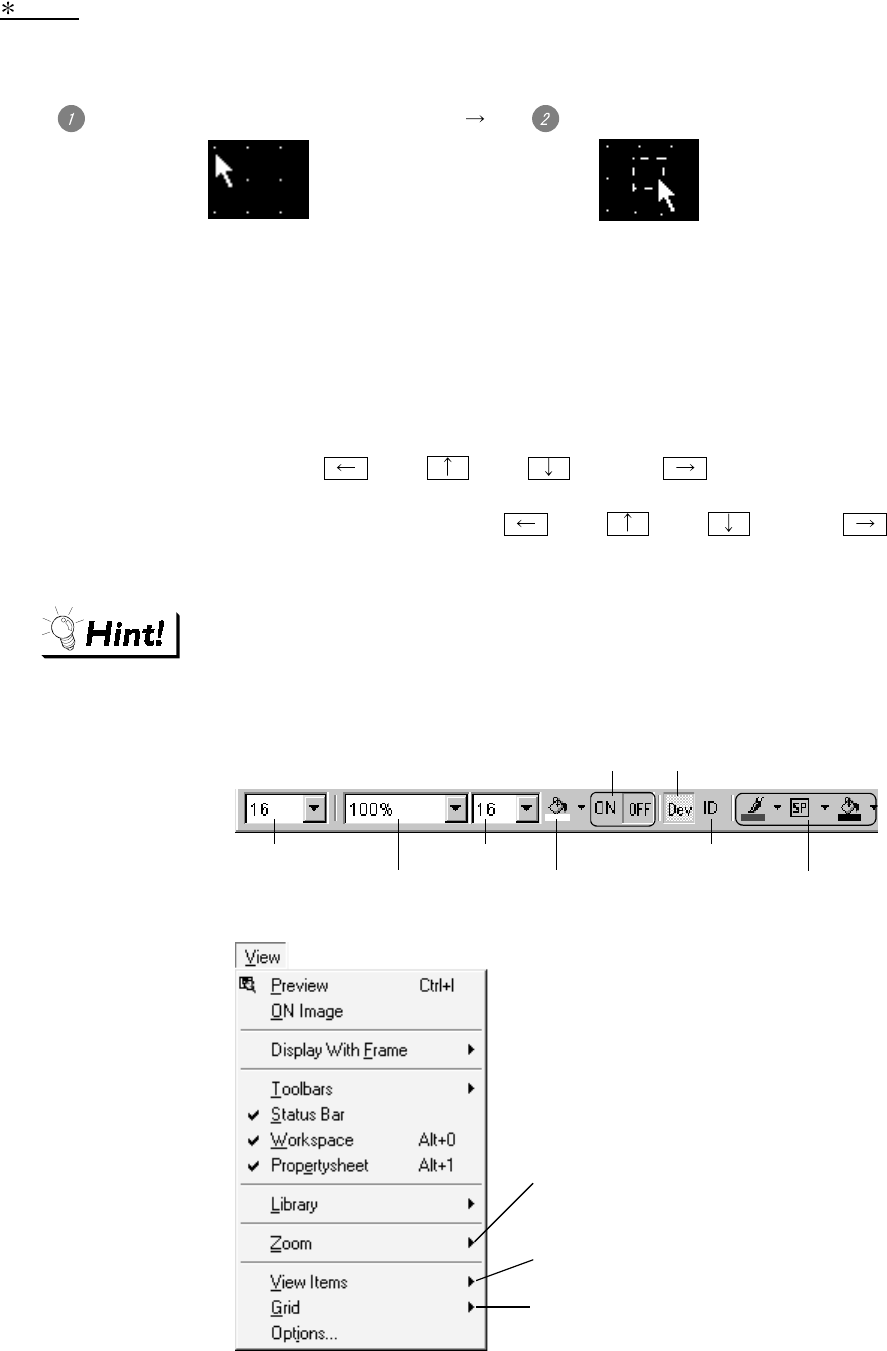
3 - 27 3 - 27
1 Snap
Figures and objects are arranged with the dot value set in "Snap."
(Ex.)
Drawing a rectangle ([Snap] is set to 16 dots.)
Determine the start point by clicking. Actual start position
Cursor position
(X=10, Y=12)
It is arranged at the closest position to the
coordinates of multiples of 16. (X=16,
Y=16)
(a) When the end point is determined, the cursor can only moved to the coordinates of
multiples of 16.
(b) When an object display position is determined or a figure is moved, the cursor moves
based on the dot value set in [Snap] as shown above.
(c) One stroke of the
key, key, key and key on the keyboard
moves the cursor in the units of the set dot value.
Set the [Snap] to one dot each and hit
key, key, key and key
each time on the keyboard to move the cursor 1 dot each. This facilitates drawing a fine
figure or position setting.
Display change from toolbars and menu
Items set on the display tab can be changed from toolbars and menu.
(1) Changing drawing screen display from toolbars (display setting)
Snap value
Display magnification
Grid spacing
Grid color
Change of
ON/OFF status
Display/non-display of
device number
Object ID display/non-display
Screen background color
(2) Changing drawing screen display from menu
Display magnification
Display/non-display of device,
object ID, paint and object
Grid display position