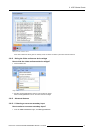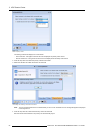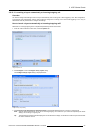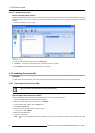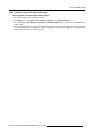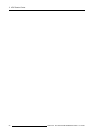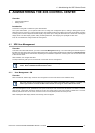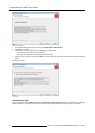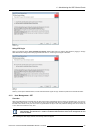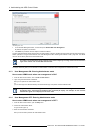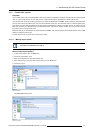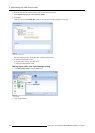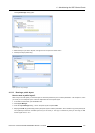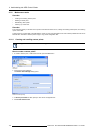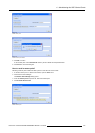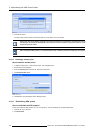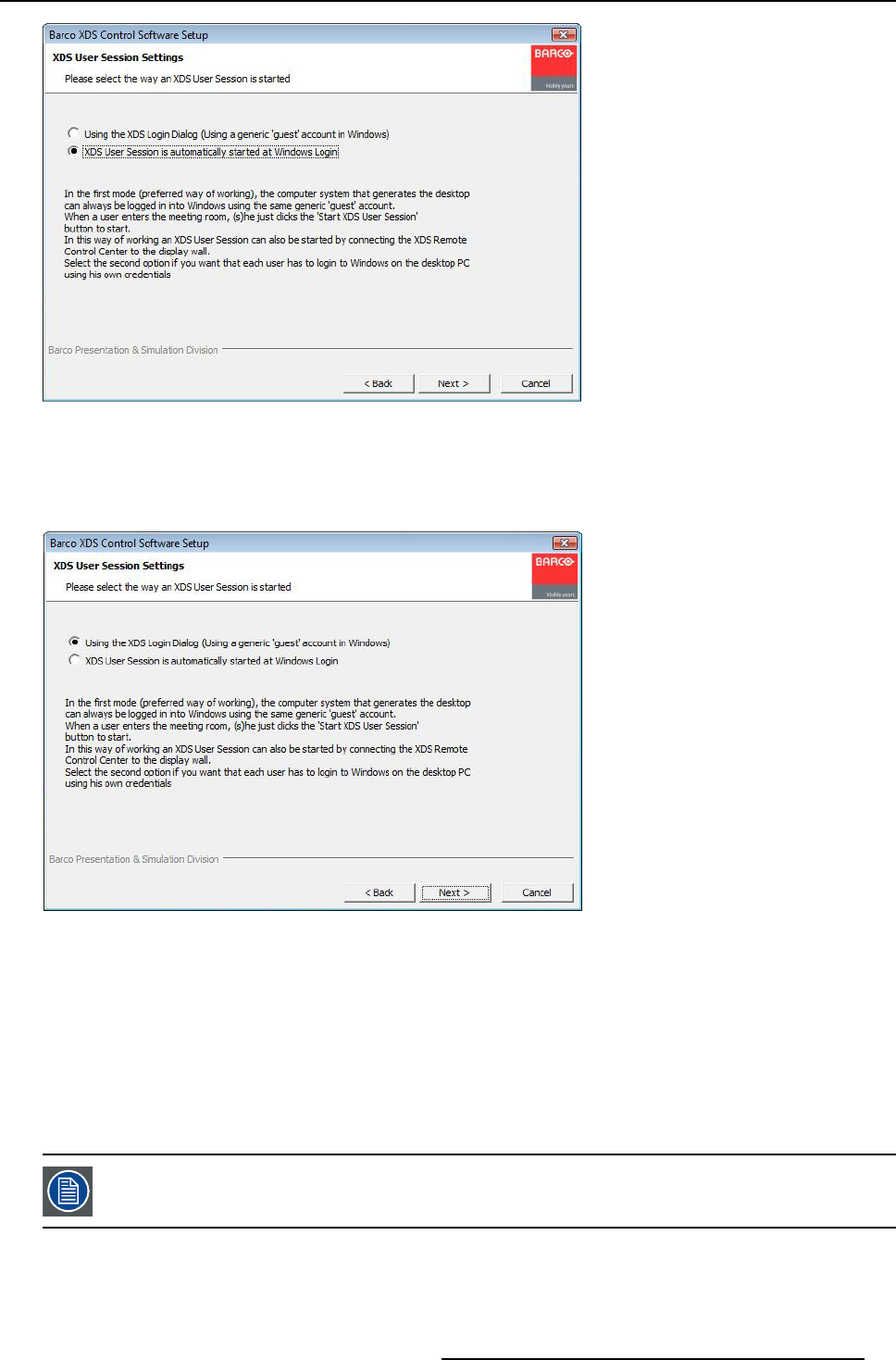
4. Administering the XDS Control Center
Image 4-3
Windows login
Using XDS login
When you enable the option, U sing the XDS Login Dialog, different XD S users can start the XDS session by logging in through
XDS authentication dialog without changing the Windows user i.e. without login and logout of Windows .
Image 4-4
XDS login
With any of the options selected above, the user with ad ministrator rights can login to XDS a nd perform the administrator tasks.
4.1.2 User Management: OFF
Overview
When User Management is switched OFF, the XDS control center automatically opens a session on Windows login. Any user can
use the XDS control center, i.e. an user who does not have a valid Windows login account in the X DS server’s domain can also us e
the XDS Control Center. Every user can ac cess any presentation and layout. The user preference settings s uch as icon sizes, list
or icon view are the same for every user.
When User Man agemen t is OFF, XDS saves all p resentations, layouts, and GUI settings u nder a default user
called desktop. This default user is visible in the Remote Administration Client’s User ma nagement tab and
cannot be deleted.
While installing the XDS display software, the following w izard will appear :
R59770497 XDS SOFTWARE REFERENCE GUIDE 17/11/2009
99