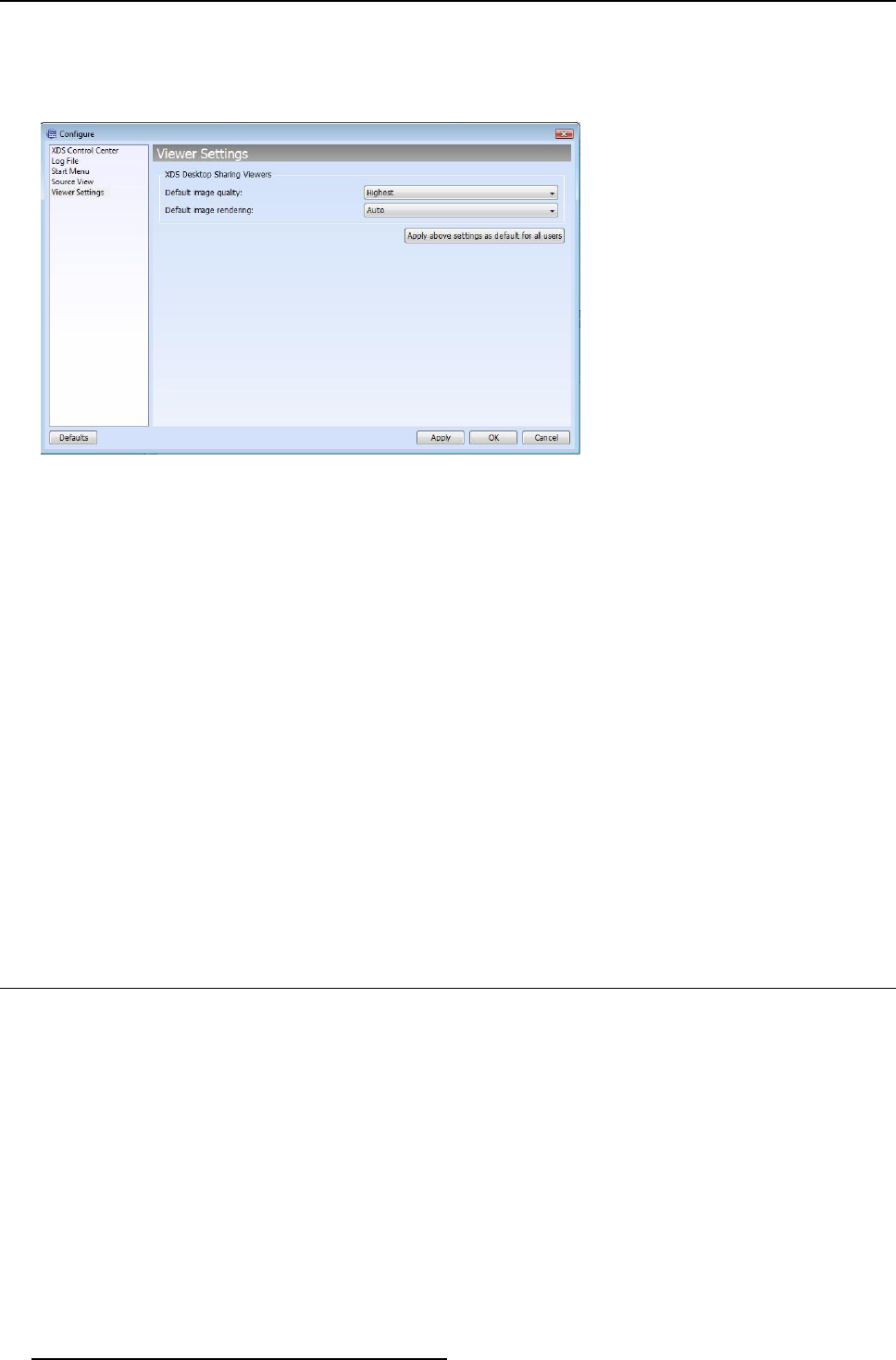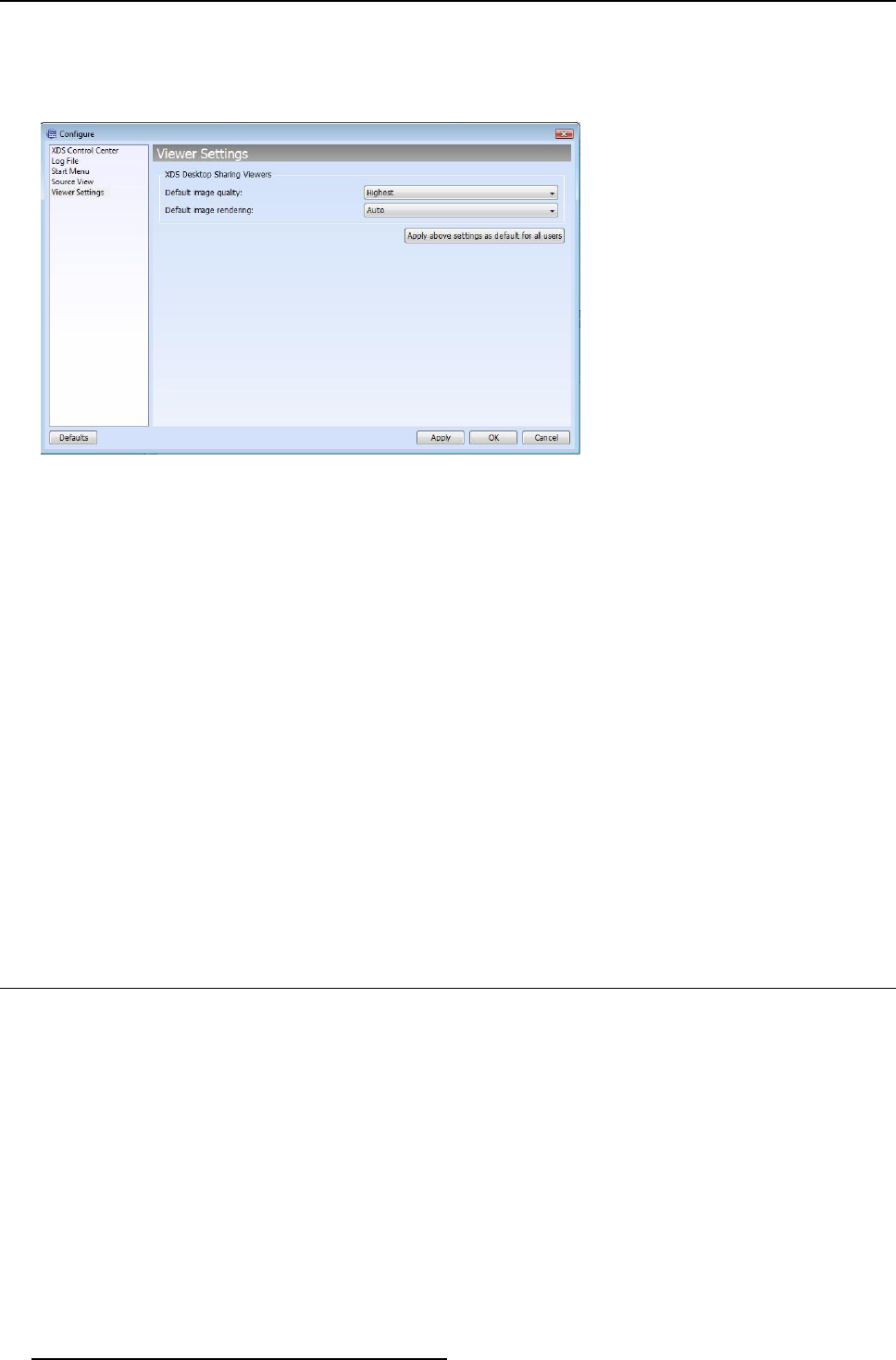
3. XDS Control Center
3.3.8.5 Configure the viewer settings
To configure viewer settings
1. Open Tools menu
Image 3-57
Viewer settings
2. Click Configure...
3. On the Configure dialog, select Viewer Settings from the left pane
4. Select the appropriate options:
- Default image quality: Low, Medium, High, Highest
- Default image rendering: Auto, Software only, Hardwa re accelerated
5. Click Apply above settings as default for all users
6. Click Apply to sav e changes
7. Click OK to close the dialog
3.3.8.6 Setting default settings
To set default settings
1. Open Tools menu
2. Click Configure...
3. From the Configure dialog, click Defaults button foun d at the bottom-left corner
The default values will be set.
3.4 Hiding the XDS Control Center application
How to hide an XDS Control Center application?
1. Click the XDS menu
2. Click Hide XDS Control Center
34
R59770497 XDS SOFTWARE REFERENCE GUIDE 17/11/2009