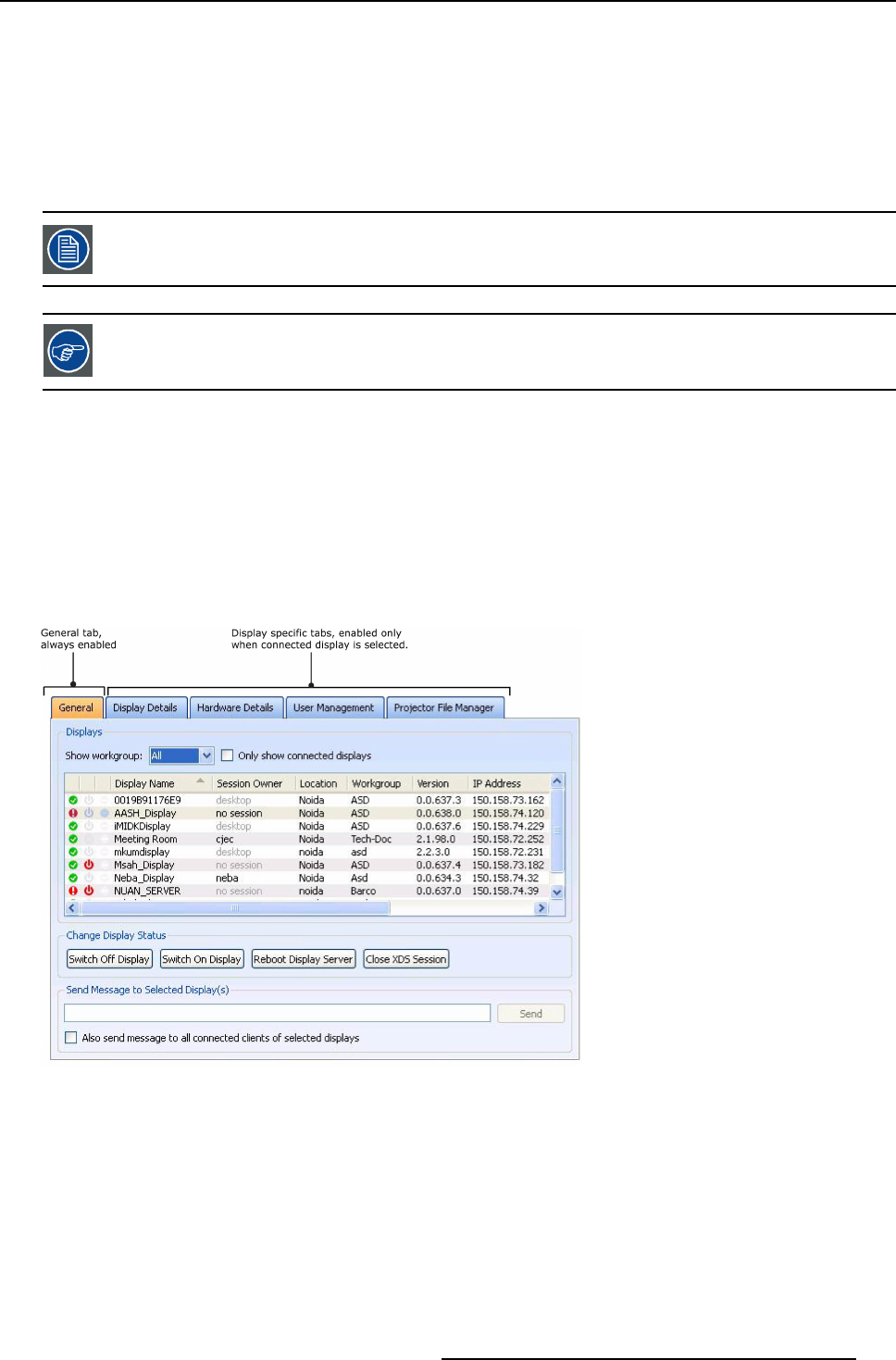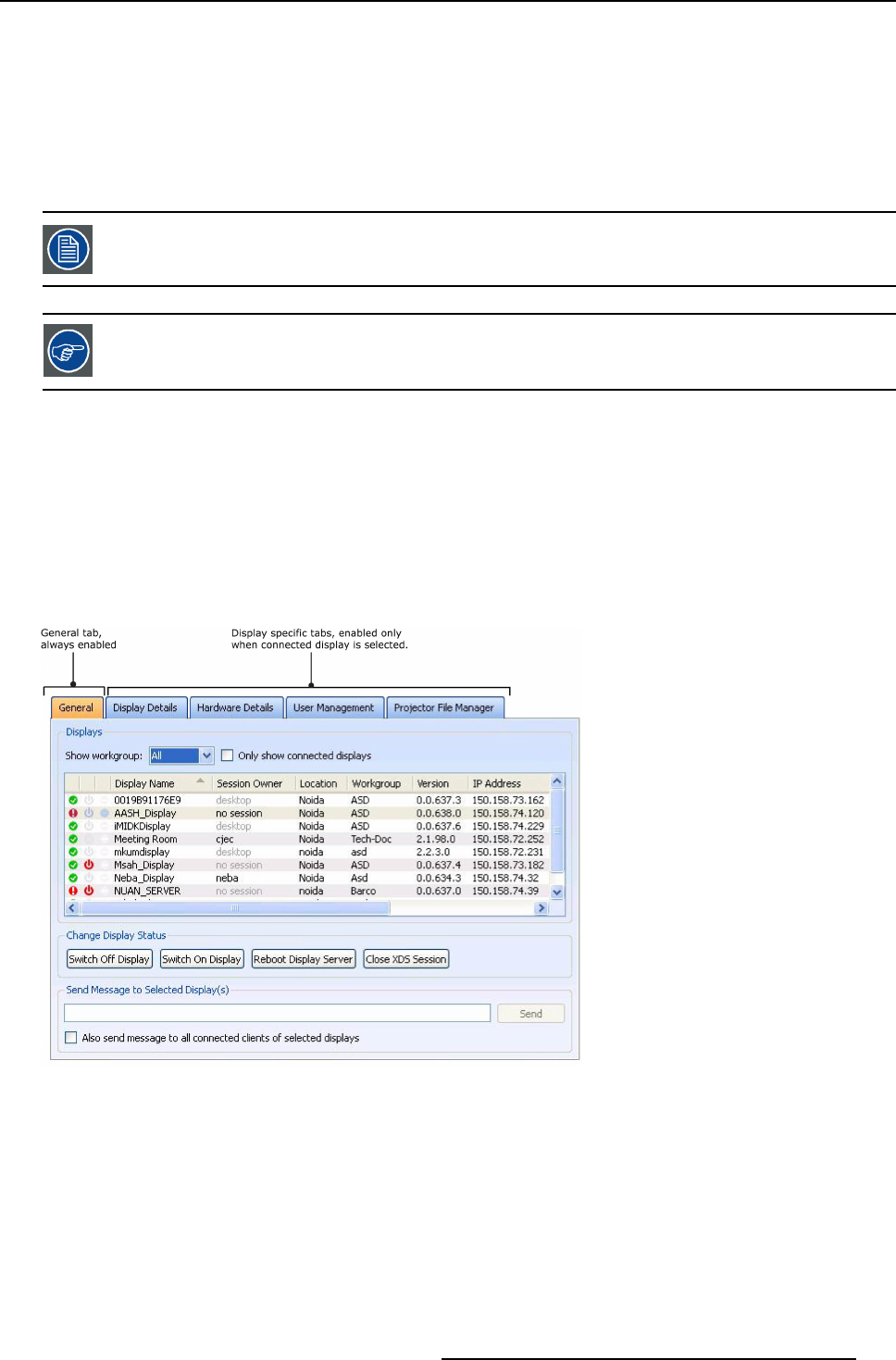
5. XDS Remote Administration Center
Using External Display button
An admin user can also extend the Display Servers list by adding XDS Display s installed in a different subnet. Generally, these
external displays cannot be detected through the broadcas t mechanism.
1. On the Display Servers pane, click E xternal Display… button to add displays installed in a different subnet
The External Display dialog opens.
2. Add the external displays from External Display dialog
The selected displays will appear in the Display Server pane.
For more details on how to use the External Display button, see Connecting to displays in a different subnet.
Use the + or - button to maximize or minimize the tree view on the Display Servers pane.
5.4.4 Using the Middle pane
Overview
• Using the tabs
Overview
When the admin user logs in to the XDS Rem ote Administration Center, the General tab in the middle pane is enabled by default.
The other tabs s uch as , D isplay Details, Hardware D etails, User Management, and Projector File Manager are d isplay-specific and
are enabled only when a connected d isplay is selected from the Display Serv
ers p ane.
Image 5-11
XDS Remote Administration Center: Middle pane
5.4.4.1 Using the tabs
Overview
• Using the General Tab
• Using the Display Details Tab
• Using the Hardware Details Tab
• Using the User Management Tab
R59770497 XDS SOFTWARE REFERENCE GUIDE 17/11/2009
117