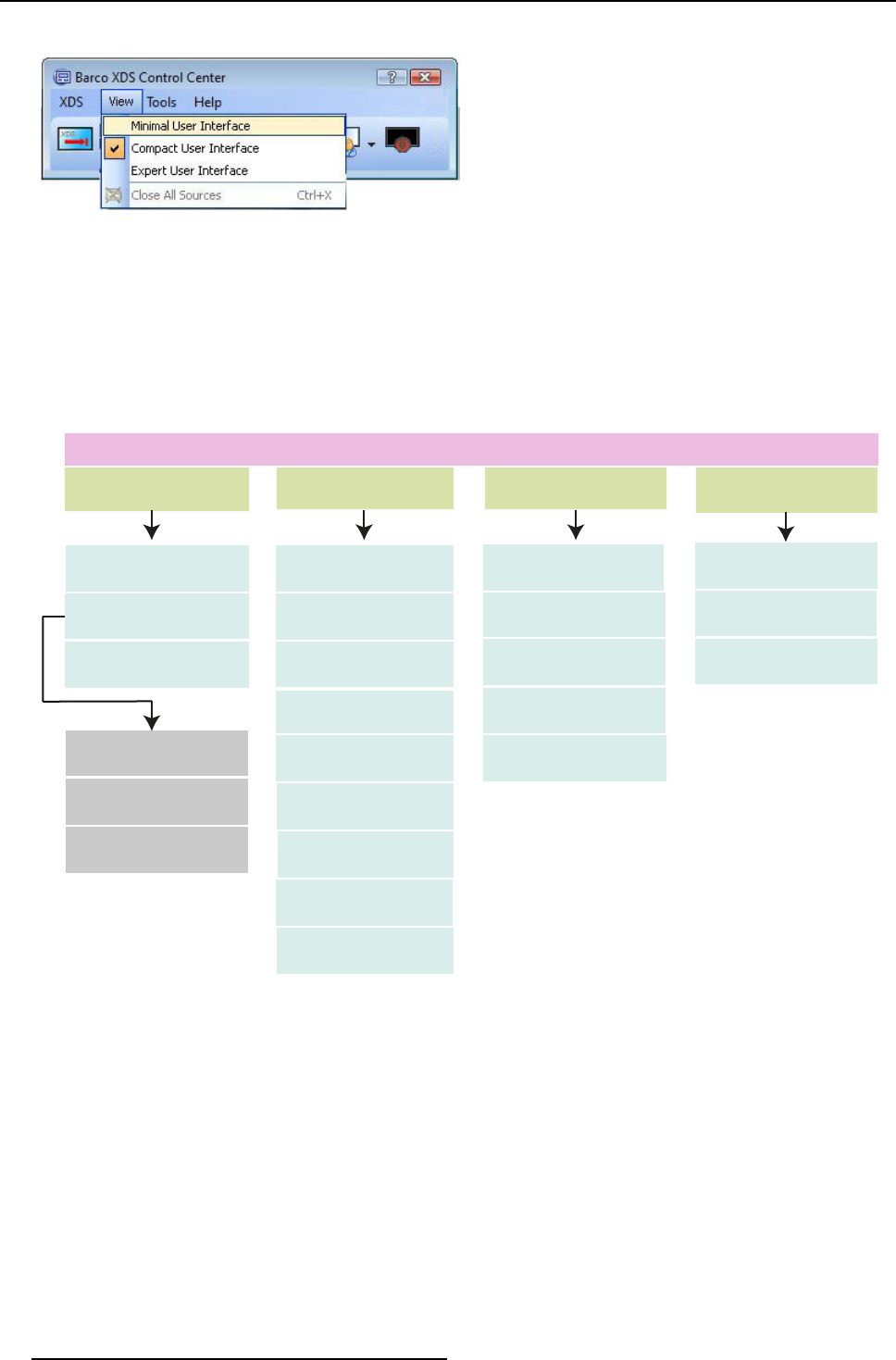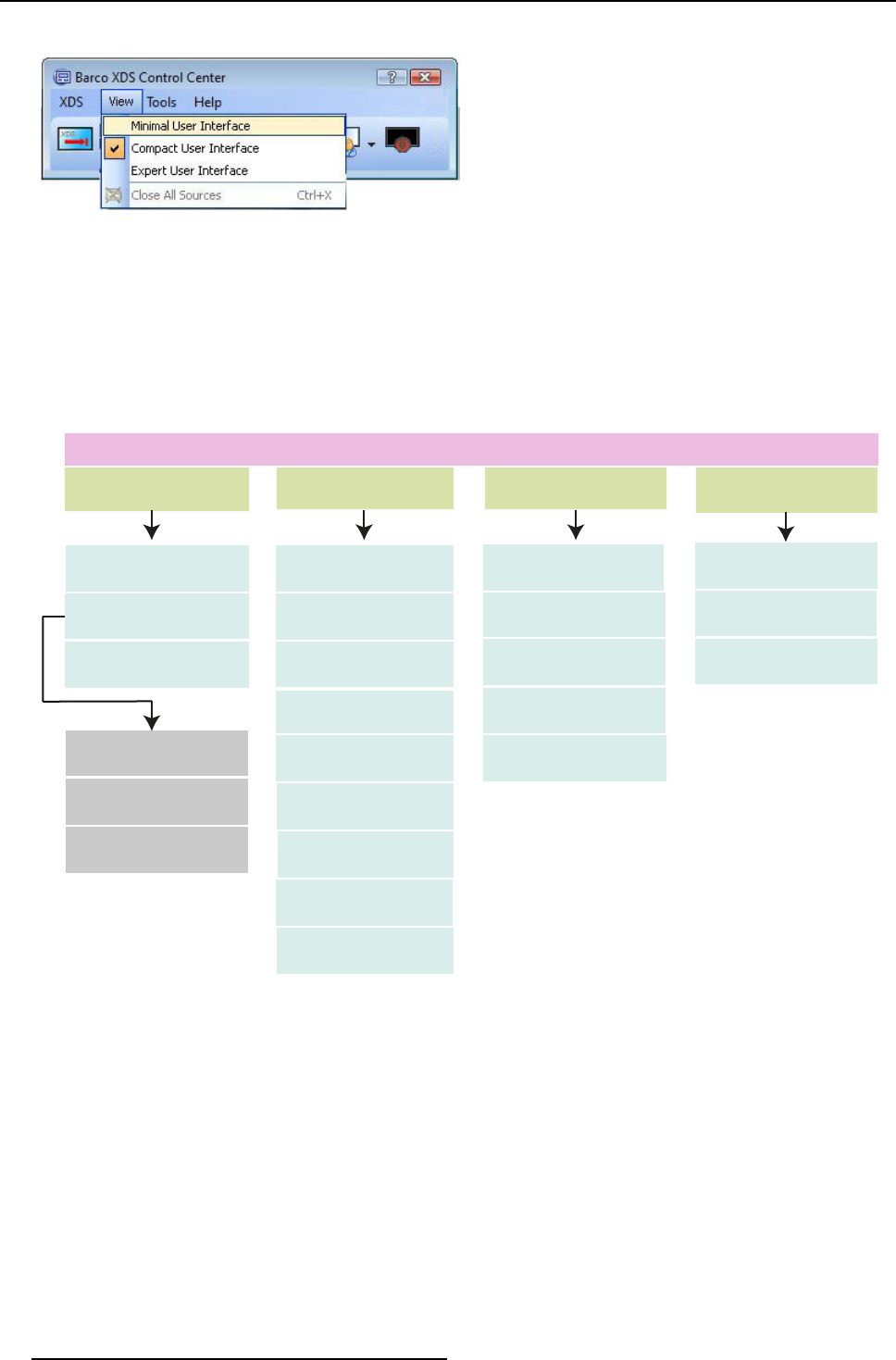
3. XDS Control Center
A drop-down list will open.
Image 3-10
XDS CC GUI: change the level of view
2. Now click the view of your choice
3.3.3 XDS Control Center GUI: Menu bar
Menu bar
The application-specific menu bar of X DS software provides access to functions such as launching sources, sav ing layouts, changing
views, configuring the G UI settings, and importing a license file. The menu items under each menu are displayed in the following
image.
XDS
View
Help
Tools
Privacy
Hide XDS
Control Center
Close XDS
Session
Minimal User
Interface
Compact User
Interface
Expert User
Interface
Default Window
Arrangement
Close All Sources
Sources
Layouts
Feedback
Save Layout
Save Layout
Advanced
Layout Manager
Configure
Restore Point
Manager
Import License
File
Show Display
Information
About
Auto accept incoming
client connection
Don’t disturb my
meeting
Disconnect
MENU
Video conference
system
Image 3-11
XDS Control Center GUI: Menu bar
• XD S: enables you to access privacy options and hide XDS CC G UI
• View: enables you to switch to different GU I views; switch to default window arrangement; hide and show Sources a nd Layouts
dock widgets; and hide and show Feedback window
• Tools: enables you to save a layout; save a layout with advanced options; manage layouts using layout manager; save the
current state of X DS Control Center display ; and modify the GUI settings of XDS Control Center
• Help: enables you to import a license file, view the information entered w hile installing, and view the XDS version, m odule
version and Built date
3.3.4 XDS Control Center GUI: Toolbar
Toolbar
The tool bar is a user friendly tool with on-screen buttons and menus to get direct access to main features. The XD S Control Center
GUI toolbar is displayed below with an explanation of the buttons.
14 R59770497 XDS SOFTWARE REFERENCE GUIDE 17/11/2009