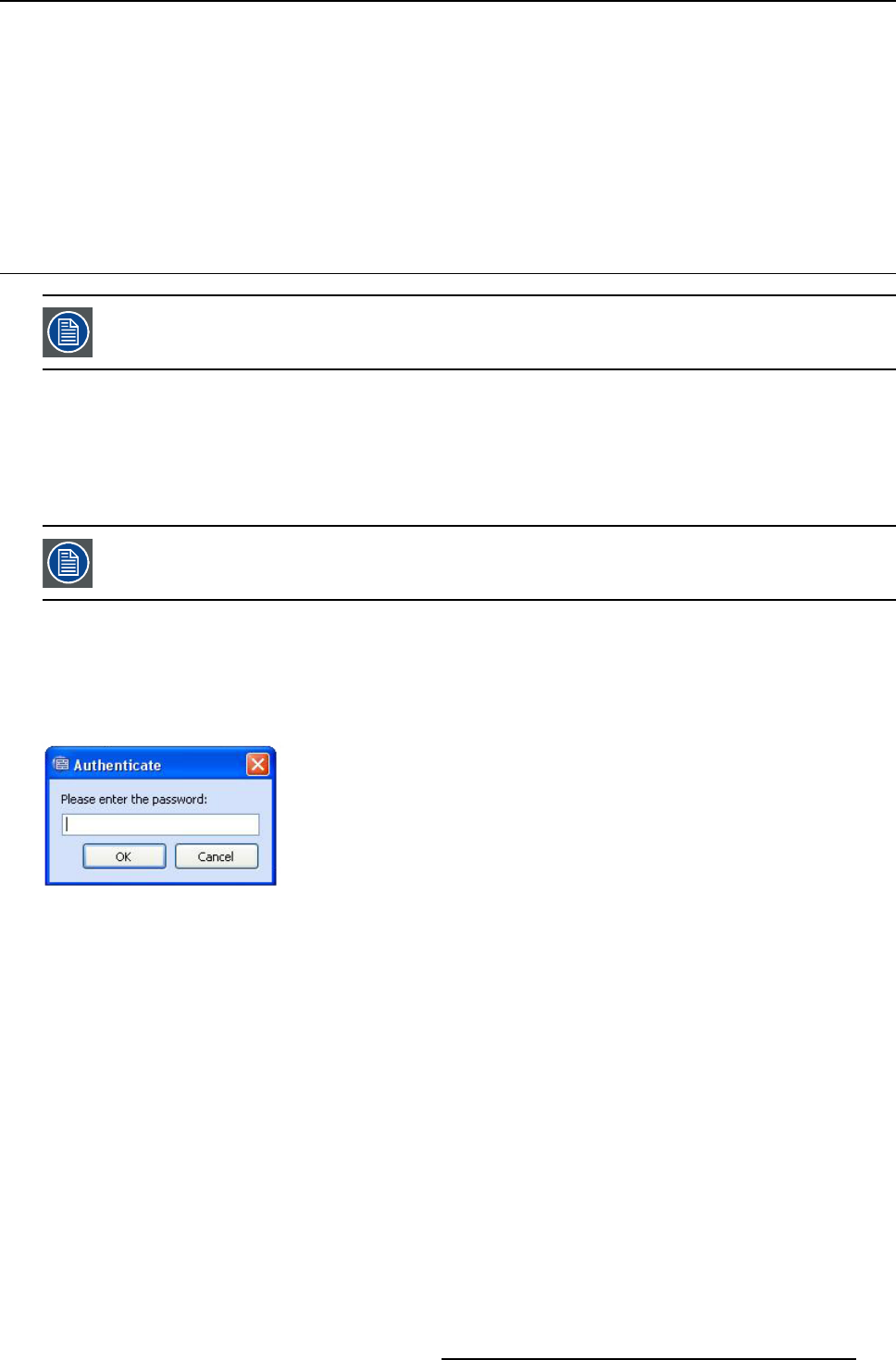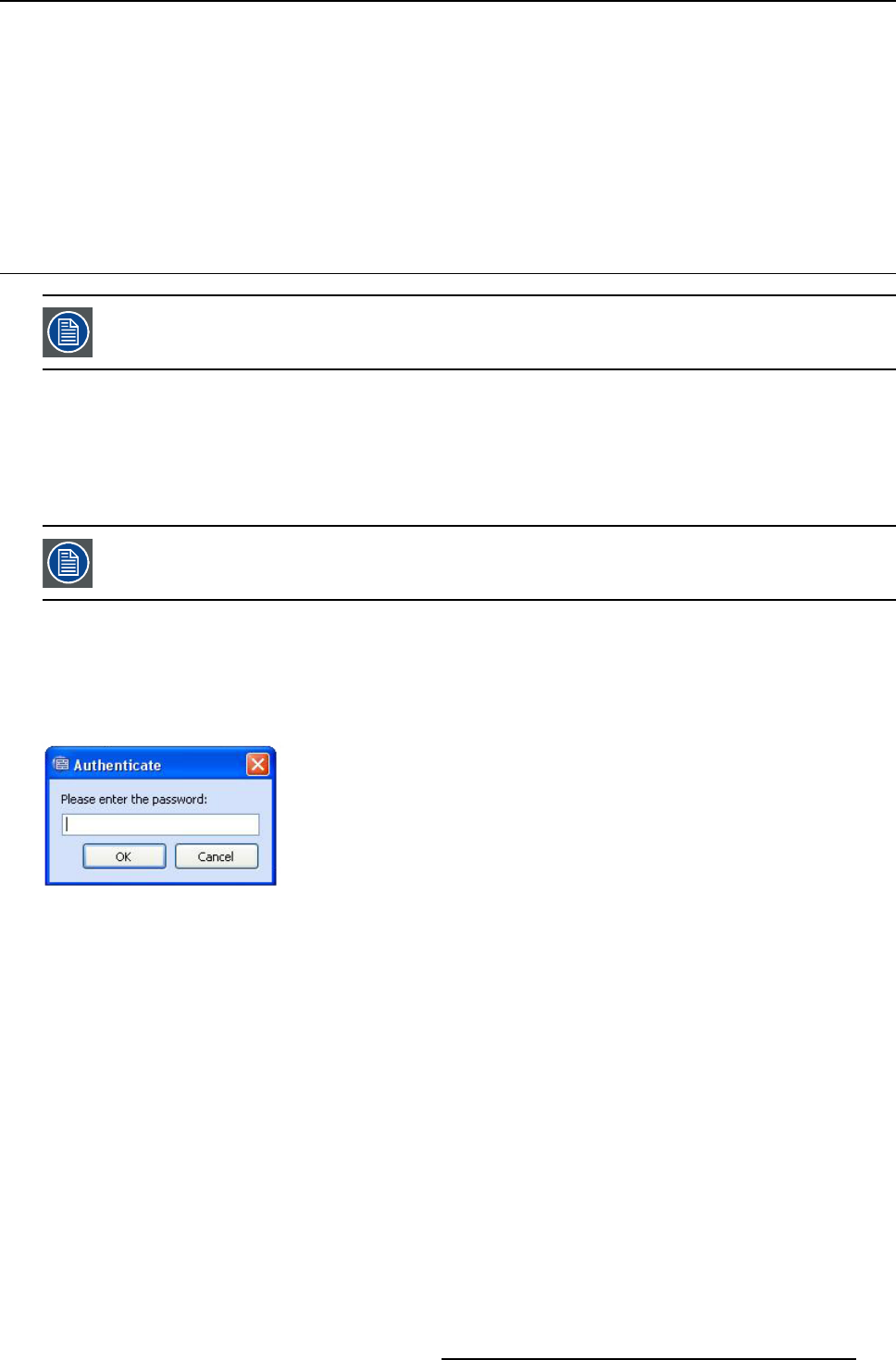
9. XDS Remote Keyboard Mouse Control
7. On the Enter Target Location Name page, in the text box, type the Location noted from the XDS Control Center
8. Check Enable User Authentication as per requirement
Enabling User A uthentication ensures that users mus t authenticate themselves when trying to access this remote system, on
which Rem ote Keyboard Mouse C ontrol software is installed. For sources that everyone can see and control, this option s hould
be switched off.
9. Click Finish to end the installation
10.R eboot the remote system
9.2 Configuring the XDS system
On the desktop generating PC (PC that generates the deskt op on the Wall), make sure XD S so ftware is run ning.
Overview
From the XDS Configuration tool, you can configure the XDS system for using the Remote Keyboard/Mouse functionality. The
following procedure will guide you through the configuration.
9.2.1 Configuring the XDS configuration tool
You do not have to stop the XDS software for configuring the XDS system.
How to configure the XDS configuration tool?
1. Go to follow ing path: C:\Program Files\Barco\XDS\bin
2. Run ICSystemConfigurationTool.exe
The Authenticate dialog opens.
Image 9-7
Authenticate dialog
3. Enter the password and click OK
The XDS Configuration Tool d ialog opens.
R59770497 XDS SOFTWARE REFERENCE GUIDE 17/11/2009 163