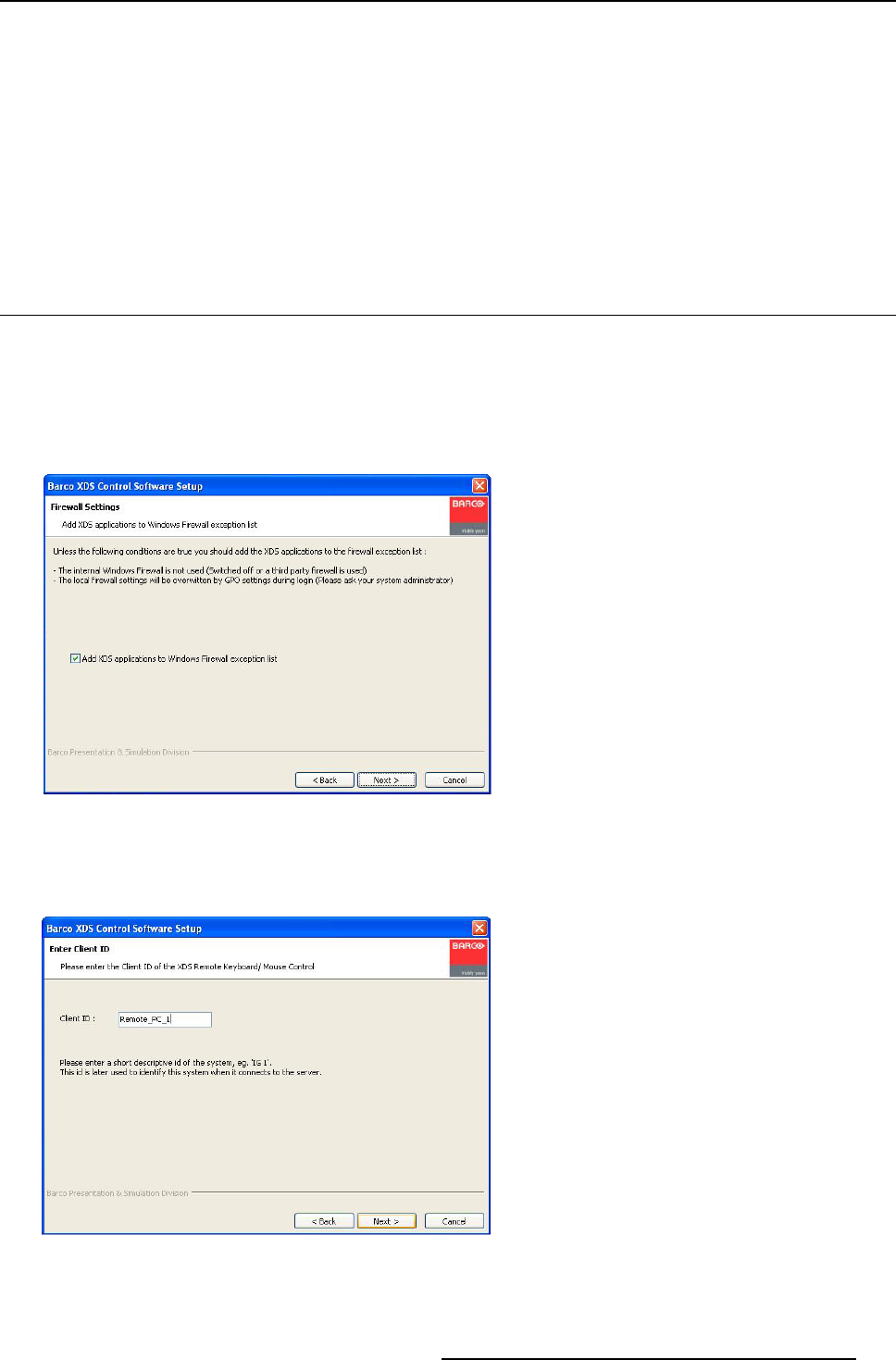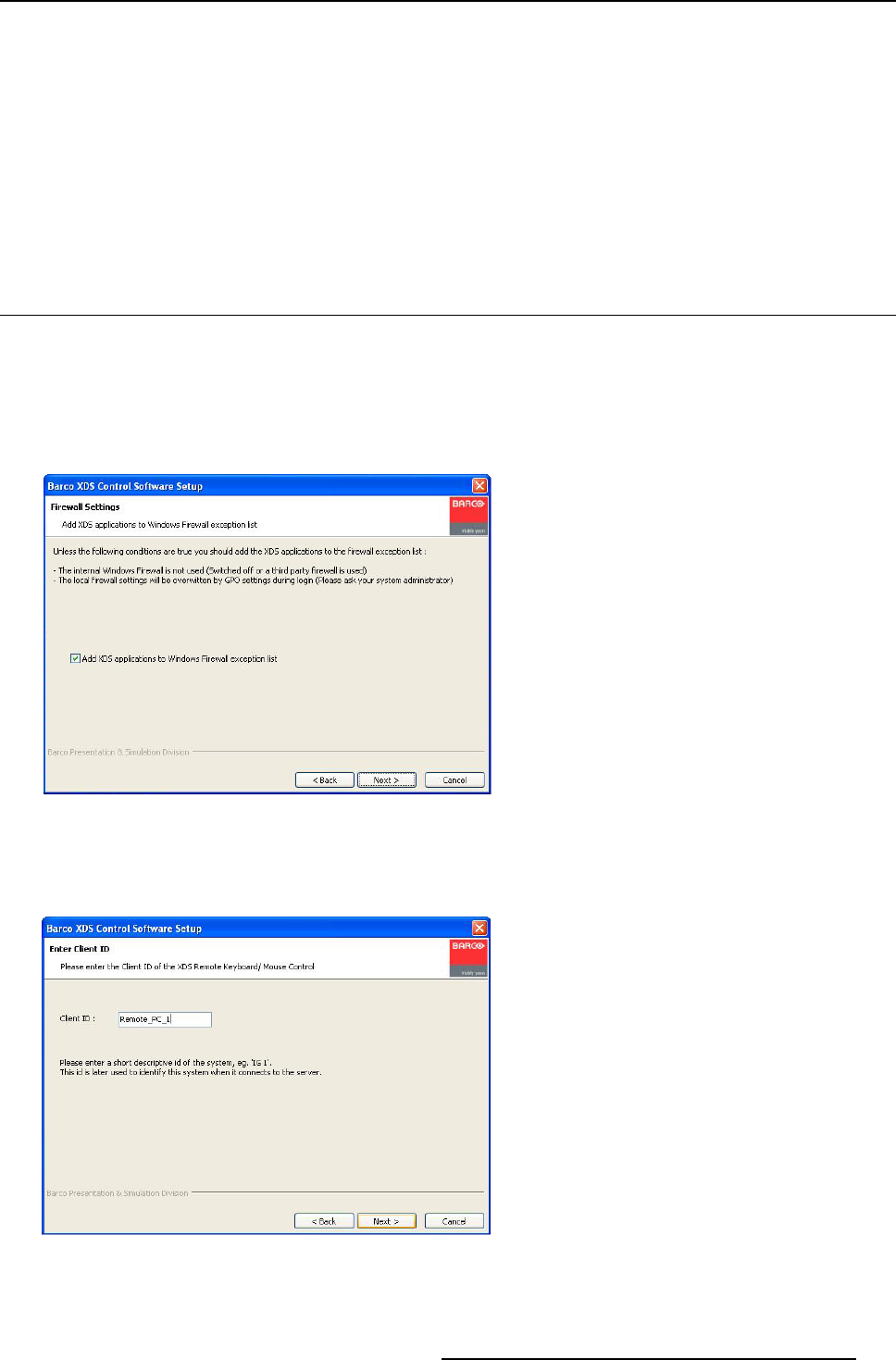
9. XDS Remote Keyboard Mouse Control
9. XDS REMOTE KEYBOARD MOUSE CONTROL
Introduction
You need adm inistrative privilege on the PC, on which you desire to run the remote pointer installer. To control a remote com puter
connected through hard-wired connection (RGB or DV I cable) using the keyboard and mouse of the XDS Display S ystem, install the
XDS Remote Pointer installer, i.e. XDS_x.x.x.x_RemotePo inter.exe on the remote computer.
Currently, XDS Remote Keyboard Mouse Control software sup ports Windows XP, Vista7, and Windows7 platforms.
The following topic will guide you how to install the remote p ointer installer.
9.1 Installing the remote po inter
How to install remote pointer?
1. After reading the XDS installation CD, double-click on XDS_x.x.xx.x_RemotePointer.exe file to install the software, where ’x’
refers to the version number of the XDS software
2. If you want to add the XDS application to the Windows firewall exception list, then check this option
Note: Make sure y ou add XD S to the ex ceptions list if the disp layed conditions are not met, or the firewal
l might block broadcast
messages on XDS display
Image 9-1
Firewall settings
3. Click Next> after every step to proceed furt
her
4. On the Enter C lient ID page, you need to enter a short descriptive identification for the remote system
When the remote system connects to the X DS Display, this ID is internally used to identify it.
Image 9-2
Client ID page
5. On the Enter Target Display ID page, you nee d to type in the Display ID of the target disp lay system
You can find the Target Display ID of the X DS Display from the XDS Control Center interface.
R59770497 XDS SOFTWARE REFERENCE GUIDE 17/11/2009
161