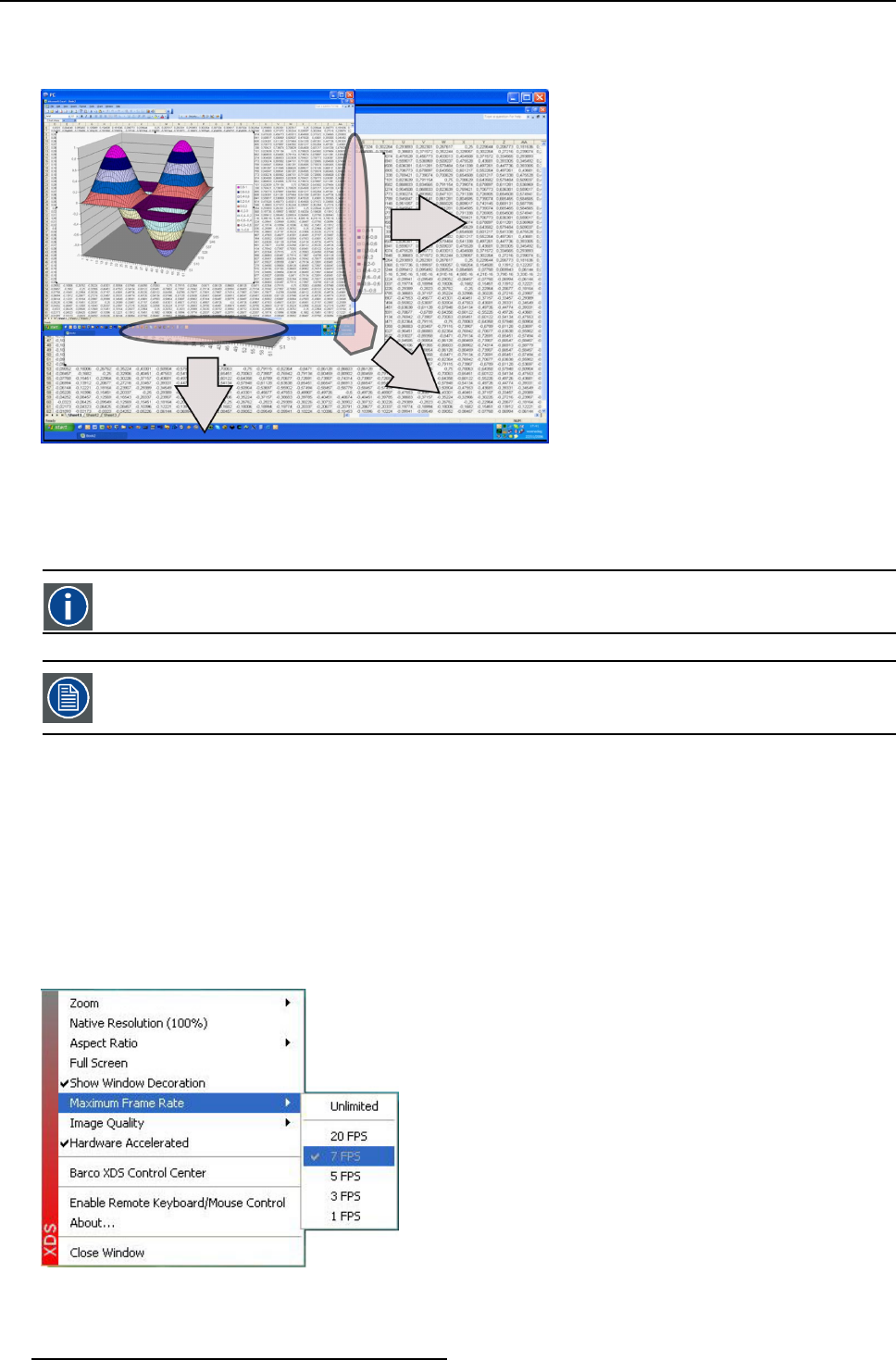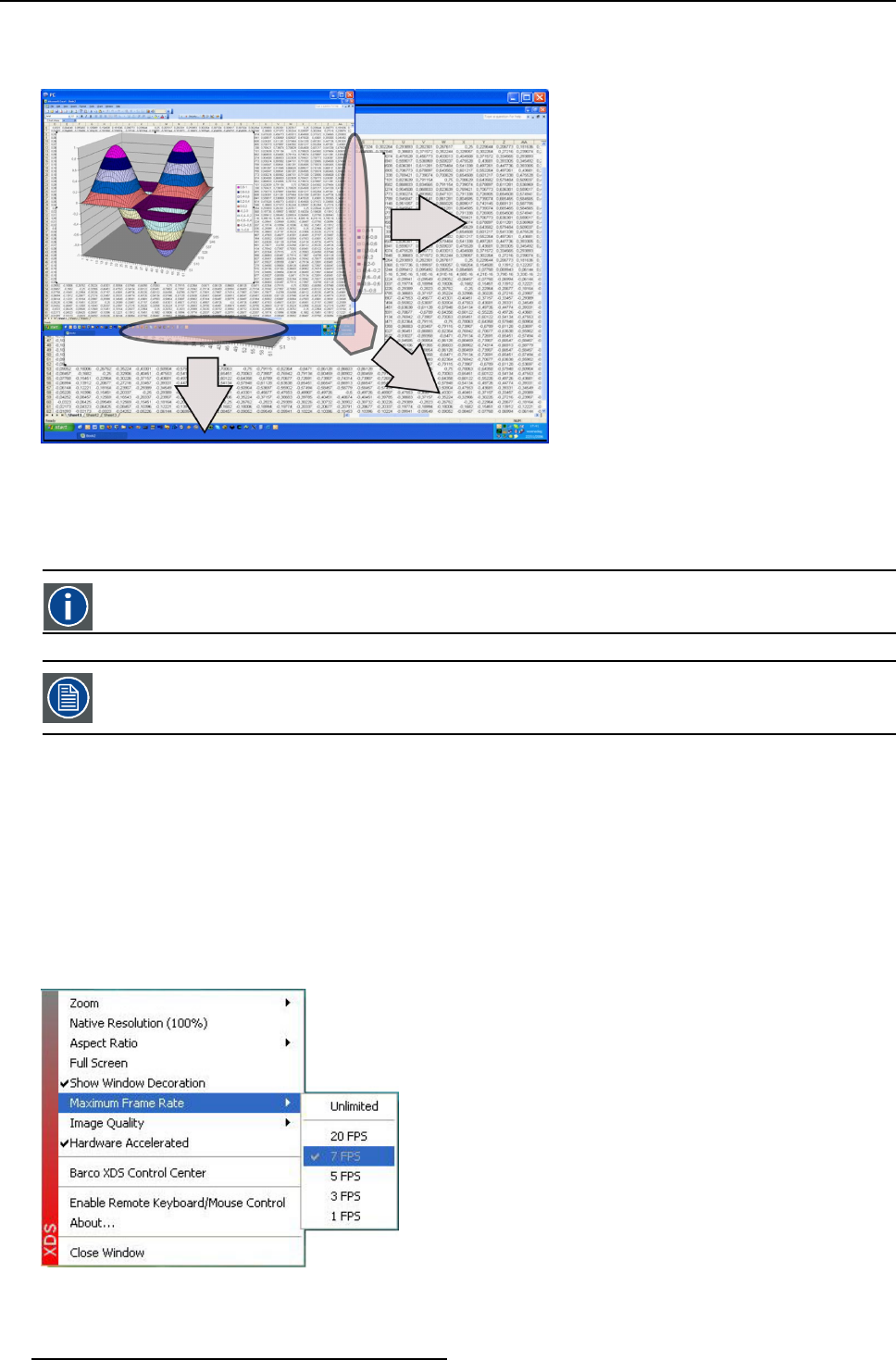
3. XDS Control Center
Or,
click on the viewer window and drag the corner of the viewer window by continuously pressing the left mouse button or do the
same on the side borders
Image 3-86
Source settings: Zoom a window
Note: If the as pect r atio is Unlocked, the aspect ratio will not be maintained w hen zooming is done with side borders.
3.7.8 Adjusting frame rate
frame rate
Specifies the nu mber of frames to b e displayed per second.
Adjusting the frame rate of a viewer is only possible for viewers that display a remote desktop sharing source.
Frame rate
Frame r ate can influenc e the user’s experience in viewing the source w indow movement in two ways; s ometimes the illusion of
motion will not be effective, or if it is unsynchronized with the display device, the s ource window will show choppy movement.
Adjusting the frame rate enables you to get a smo oth and unconstrained movement of source window and to have c ontrol on the
network b andwidth that is used, when shifting the viewer from one position to another. The higher the frame rate, the smoother is
the movement of source window.
How to adjust frame rate?
1. Right-click on the source to open the context menu
2. Select Maximum Frame Rate
Image 3-87
Context menu: Adjust the frame rate
A drop-down list opens with the standard frame rates.
48
R59770497 XDS SOFTWARE REFERENCE GUIDE 17/11/2009