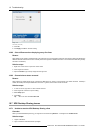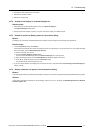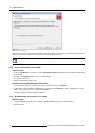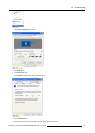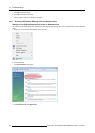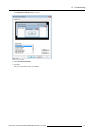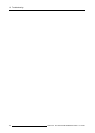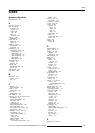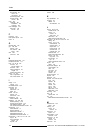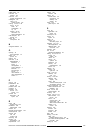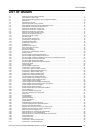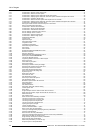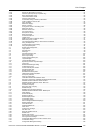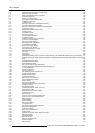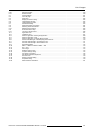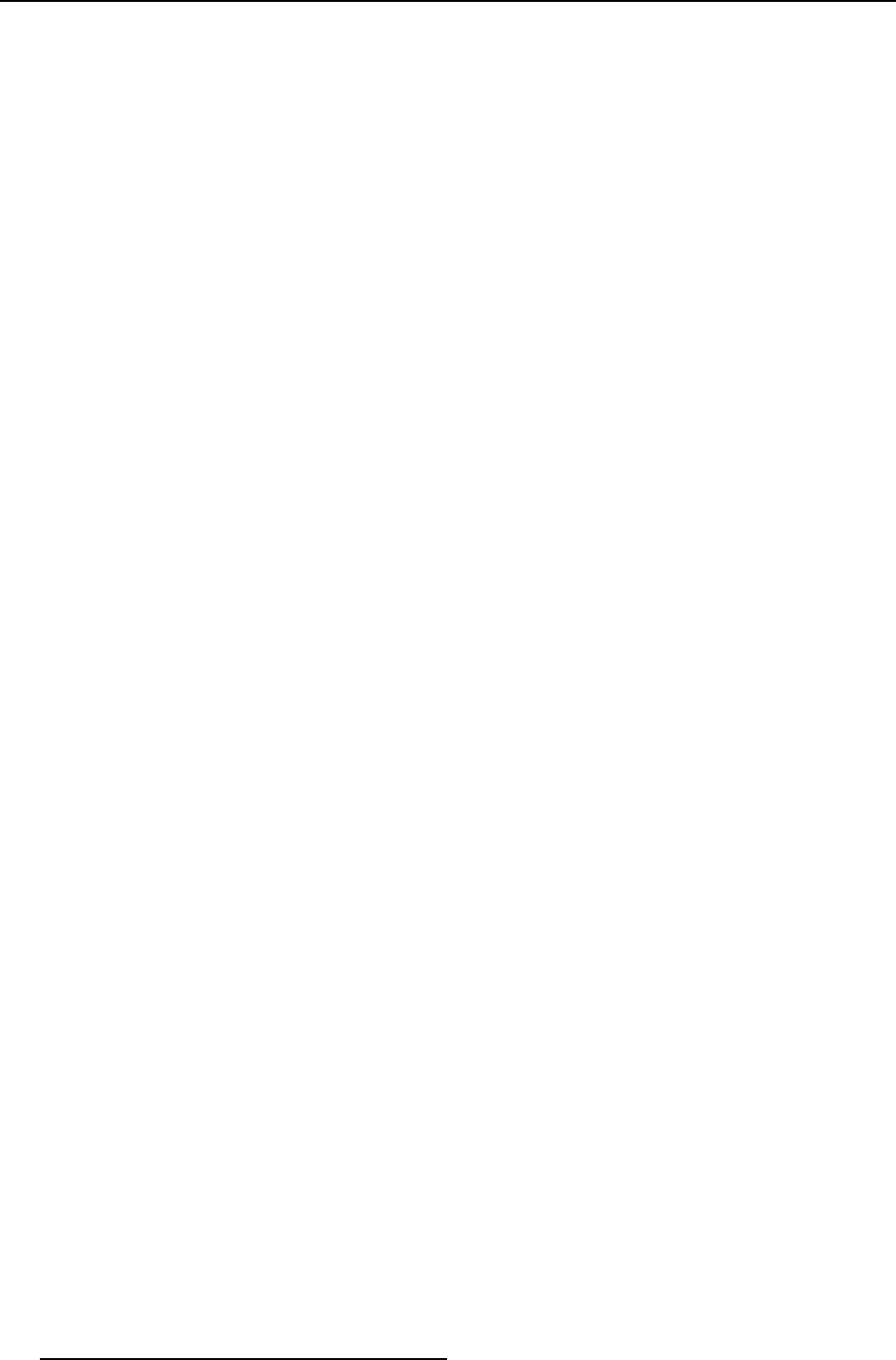
List of images
3-72 Context menu: Set the custom aspec t ratio .........................................................................41
3-73 Context menu: Select full screen option . ............................................................................41
3-74 Context menu: Displaying the viewer with aspect ratio locked .....................................................42
3-75 Context menu: Displaying the viewer with full screen option s elected and aspect ratio locked...................42
3-76 Context menu: Unlocking aspec t ratio ............................................................................... 43
3-77 Context menu: Select full screen option when aspect ratio is unlocked ...........................................43
3-78 Context menu: Displaying the viewer with full screen option s elected and aspect ratio unlocked ................44
3-79 Context menu: De-select Full Screen option........................................................................44
3-80 Moving the viewer window of which the top bar is off-screen.......................................................45
3-81 Move a window without deco ration ..................................................................................45
3-82 Context menu: Set the na tive resolution ............................................................................46
3-83 Context menu: Show window decoration............................................................................46
3-84 Context menu: Hide window decoration.............................................................................47
3-85 Source settings: Selectthe zoom percent...........................................................................47
3-86 Source settings: Zoom a window ....................................................................................48
3-87 Context menu: Adjust the frame rate ................................................................................48
3-88 Context menu: Select image quality.................................................................................49
3-89 Hardware accelerated................................................................................................50
3-90 Image control.........................................................................................................50
3-91 Adjust the image...................................................................................................... 51
3-92 Advanced image controls ............................................................................................51
3-93 Image file control .....................................................................................................52
3-94 Image file control dialog..............................................................................................52
3-95 Advanc ed im age file controls ........................................................................................53
3-96 Auto image ...........................................................................................................53
3-97 About screen .........................................................................................................54
3-98 Enable Remote Keyboard/Mouse Control........................................................................... 54
3-99 Remote controlbar...................................................................................................55
3-100 Send key sequence ..................................................................................................55
3-101 Disable Rem ote Keyboard/Mouse Control ..........................................................................55
3-102 Save layouts under Audit Plan 09 ..................................................................................56
3-103 Launch the desired sources..........................................................................................57
3-104 Organizing different sources to create a layout ..................................................................... 57
3-105 Save Layout icon.....................................................................................................58
3-106 Click Save Layout option.............................................................................................58
3-107 Save layoutdialog....................................................................................................58
3-108 Saved layout v isible in the layout widget ............................................................................59
3-109 Saved layouts visible from the S tart menu .......................................................................... 59
3-110 Saved layout visible from toolbar ....................................................................................59
3-111 Click Save layout Advanced option..................................................................................60
3-112 Save Layout Advanced dialog view..................................................................................60
3-113 System tray icon......................................................................................................61
3-114 Real Time mode view ................................................................................................61
3-115 Advanced info view...................................................................................................62
3-116 Add application to layout.............................................................................................62
3-117 Save Layout Advanced options......................................................................................62
3-118 Add Application dialog ...............................................................................................63
3-119 Browse to open the file to be launched..............................................................................63
3-120 Advanced options ....................................................................................................64
3-121 Startup directory......................................................................................................65
3-122 Add Video Insertion ..................................................................................................66
3-123 Advanced: Add Video Insertion dialog ..............................................................................66
3-125 Viewer aspect ratio...................................................................................................67
3-126 Zoom level............................................................................................................67
3-127 Single Viewport windows: Each window has one source...........................................................68
3-128 Multi view port window: Single window has two sources in it.......................................................68
3-129 Select the source..................................................................................................... 69
3-130 Add a video source...................................................................................................69
3-131 Multi-channel Insert Geo metry Calculator ...........................................................................70
3-132 Launching a layout from minimal view............................................................................... 71
3-133 Launching a layout from compac t view..............................................................................71
3-134 Launching a layout from expert view ................................................................................71
3-137 Launch two layouts at the same time................................................................................73
3-138 Opening the layout manager.........................................................................................74
3-139 Layout m anager dialog...............................................................................................74
3-140 Click the Add Presentation... option .................................................................................75
3-141 Enter a new name for presentation ..................................................................................75
3-142 The Layout manager dialog displaying the new presentation ......................................................76
3-143 Click the o ption Rename... ........................................................................................... 76
3-144 Enter the new name for presentation................................................................................77
3-145 The Layout manager dialog displaying the new name of the presentation.........................................77
3-146 Select the layout that you want to move.............................................................................78
3-147 Drag and Drop the layout to another presentation ..................................................................78
3-148 Move a layout within presentation ...................................................................................79
3-149 Select the presentation you want to copy ...........................................................................79
3-150 Drop the layout on the presentation .................................................................................80
188
R59770497 XDS SOFTWARE REFERENCE GUIDE 17/11/2009