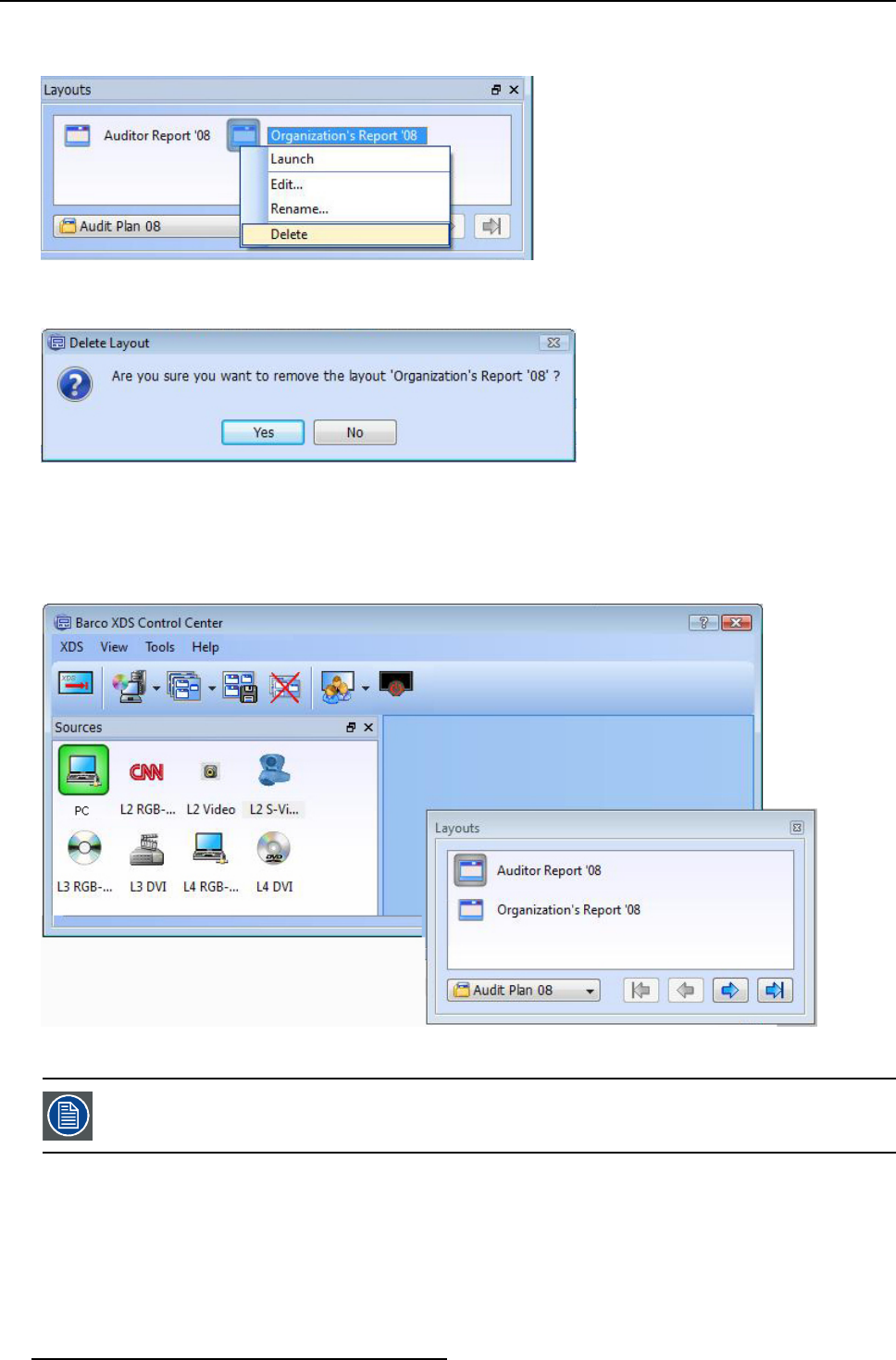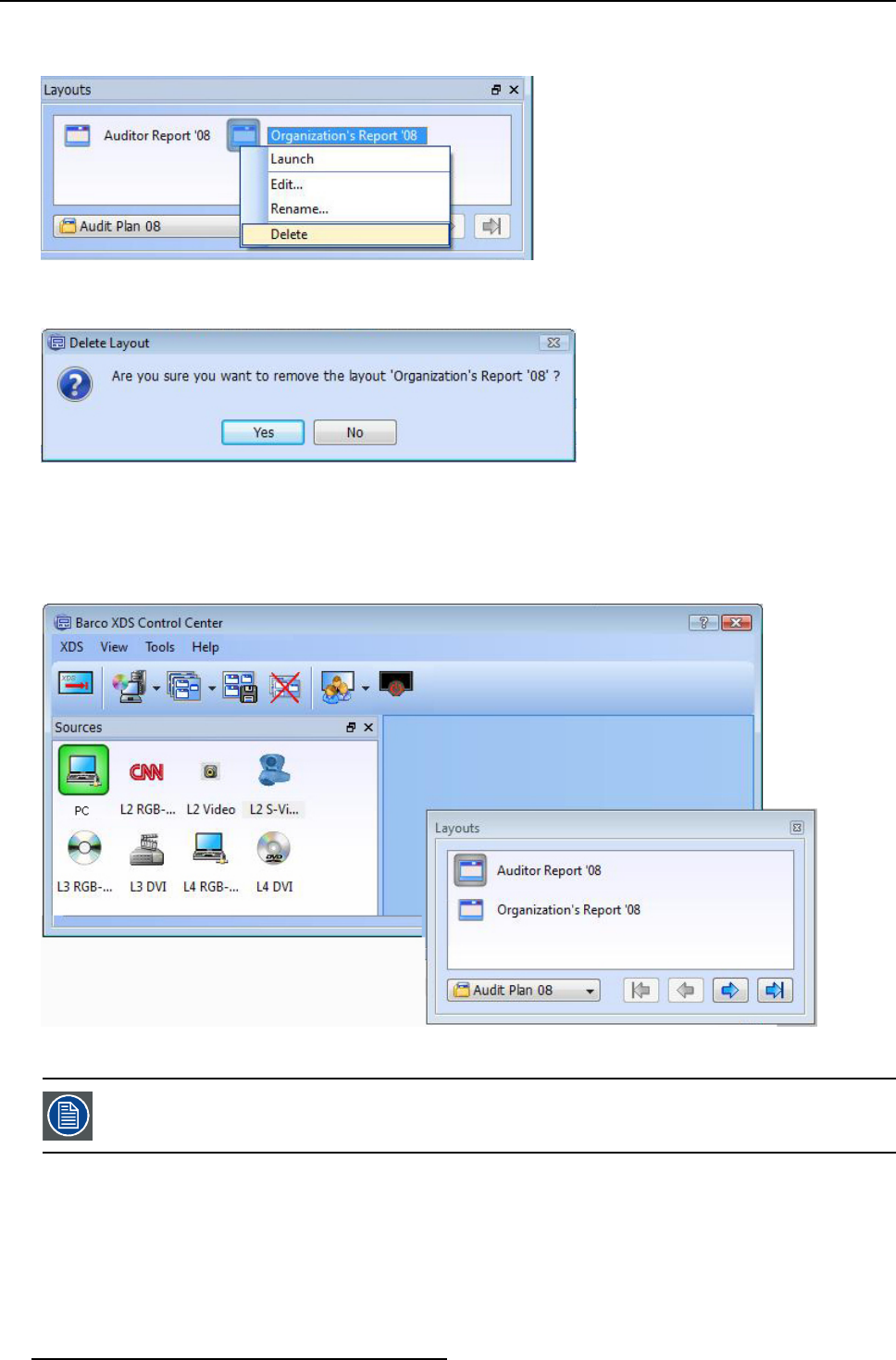
3. XDS Control Center
1. Right-click to open the context menu
2. Click Delete
Image 3-38
Context menu: Select the Delete option
3. Youwillseeaconfirmation dialog appear. Click Yes to c onfirm deletion
Image 3-39
Delete lay out: Confirmation dialog box
Dragging the widget inside the XDS Control Center GUI
Click the title bar of the widget and keep the button held down and move the widget anywhere inside t he GUI to place the widget
inside the GUI. When you move the widget inside, you will find that a receiving area will be highlighted in the XDS Co ntrol Center
GUI.
Image 3-40
Sources widget: Dock widget inside GUI
When you drag the widget to dock it in a different position inside the GUI, make sure the GUI is big enough
for the widget to fit in. If the GUI is too small, then you will not be able to dock the widget inside. You can
maximize t he GUI by pulling t
he sides or corners of the GUI.
Dragging the widget out of the XDS Control Center GUI
Use the title bar of the widget to drag it from one area to another.
26 R59770497 XDS SOFTWARE REFERENCE GUIDE 17/11/2009