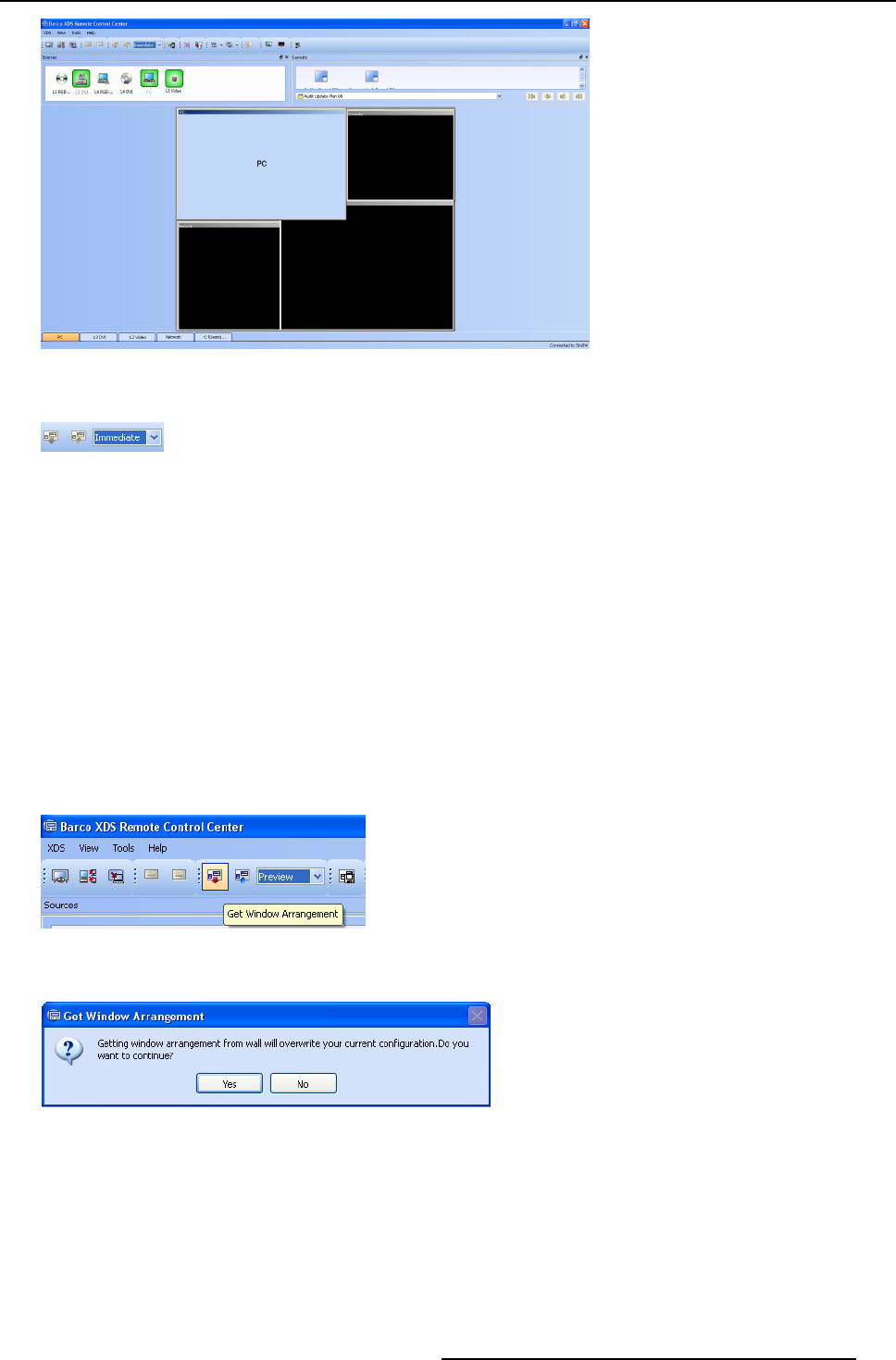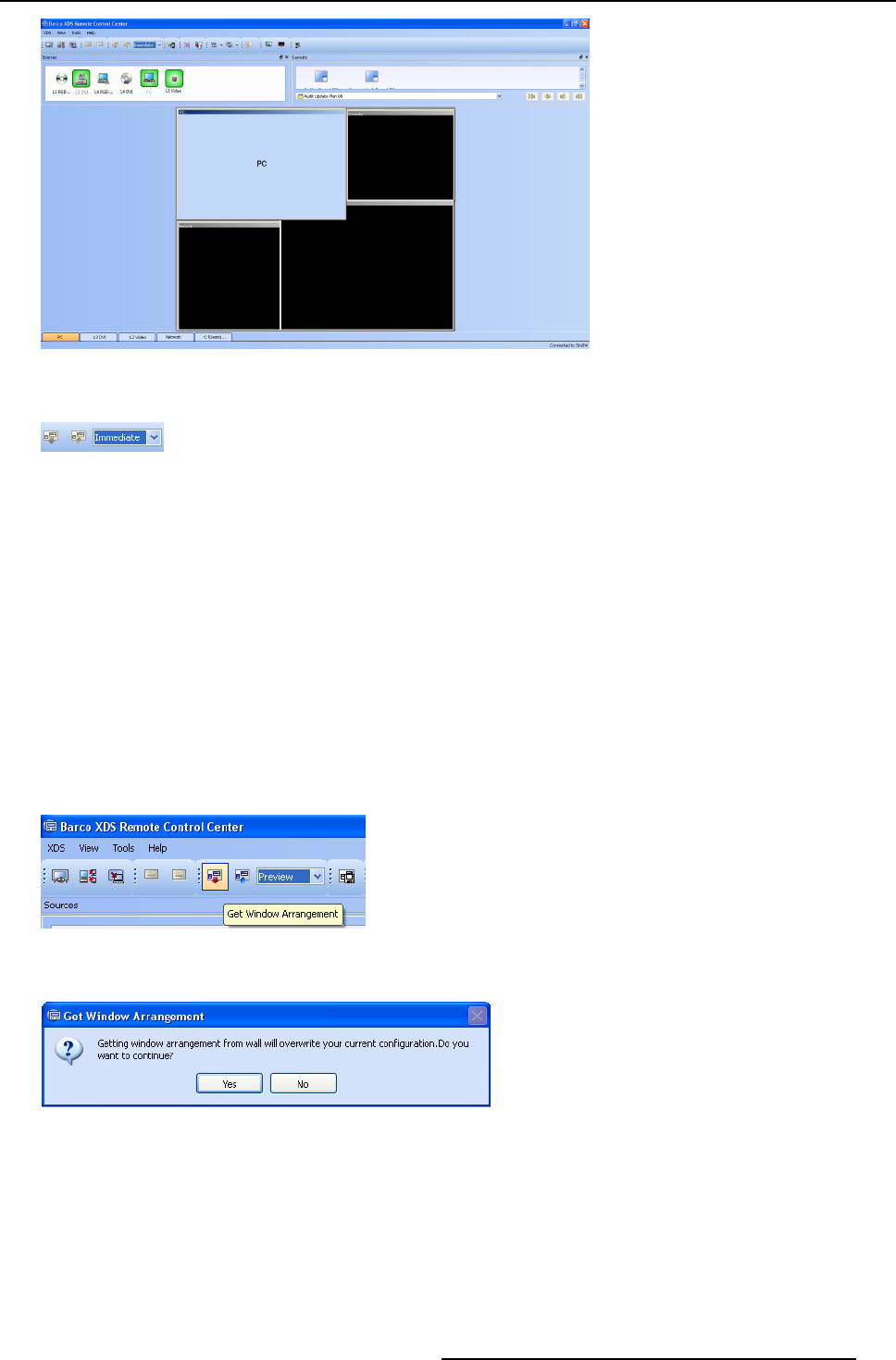
8. XDS Remote Control Center
Image 8-16
Immediate mode
You will also notice that the buttons to get/apply w indow arrangement has been disa bled.
Image 8-17
Window arrangement buttons disabled
What is preview mode?
In PREVIEW mode, the XDS Rem ote Control Center is connected to the XDS display, but it will not track the layout of the XDS
display in real time. You can copy the actual window arrangement from the connected display, which will then appear on the XDS
Remote Control Center workspace. You can su bsequently use the XDS Remote Control Center workspace to arrange windows as
per your wish. Thes e changes will only be executed on the XDS display after you explicitly s end your changes to the XDS display
through the Apply button. The modified window arrangement will be visible on the display imm ediately. The following topic will let
you know how to work in preview mode.
8.3.1 Working in preview mode
How to get window arrangement?
1. From the Interaction Mode tool bar, select Preview from the drop-down list
2. The Get/Ap pl y Wi ndow A r r a ngement buttons will
be enabled
3. Click Get Window Arrangement
Image 8-18
Get window arrangement
An information window pops up.
Image 8-19
Information window
4. Click Yes to confirm
The w indow arrangement on the display will be applied automatically on the XDS Rem ote Control Center interface.
How to apply window arrangement?
1. Arrange the windows as per your wish
2. From the Interaction Mode tool bar, select Preview from the drop-down list
3. The Get/Ap pl y Wi ndow A r r a ngement
buttons will be enabled
R59770497 XDS SOFTWARE REFERENCE GUIDE 17/11/2009
155