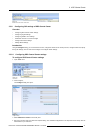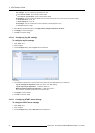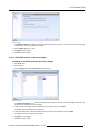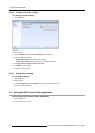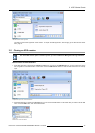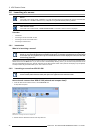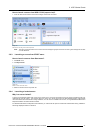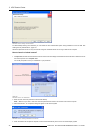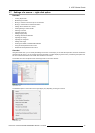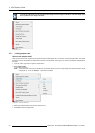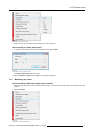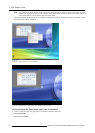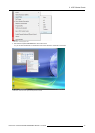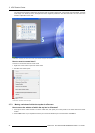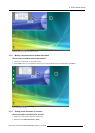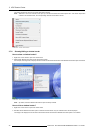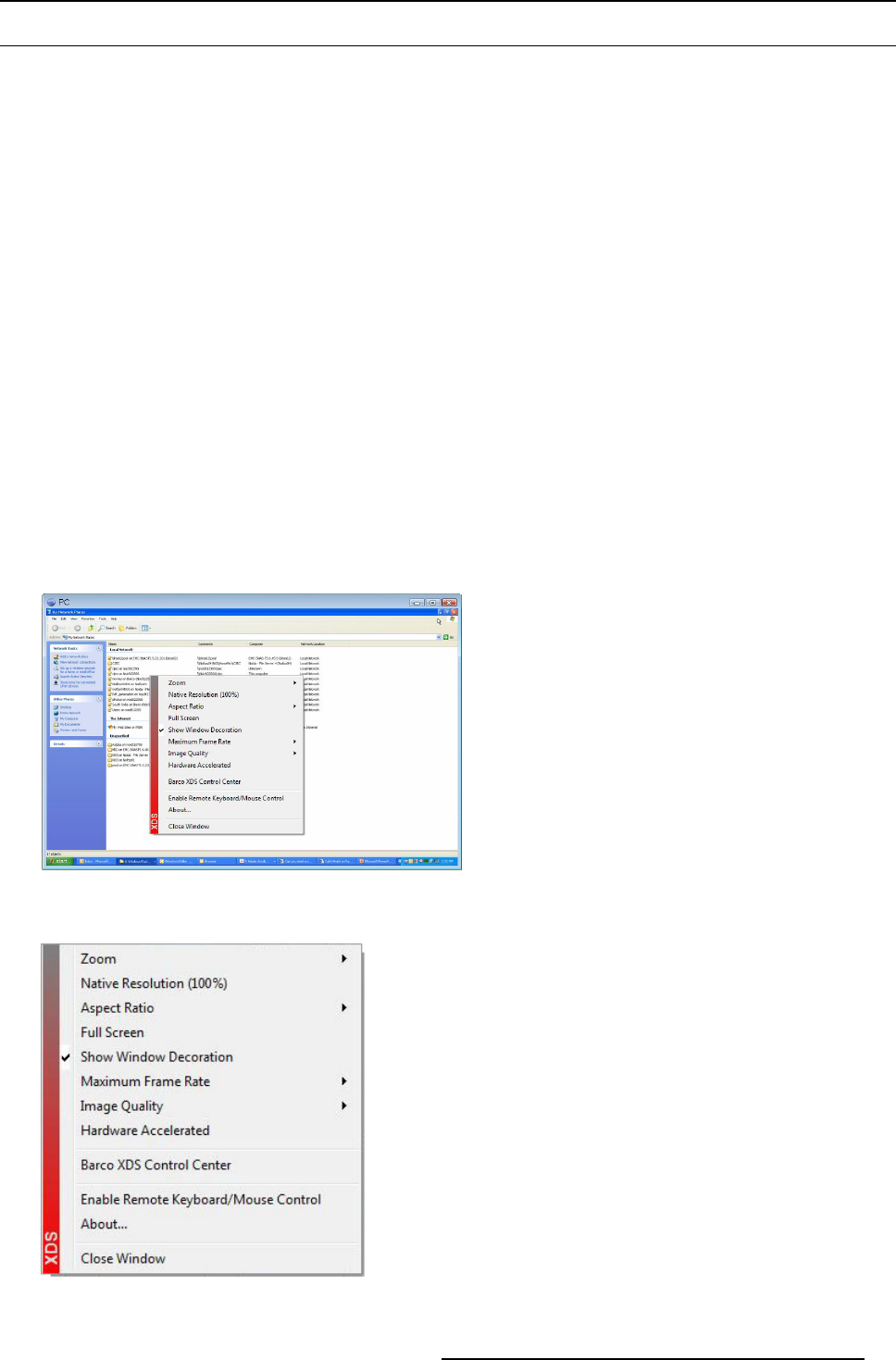
3. XDS Control Center
3.7 Settings of a source — right-click option
Overview
• Locking aspect ratio
• Maximizing the viewer
• Moving a window of which the t op bar is off-screen
• Moving a window without window dec oration
• Setting native resolution of a sou rce
• Showing/Hiding a window border
• Zooming a window
• Adjusting frame rate
• Setting image quality
• Enabling hardware acceleration
• Adjusting the image
• Adjusting the image file
• Setting Auto image
• Knowing the details of installed XDS software
• Using remote keyboard/mouse control
• Disable remote keyboard/mouse control
Overview
Using the context menu, you can m odify the settings of a source. Fo r example, you can lock the aspect ratio, which will ma intain the
proportions of the source; you can change the height and width of a viewer dis playing the source by customizing the aspect ratio.
You can maximize the viewer to full screen with no effect on the source.
The context menu can be opened via the mouse right-click on the source window.
Image 3-67
Open context m enu
The s tandard options in the context menu might slightly vary depending on the type of source.
Image 3-68
Context menu view
R59770497 XDS SOFTWARE REFERENCE GUIDE 17/11/2009 39