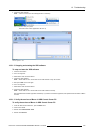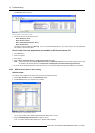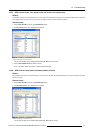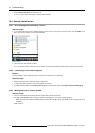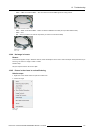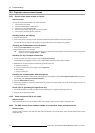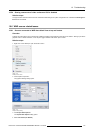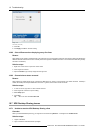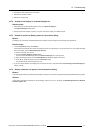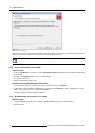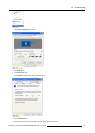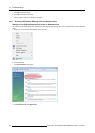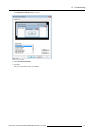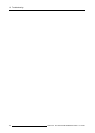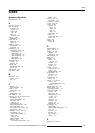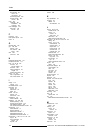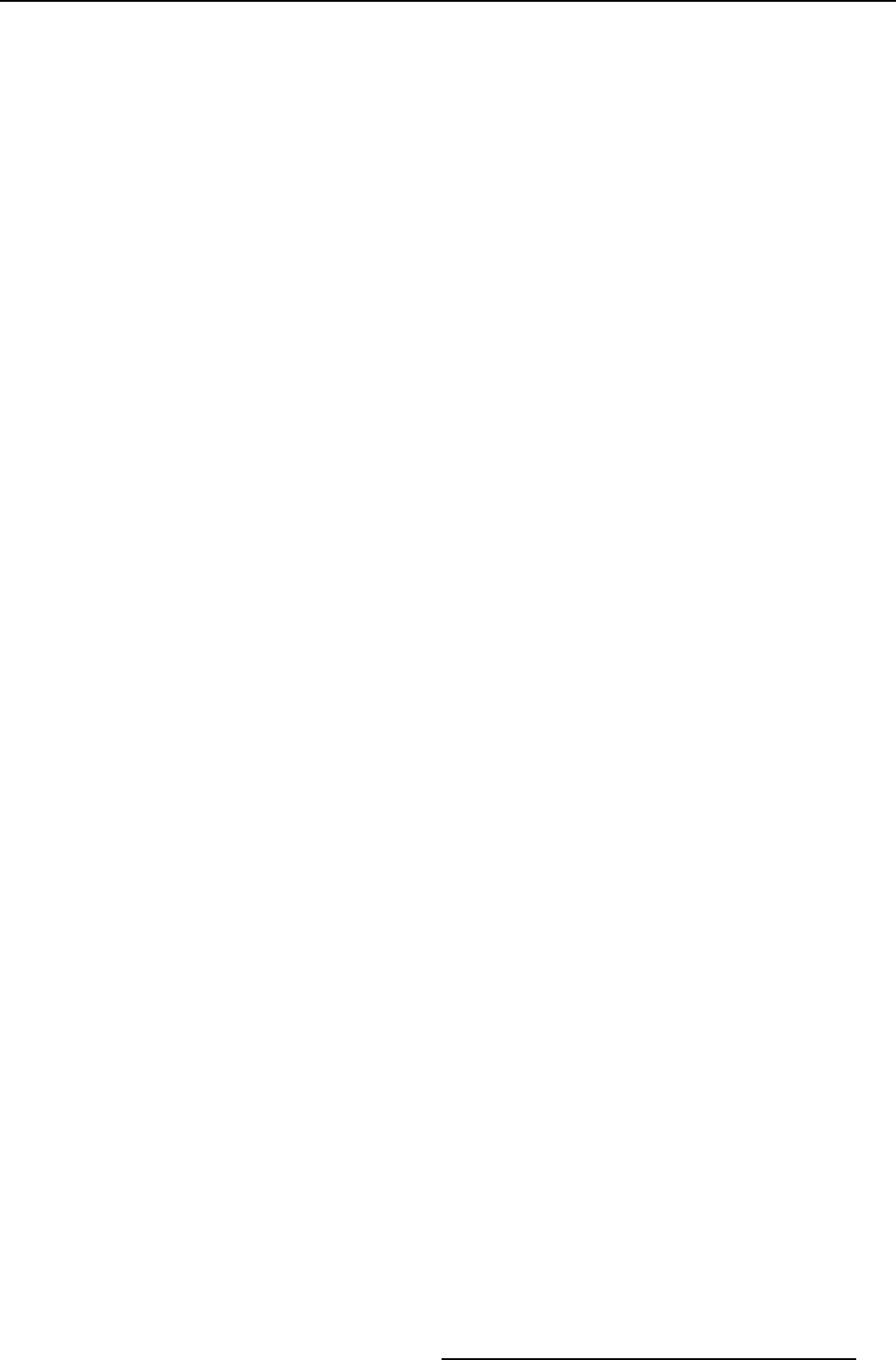
10. Troubleshooting
3. Uninstall the XDS software from that s ystem
4. Reinstall the required installer
5. Reboot PC if required to
10.7.2 Unable to find display in scanned Displays list
Solution steps
1. After starting up t he XDS Desktop Sharing client, click External Displays...
The External Displays dialog opens.
2. Specify the exact IP address or specify a range to scan for the display in a different subnet
10.7.3 Unable to connect to Display listed in Connections dialog
Reason
The display may have become obsolete because its properties were re-configu red or the display was switched off.
Solution steps
1. On the Connections dialog, click Refresh
If the display was switched off, it will be r emov ed from the list. But if the display is not yet removed, it may be an external display
which was added using the External Displays Scanner.
To rem ove the display from the list:
a) Open the External Displays Scanner dialog
You will find the ob solete display listed in the External Displays list on the right pane
b) Select the obsolete display and click Delete Selected to delete the display from the list
c) Press OK to update the display list in the Conne c tions dialog
The obsolete display will be removed from list.
2. If you know t he IP address of the display that you want to connect to, then please refer to Connecting to external displays for
adding a display.
10.7.4 Display names do not appear in the Connections dialog
Reason
The firewall might be blocking the broadcast m essages on display or the antivirus might be blocking the XDS Desktop Sharing Client.
Solution
To add XDS to the firewall exception list, while installing, make sure to turn on the option to Add XDS applications to Windows
Firewall exception list
R59770497 XDS SOFTWARE REFERENCE GUIDE 17/11/2009
177