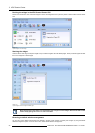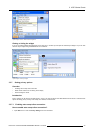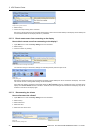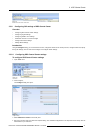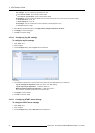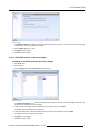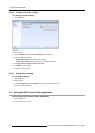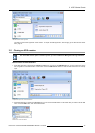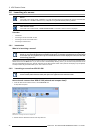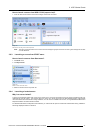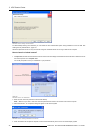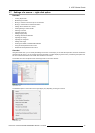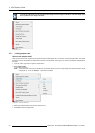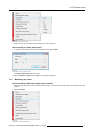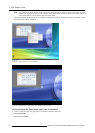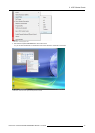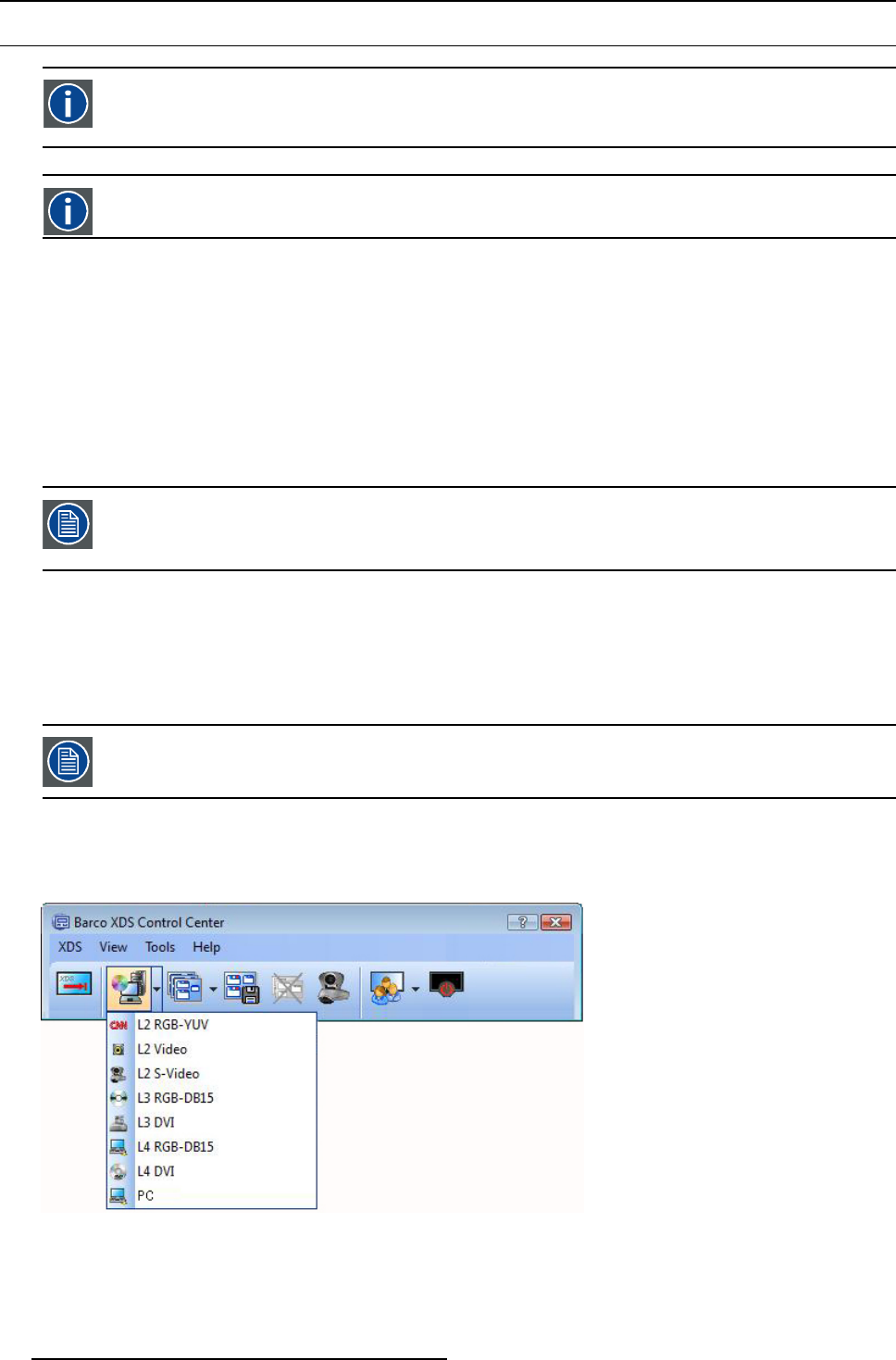
3. XDS Control Center
3.6 Launching of a source
Source
In the XD S Control Center Suite, a source is any image generating device connected to the projector, the WND-264,
the Transform A or the Matrix switcher or any com puter running the XDS Desktop Sh aring software.
Video insertion viewer
In the X DS Control Center S uite, a video insertion view er is a window in which a source is displayed.
Overview
• Introduction
• Launching a source from XDS CC GUI
• Launching a source from START m enu
• Launching a locked source
3.6.1 Introduction
What is in launch ing a source?
A s ource can only be displayed once! A displayed source is grayed out in two situations: it is being displayed
already, or it can not be displayed due to h ardware restrictions. For example, if two DVI sources are connected
to one input layer of a projector, then only one of those DV I sources can be displayed at a time, the other DVI
source being grayed out.
By launching a source you will be able to see the content of a connec ted devic e. Yo u can launch any source from the X DS Control
Center GUI or from the Start menu. If you want to view a remote Desktop Sharing source, you can launch that particular source
also from the Desktop Sharing PC, although admission by the XDS Co ntrol Center users (users of the display) may be required.
The topics below will give further detail you on how to launch a source.
3.6.2 Launching a source from XDS CC GUI
When opening a so urce, the content o f the s ource is displayed in Video insertion viewer in its native size. The
source window (video Insertion viewer) will open in the upper left corner from the screen.
How to launch a source from XDS CC GUI (minimal and compact view)?
1. From the XDS Control Center tool bar, click the S ources icon
A drop-down list opens.
Image 3-61
XDS CC GUI: Launching a source from compact view
2. Double-click the desired source from the drop-down list
36
R59770497 XDS SOFTWARE REFERENCE GUIDE 17/11/2009