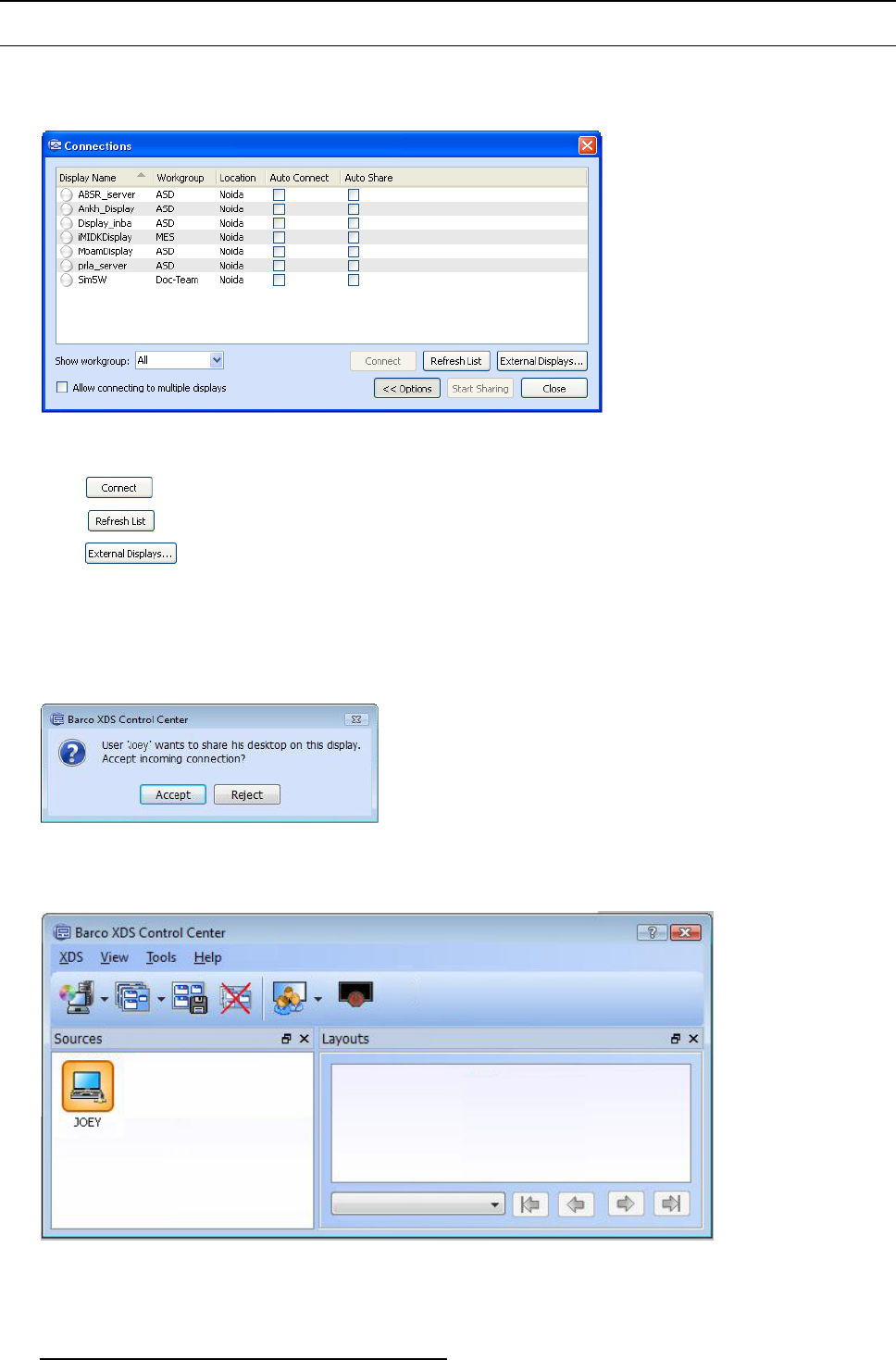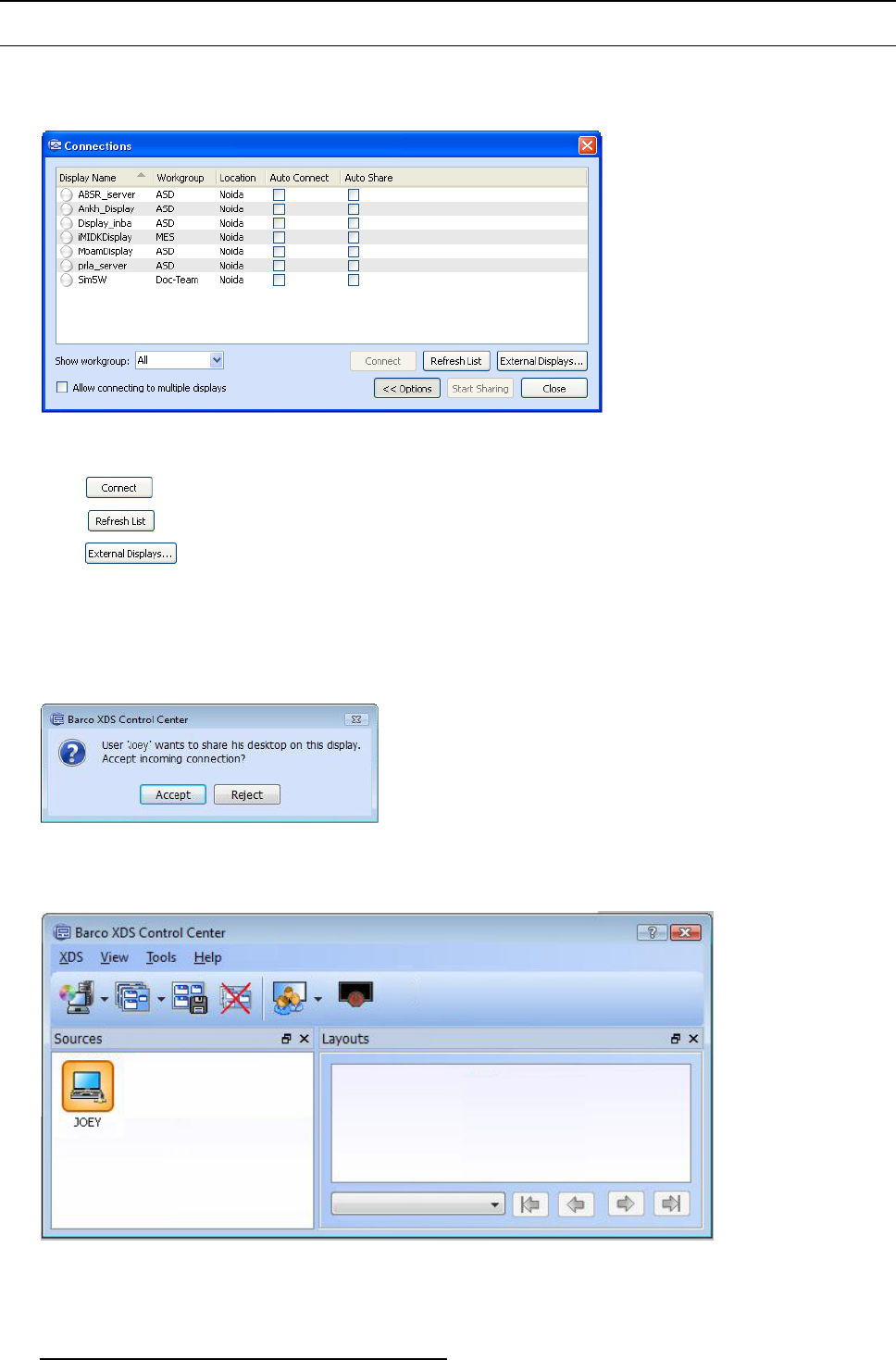
7. XDS Desktop Sharing client
7.3 Connecting to XDS display(s)
How to c onnect to a single XDS display?
1. From the Connections dialog, click Options >> to ex pand the dialog
Image 7-2
View the additional buttons
You will find additional buttons such as Connect, Refresh list, Ext ernal Displays....
-
Click to connect to a display
-
Click to refresh the dis play server list
-
Click to launch the E xternal Displays dialog in order to scan for XD S Displays in a d ifferent subnet.
2. Now click on the name of a display and click Connect
You c an also c onnect to any display by double clicking on the name of the display
Note: The Connect and Start Sharing button will be enabled only when you select a display or displays.
Connection will be es tablished when the s ession owner of the XDS disp lay accepts your request.
The following image will appear on the XDS display.
Image 7-3
Acceptance dialog
Whe n the user of the XDS display click s Accept, deskto
p sharing icon will appear on his/her source widget. The icon will blink
for 2 to 3 seconds and remain still.
Image 7-4
Desktop icon appearing on the display
136 R59770497 XDS SOFTWARE REFERENCE GUIDE 17/11/2009