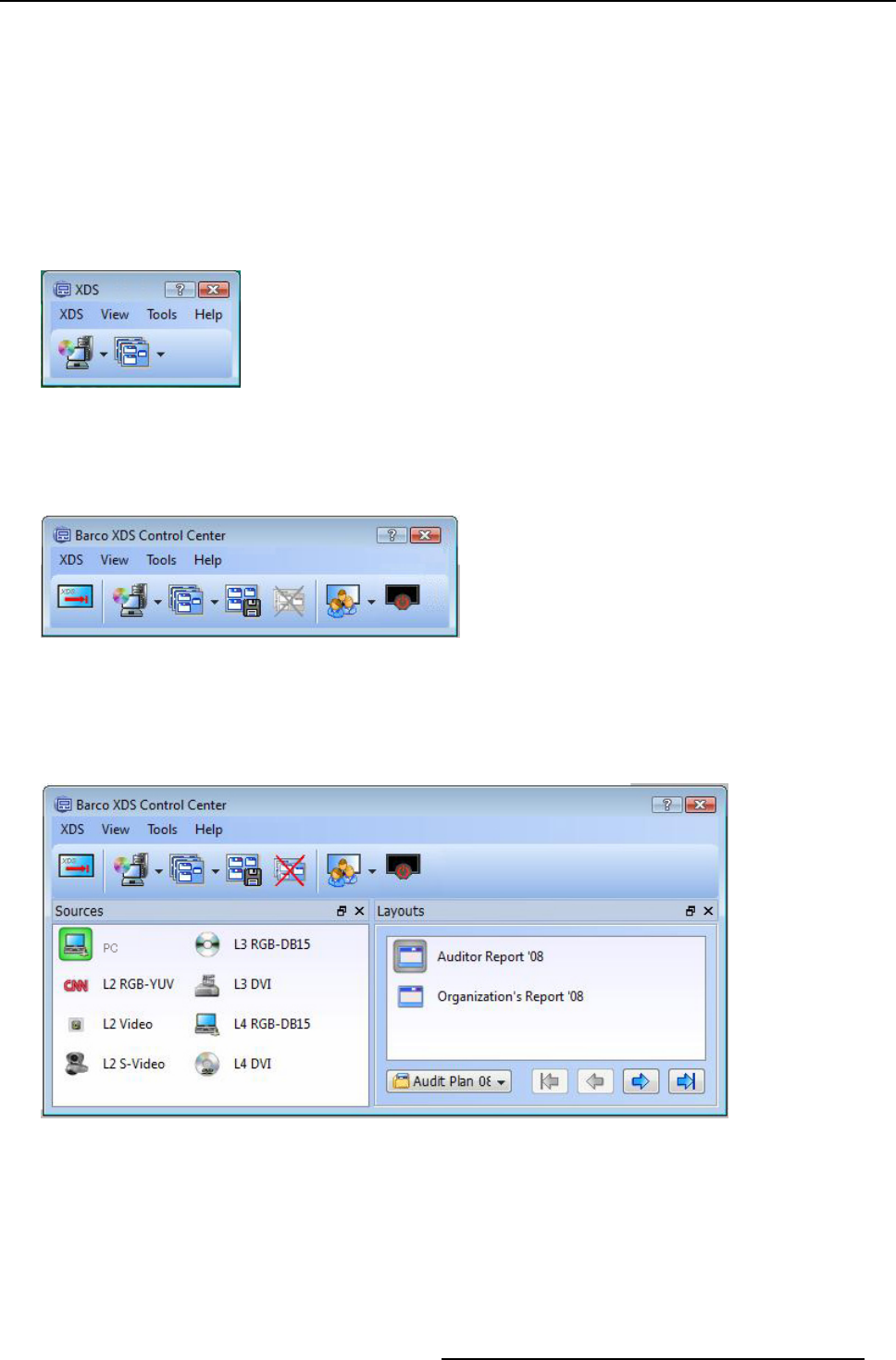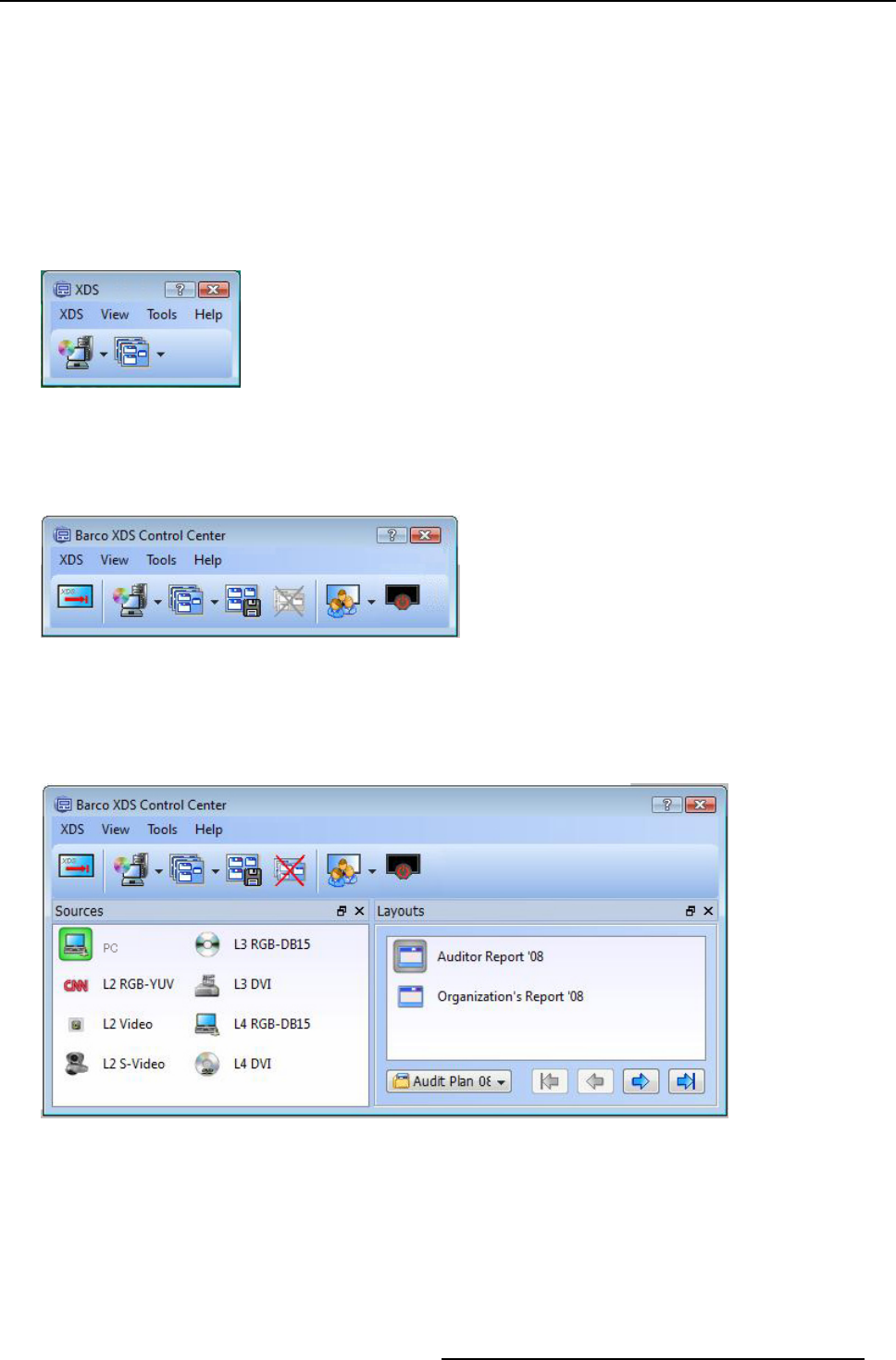
3. XDS Control Center
3.3.1 XDS Control Center GUI: Levels of view
Introduction
The XDS Control Center is the main user interface of the XDS software suite. When the XDS Control Center application is s tarted,
its window will be similar to any of the following views. The X DS Control Center GU I is designed as three views: minimal, compact
and expert. The degree of ac cess ibility differs depending on the type of view. You can change the look and feel of the XDS Control
Center G UI to your wishes. See the XD S Software R eference guide for more details.
Minimal view
The minimal view is the basic view of the application. Yo u can open a source from the sources drop-down list and you can open
a layout from the layouts drop-down list. You need to use the menu bar to access the many other features of the software. The
minimal view of X DS CC GUI is displayed below for your reference.
Image 3-7
XDS Control Center GUI: minimal view
Compact view
The compact view is the intermediate level which displays most of the software’s features in the toolbar. You can access various
functionalities using the tool bar, menu bar, and drop-down list.
Image 3-8
XDS Control Center GUI: compact view
Expert view
The e xpert view is the expanded view of the application. It gives a detailed look of the features available with the software such as
the layouts, sources, and reports. You can click to open a source directly from the Source do ck widget or click open a layout from
the Layout dock widget.
Image 3-9
XDS Control Center GUI: expert view
3.3.2 XDS Control Center GUI: Changing the level of view
How to change the level of view?
You can switch to a different view depending on your requirement.
1. In the XDS Control Ce nter GUI, c lick View from the menu b ar
R59770497 XDS SOFTWARE REFERENCE GUIDE 17/11/2009
13