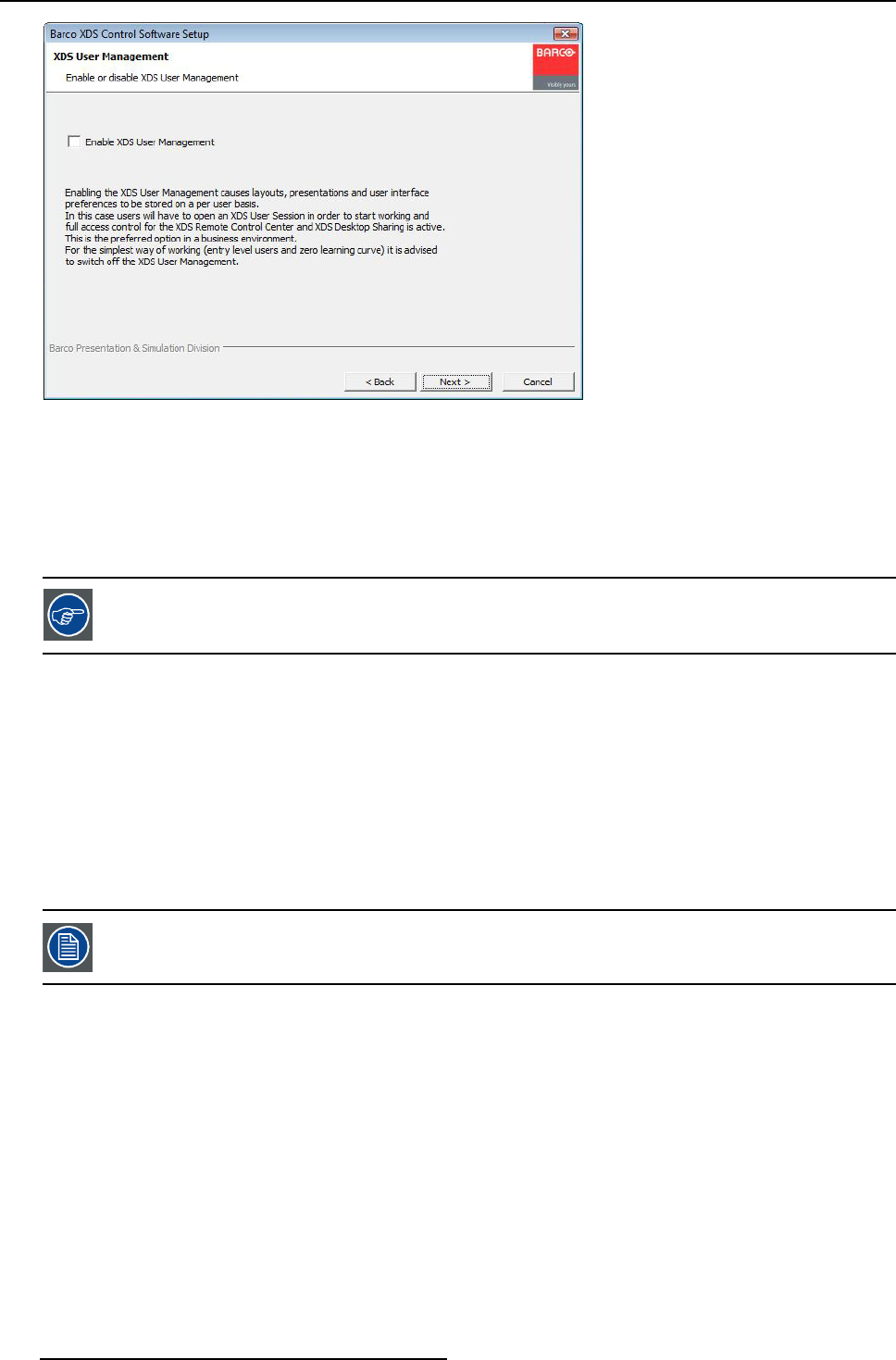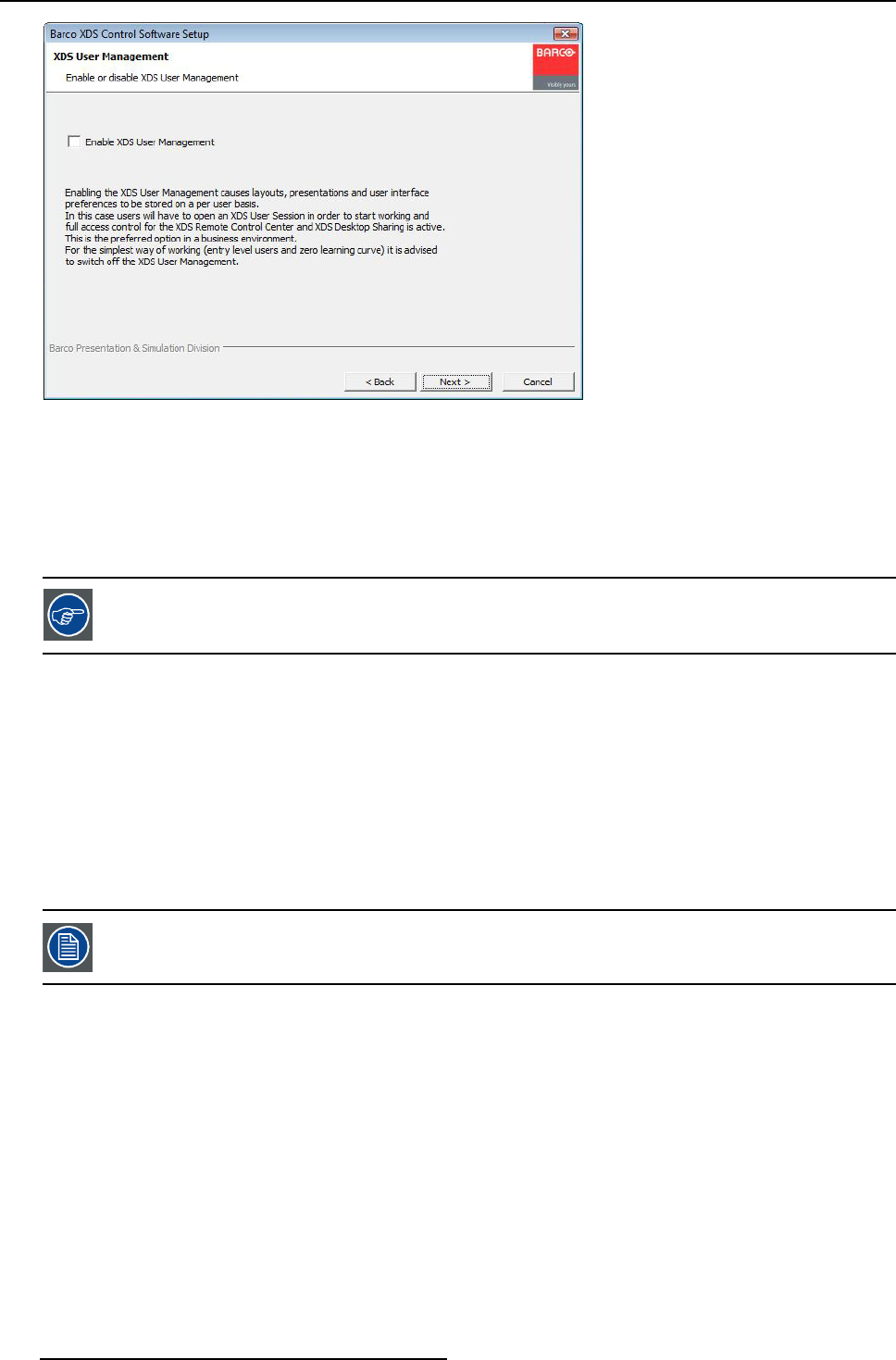
4. Administering the XDS Control Center
Image 4-5
User Management: OFF
1. To set the User Management OFF, uncheck the option E nable XDS User Management
By default, this option is unchecked.
2. Click Next> to proceed to the next steps to install the software
The user with adm inistrator rights needs to enter into administrator m ode from the XDS Control Center and then perform the admin-
istrator operations. To login as administrator, see "User Management OFF: Entering Administrator mode", page 100. The default
user will not be able to perform the administrator tasks.
This setup is recommen ded for public meeting rooms w here everybo
dy, including visitors who do not have a
login on the network can use the XDS Control Center.
The topics below will guide you how to enter into administrator
mode when user management is switched ON or OFF.
4.1.3 User Management ON: Entering Administrator mode
How to enter ADMIN mode when user management is ON?
1. From the XDS Control Center, click on Click to start session
2. Login using the administrator credentials
Now you can perform the administrator tasks.
Or,
you can also login from Windows directly with adminis
trator login and perform the administrator tasks.
Only an administrator user can give administrator perm issions to other users using the XDS Remote Ad-
ministration client. Permissions for different users are stored per display. For example, an user can have
administrator rights on one display but not on the other.
4.1.4 User Management OFF: Entering Administrator mode
How to enter ADMIN mode when user ma nagement is OFF?
1. From the X DS Control Center, open the Help menu
2. Click Enter Administrator Mode...
A login window pops up.
3. Enter the administrator credentials
Now you will be able to perform the administrator tasks.
100
R59770497 XDS SOFTWARE REFERENCE GUIDE 17/11/2009