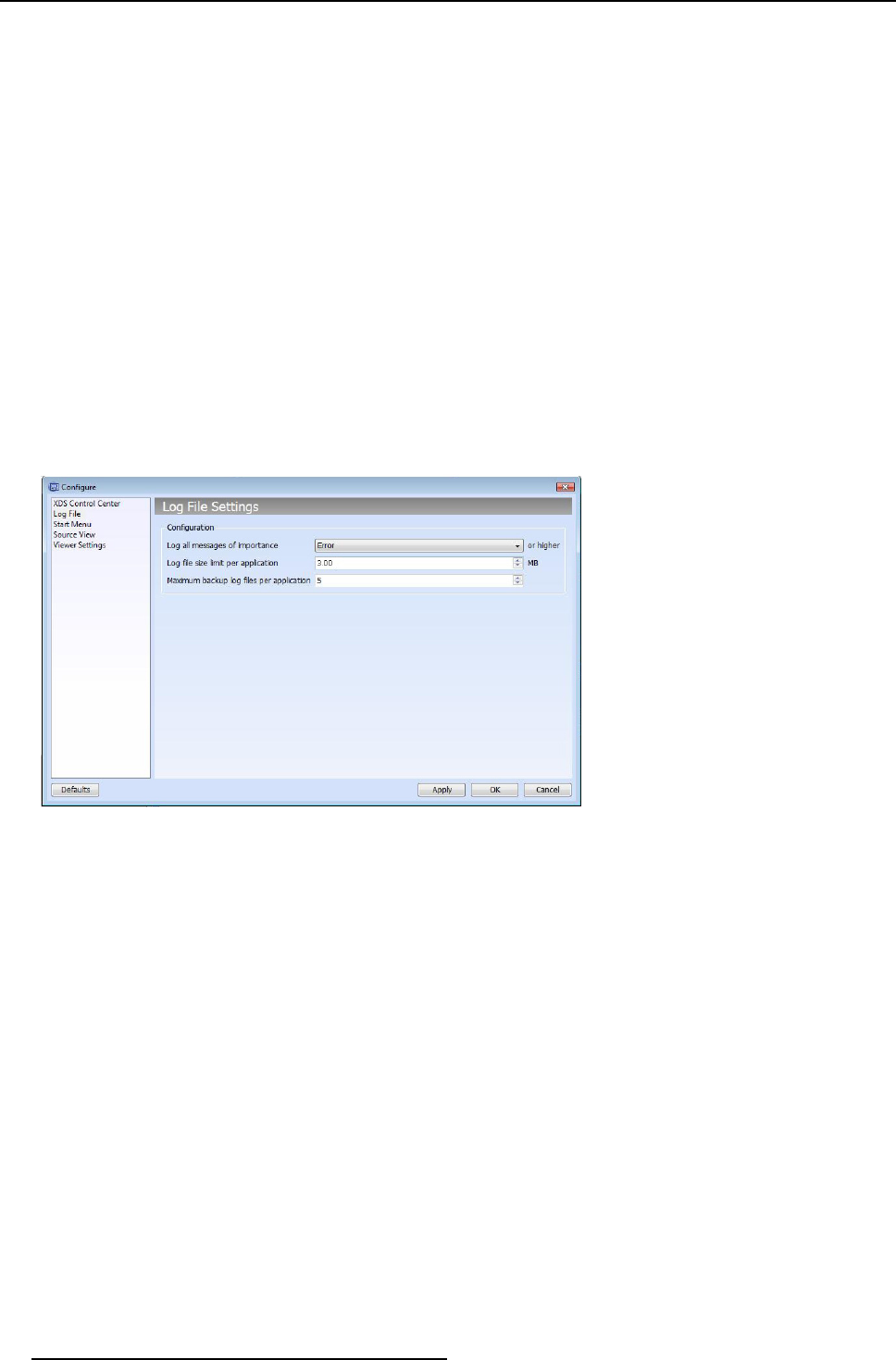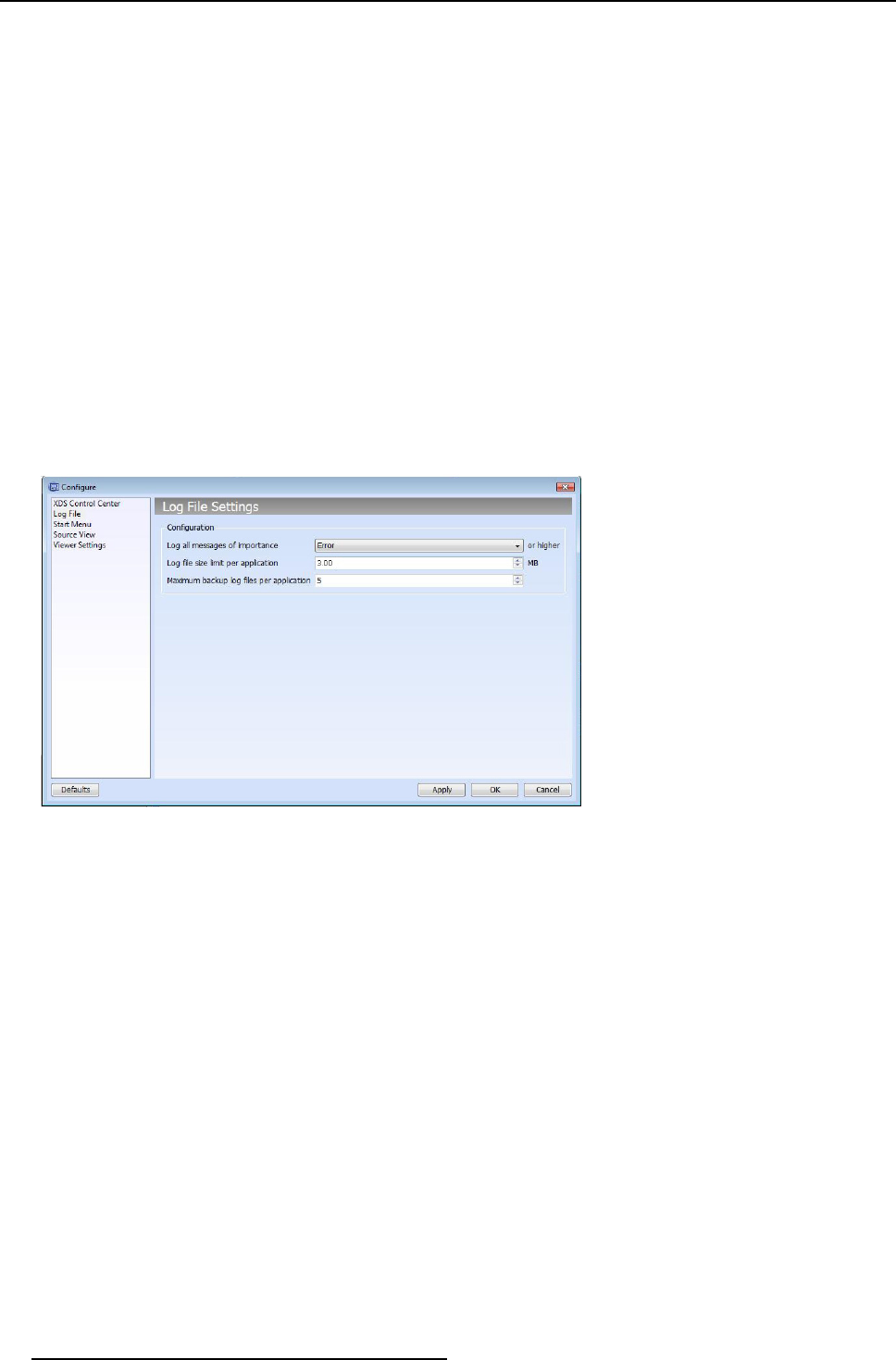
3. XDS Control Center
- Icon settings: You can choos e the appropriate icon size
o
Icon s ize for toolbar: 16x 16, 32x32, 48x48, 64x64
o
Icon size for view windows: 16x16, 32x32, 48x48, 64x64
- View settings: You can c hoose the default view o f sou rces and layouts icons in the sources and layouts widget
o
Show sources as: Icons, list
o
Show layouts as: Icons, list
- Font settings: You can choose the font siz e of the text to be displayed for icons
o
Font size: Normal, Large
5. After selecting the required options, click A pply above settings as default for all Users
6. Click Apply to save the changes
7. Click OK to close the dialog
3.3.8.2 Configuring log file settings
To configure log file settings
1. Open Tools menu
2. Click Configure...
3. On the Configure dialog, select Log File from the left pane
Image 3-54
Log file settings
4. The available configurations in the drop-down list for every item are listed below for your reference.
- Lo g all m essages of importance: Fatal, Error, Warn, Info, Diag, Debug
- Log file size limit per application: < select the size limit >
- M aximu m backup log files per app lication: < select the number >
The maximum number of log files that can be saved is 10.
5. Click Apply to sav e changes
6. Click OK to close the dialog
3.3.8.3 Configuring START menu settings
To configure START menu settings
1. Open Tools menu
2. Click Configure...
3. On the Configure dialog, select Start men u from the left pan
e
32
R59770497 XDS SOFTWARE REFERENCE GUIDE 17/11/2009