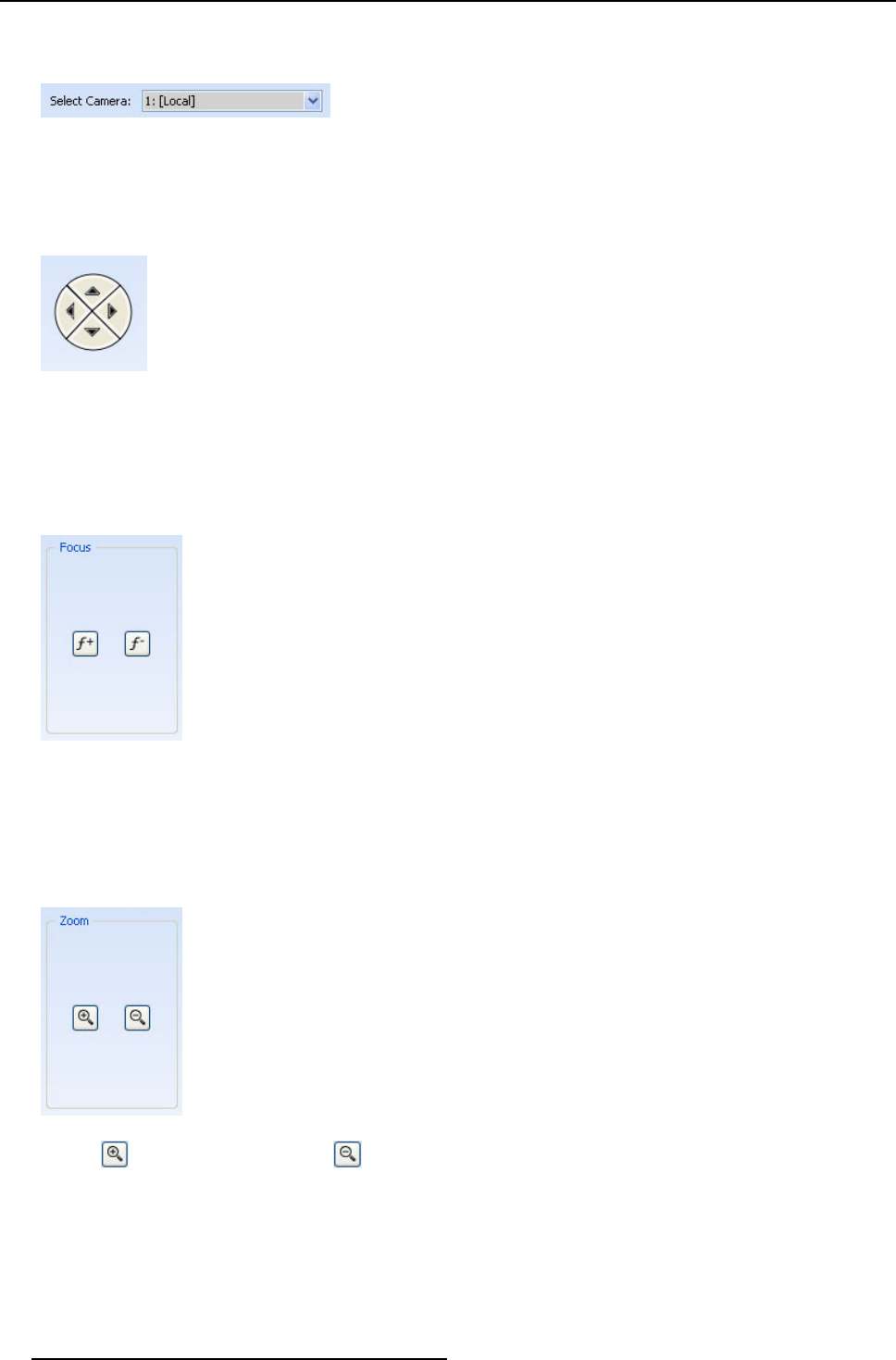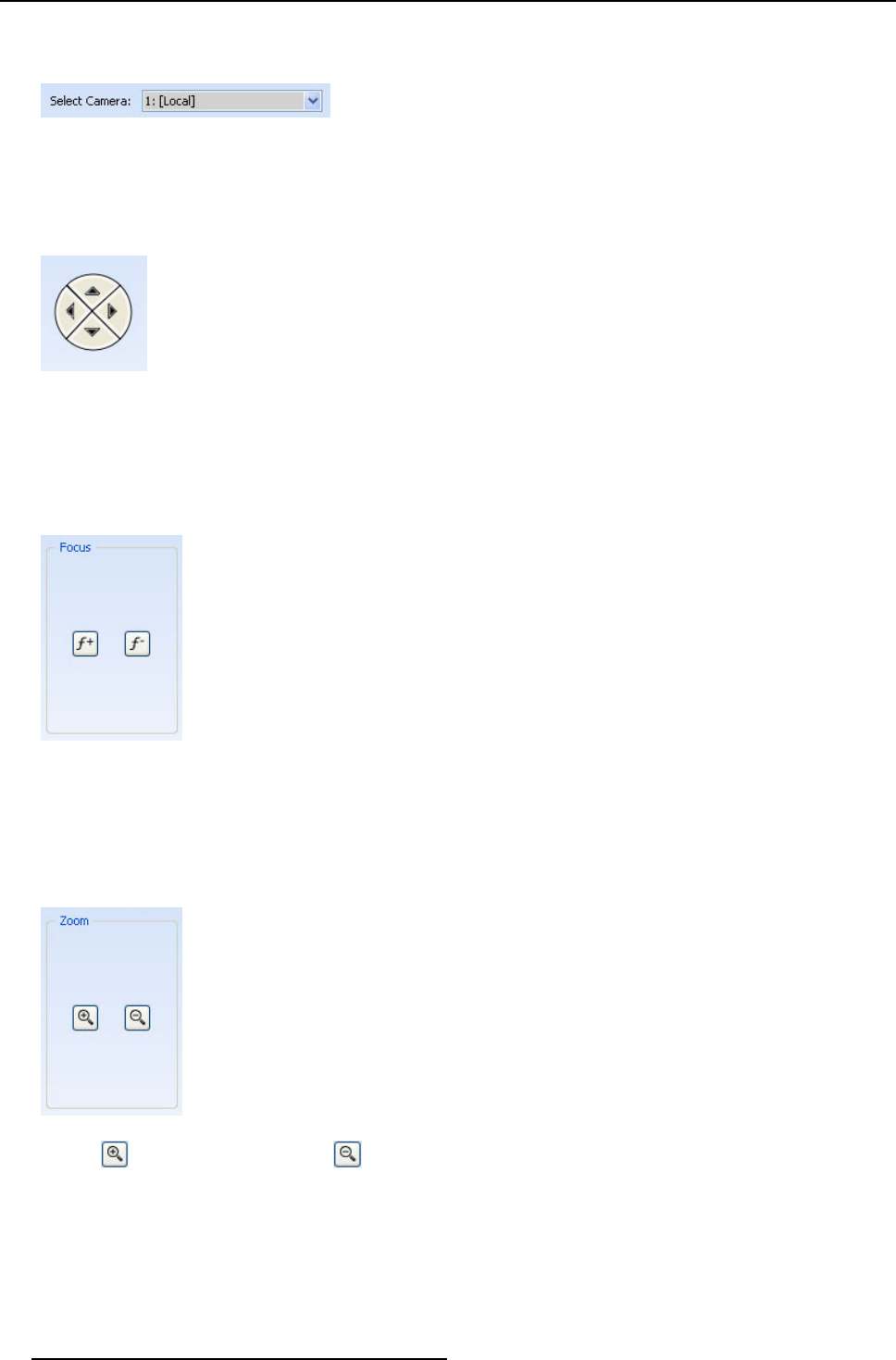
3. XDS Control Center
The available cameras configured with XDS will be listed.
2. Select the camera for which you want to adjust the settings
Image 3-165
Select the camera
Note: The camera can be local or remote.
Shifting the camera view
1. From the Video Conf Device widget, find the navigation buttons available on th e left side
Image 3-166
Shift the camera view
The camera lens will be s hifted accordingly.
2. Click left, right, top, or bottom arrow to shift the view of the c amera left, right, upwards, or downwards
Focusing the camera
1. From the Video Conf Device widget, find the focus section available on the right
Image 3-167
Focus the camera
2. Click f
+
to turn the camera lens towards the object to get a clear image
3. Click f
-
to turn the camera lens away from the object to get a clear image
Zooming the camera
1. From the Video Conf Device widget, find the Zoom section av ailable in the middle
Image 3-168
2. Click icon to zoom-in an image and icon to zoom-out in an image
3.9.8 Controlling the Microphone
How to control the mic rophone?
1. From the Video Conf Device widget, click Microphone S ensitivity tab
88
R59770497 XDS SOFTWARE REFERENCE GUIDE 17/11/2009