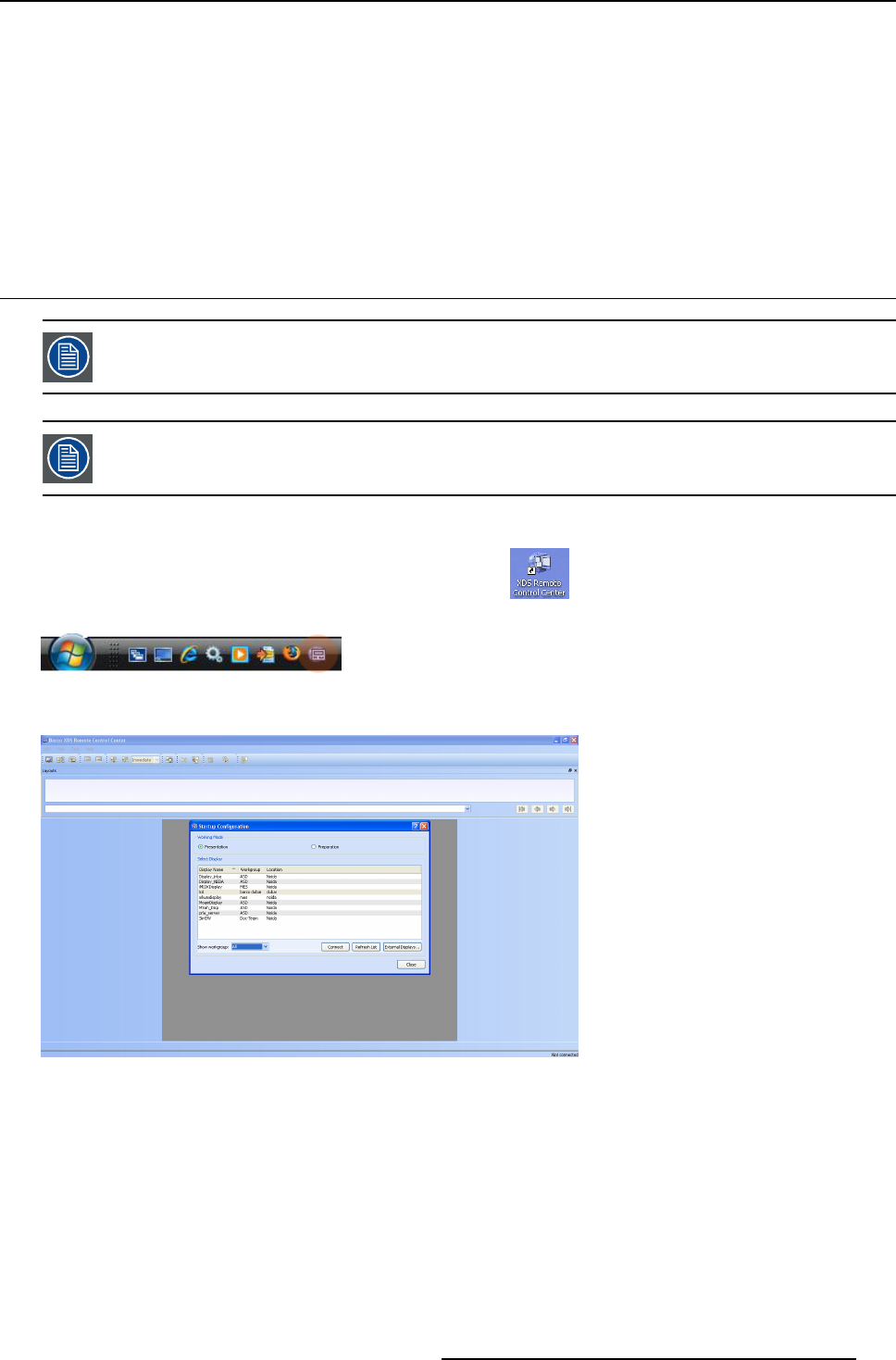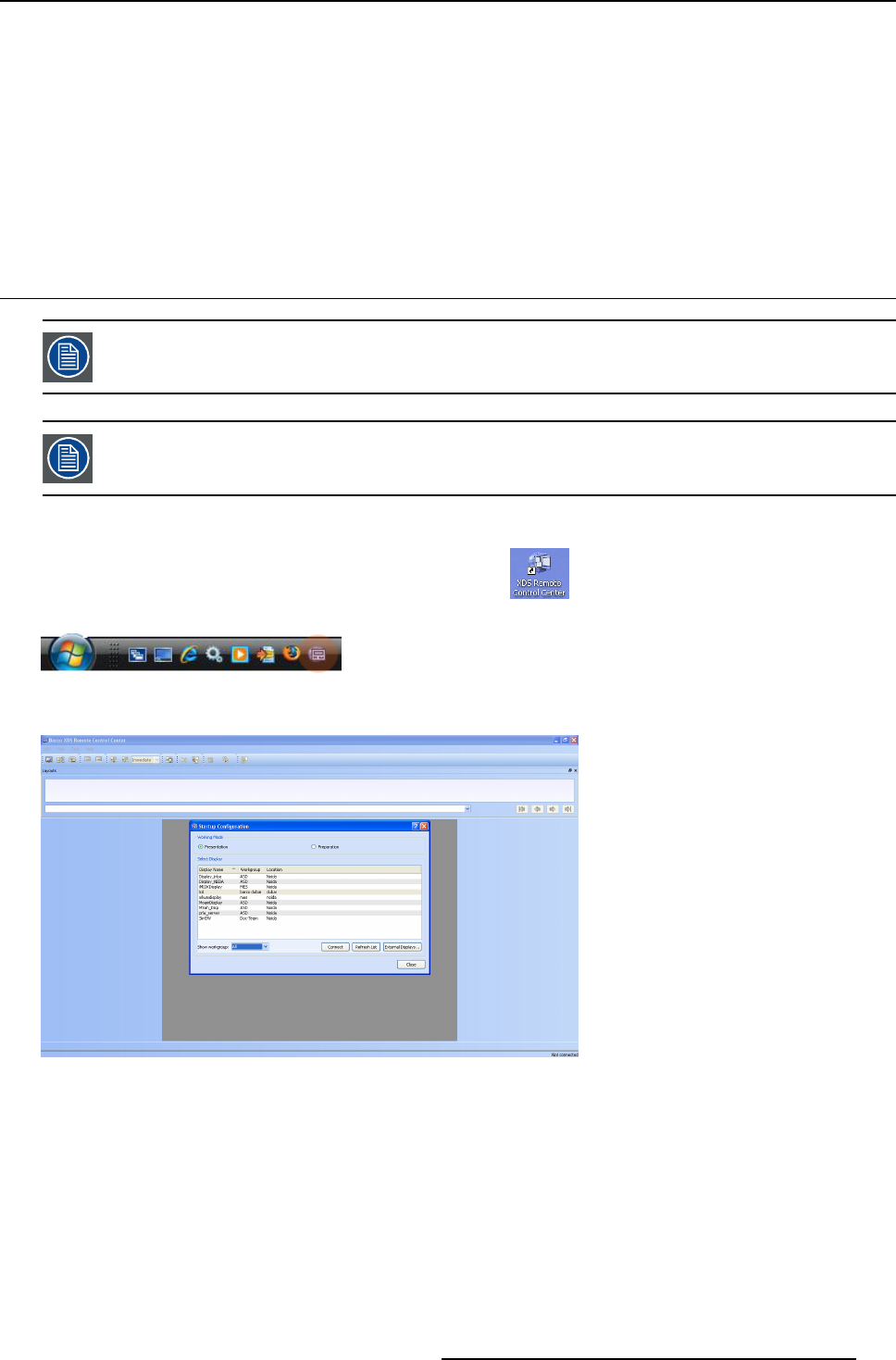
8. XDS Remote Control Center
8. XDS REMOTE CONTROL CENTER
Overview
• Starting up the XDS Remote Control Center
• XDS Remote Control Center GUI
• Immediate versus Preview mode
• Using the workspace
8.1 Starting up the XDS R emot e Control Center
To know how to install the XDS Remote Control Center, please see Installing XD S Remote Control Center.
The conn ection of XDS Remote Control Center is not automatic. By default, the XDS session u ser must con-
firm the connection request from the remote control center user, unless auto-connect is on.
Procedure to startup the XDS R emote Control Center
1. Double-click the XDS R emote Control Center icon on your des ktop or click the XDS Remote Control Center icon from
the toolbar
Image 8-1
The XDS Remote Control Center interface is displayed as below.
Image 8-2
Startup the XDS Remote Control Cent
er
It starts up with the Start Configuration dialog that displays the available displays in the local network. By default the working
mode is Presentation.
2. Click on the name of the display that you want to control
You c an also c onnect to any display by double clicking on the name of the display
3. Click Connect to view and control the
selected display
Note: The Connect button will be enabled only when you select a display.
R59770497 XDS SOFTWARE REFERENCE GUIDE 17/11/2009
149