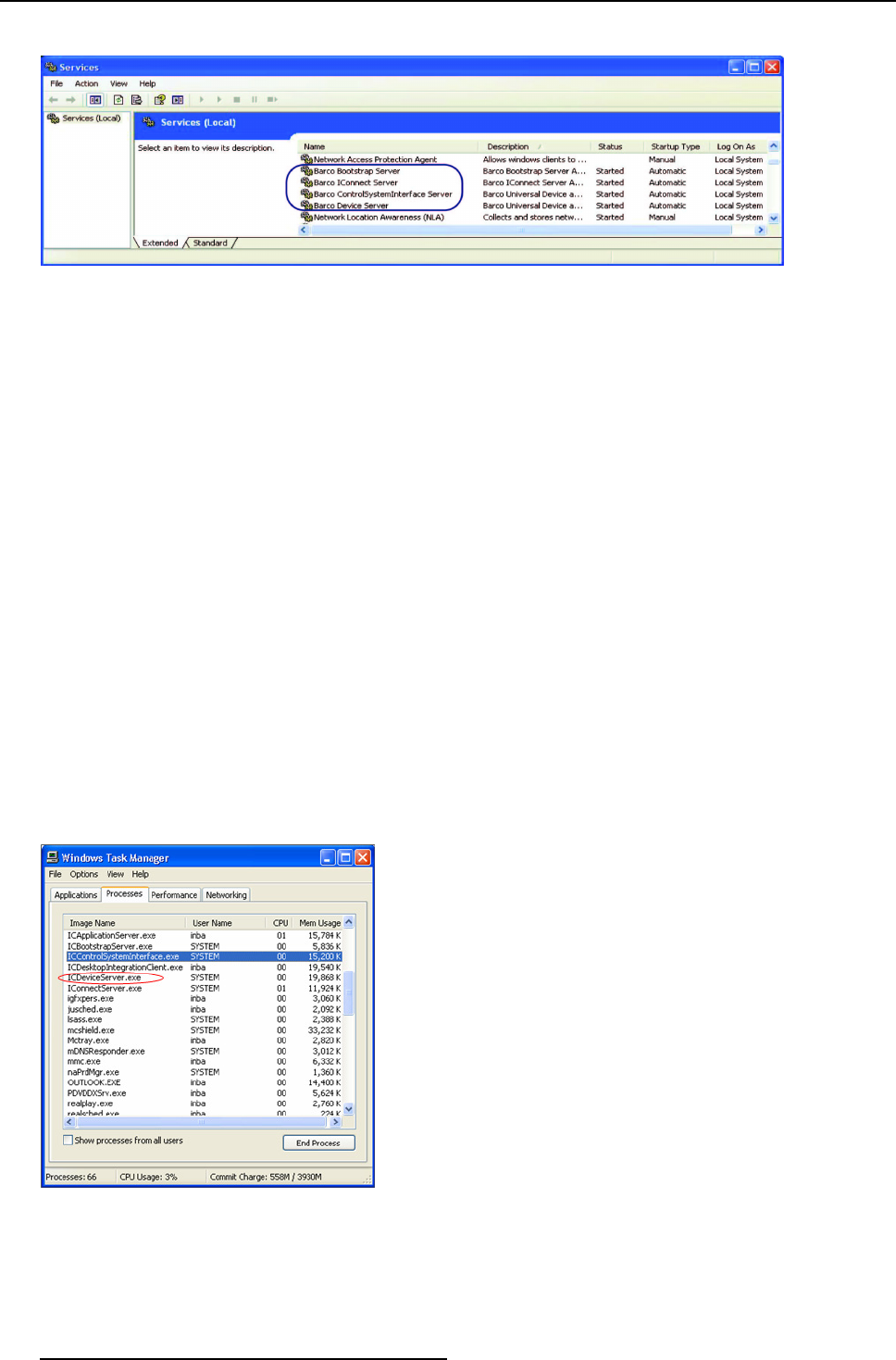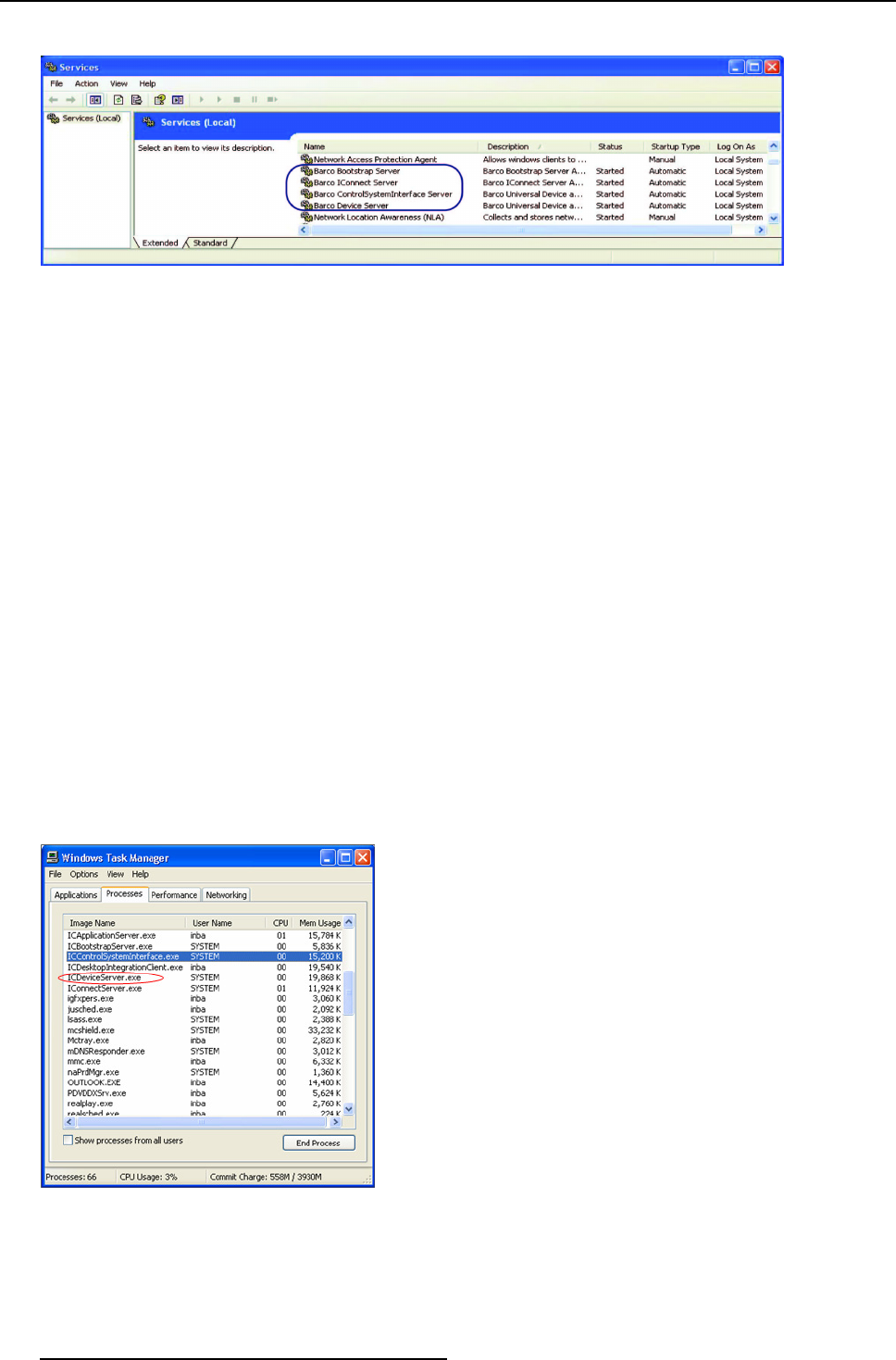
10. Troubleshooting
The Services viewer opens up.
Image 10-5
XDS CC application: Checking Barco services
5. Check the status of the following services:
- Ba rco Bootstrap Server
- Ba rco IConnect Server
- Ba rco ControlSystemInterface Server
- Ba rco Device Server
The status should be displayed as Running. If you do not see the XDS application, you need to verify if the user applications
are available. S ee the topic below.
How t o verify if the user applications are available in XDS Control Center PC?
1. Go to Start menu
2. Click All Programs
3. Click Startup
4. Verify if Barco Application Server and XDS Control Center are visible
Note: The two user applications, Barco Application S erver and XDS Control Center are automatically started at logon. They
are located in the following directory, C:\Documents and Settings\All Users\Start Menu\Programs\Startup
5. If you do not see the applications, then we recommend you to uninstall and reinstall the appropriate software on the system
10.3.2 XDS Control Center is not running
Solution steps
You need to check if XDS Control C enter has crashed or terminated incorrectly.
1. Press CTRL-ALT-DEL to launch the Task Manager dialog
2. Click Processes tab to get a sorted list of processes
Image 10-6
Widows Task Manager: ICDesktopIntegrationClient.exe
You c an see the XDS c ontrol software executables (IC...exe) that are running
3. Verify if ICDesktopIntegrationClient.exe is visible in the list
If not, you need to reboot the XDS display PC to restart the XDS software.
170
R59770497 XDS SOFTWARE REFERENCE GUIDE 17/11/2009