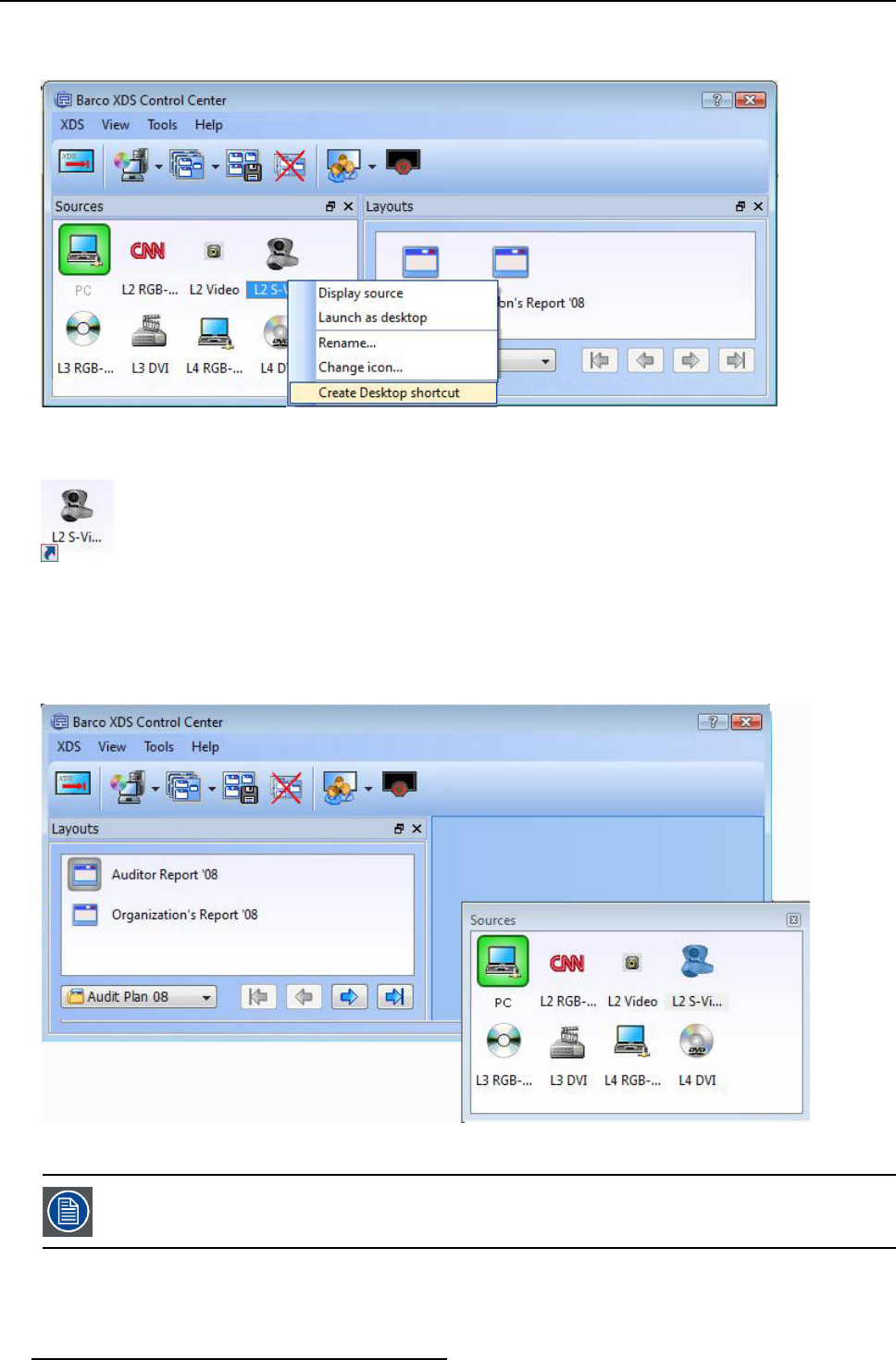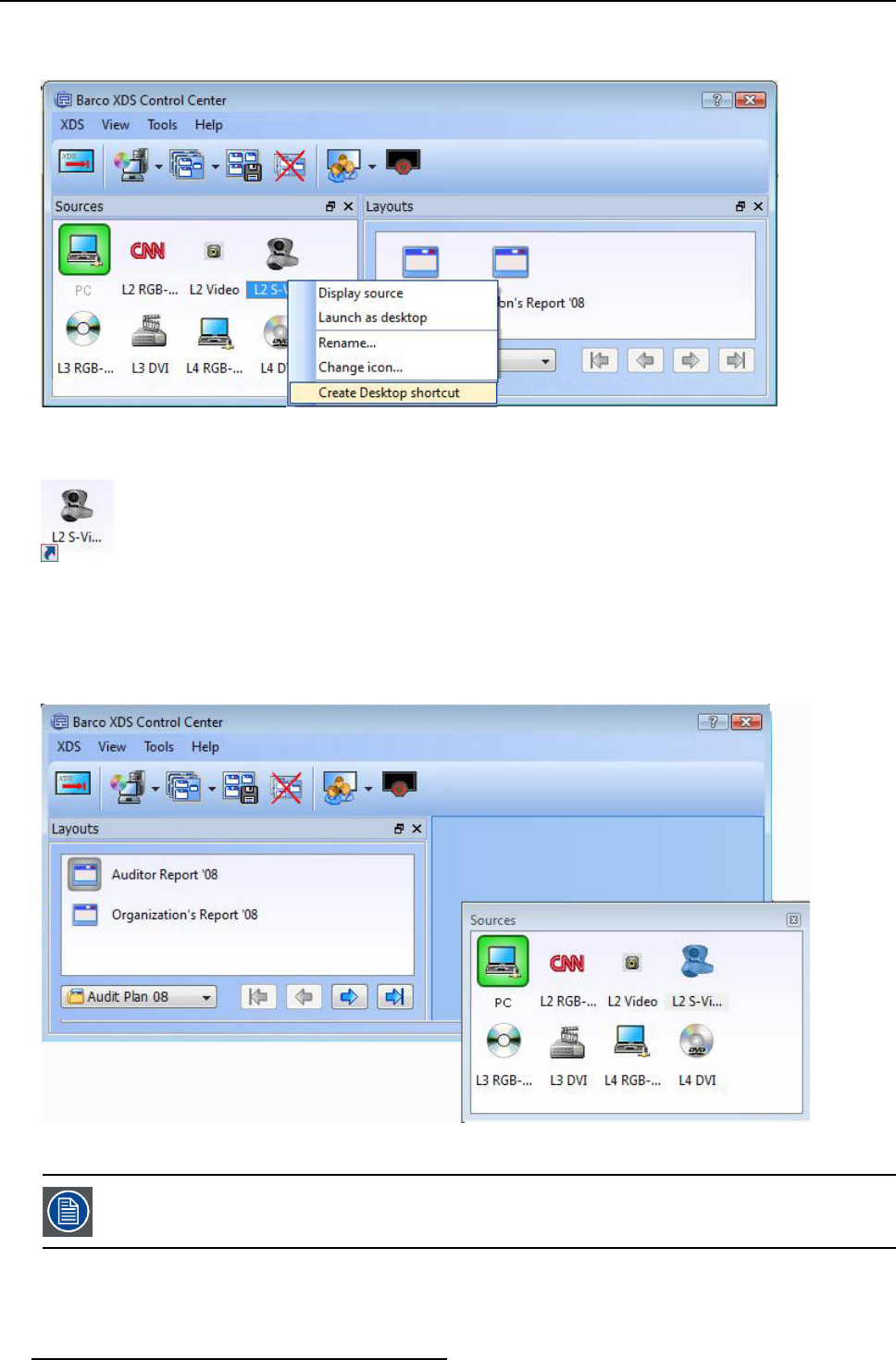
3. XDS Control Center
1. Right-click on the source to open the context menu
2. Click Desktop shortcut
Image 3-23
Context menu: Create desktop shortcut
You will find a shortcut of the source c reated on the desktop.
Image 3-24
Desktop shortcut
Dragging the widget inside the XDS Control Center GUI
Click the title bar of the widget and keep the button held down and
move the widget anywhere inside the G UI to place the widget
inside the GUI. When you move the widget inside, you will find that a receiving area will be highlighted in the XDS Co ntrol Center
GUI.
Image 3-25
Sources widget: Docking the widget inside
When you drag the widget to dock it in a different position inside the GUI, make sure the GUI is big enough
for the widget to fit in. If the GUI is too small, then you will not be able to dock the widget inside. You can
maximize the GUI by pulling the sides or corners of the GUI.
Dragging the widget out of the XDS Control Center GUI
Use the title bar of the widget to drag it from one area to another.
20
R59770497 XDS SOFTWARE REFERENCE GUIDE 17/11/2009