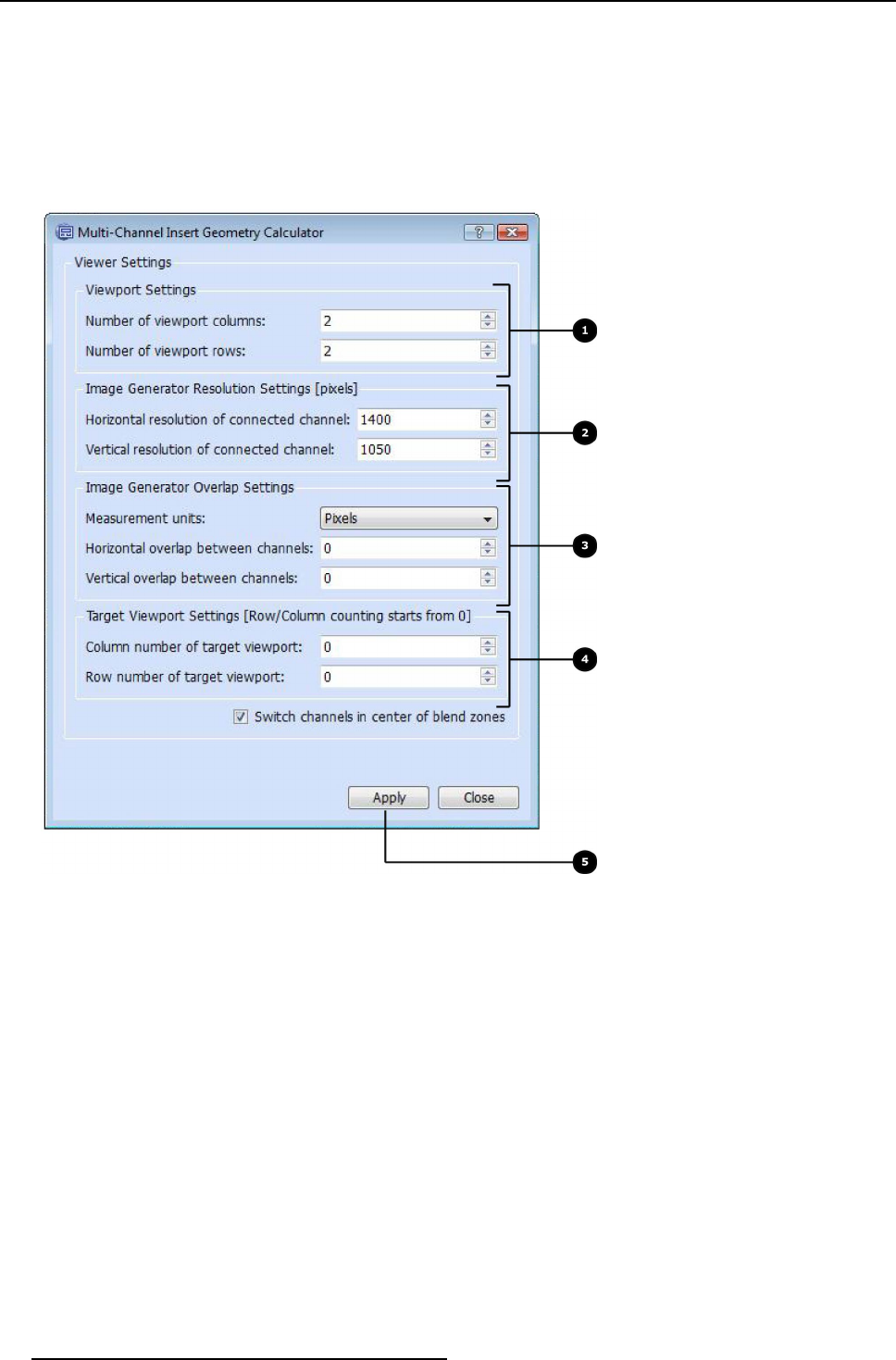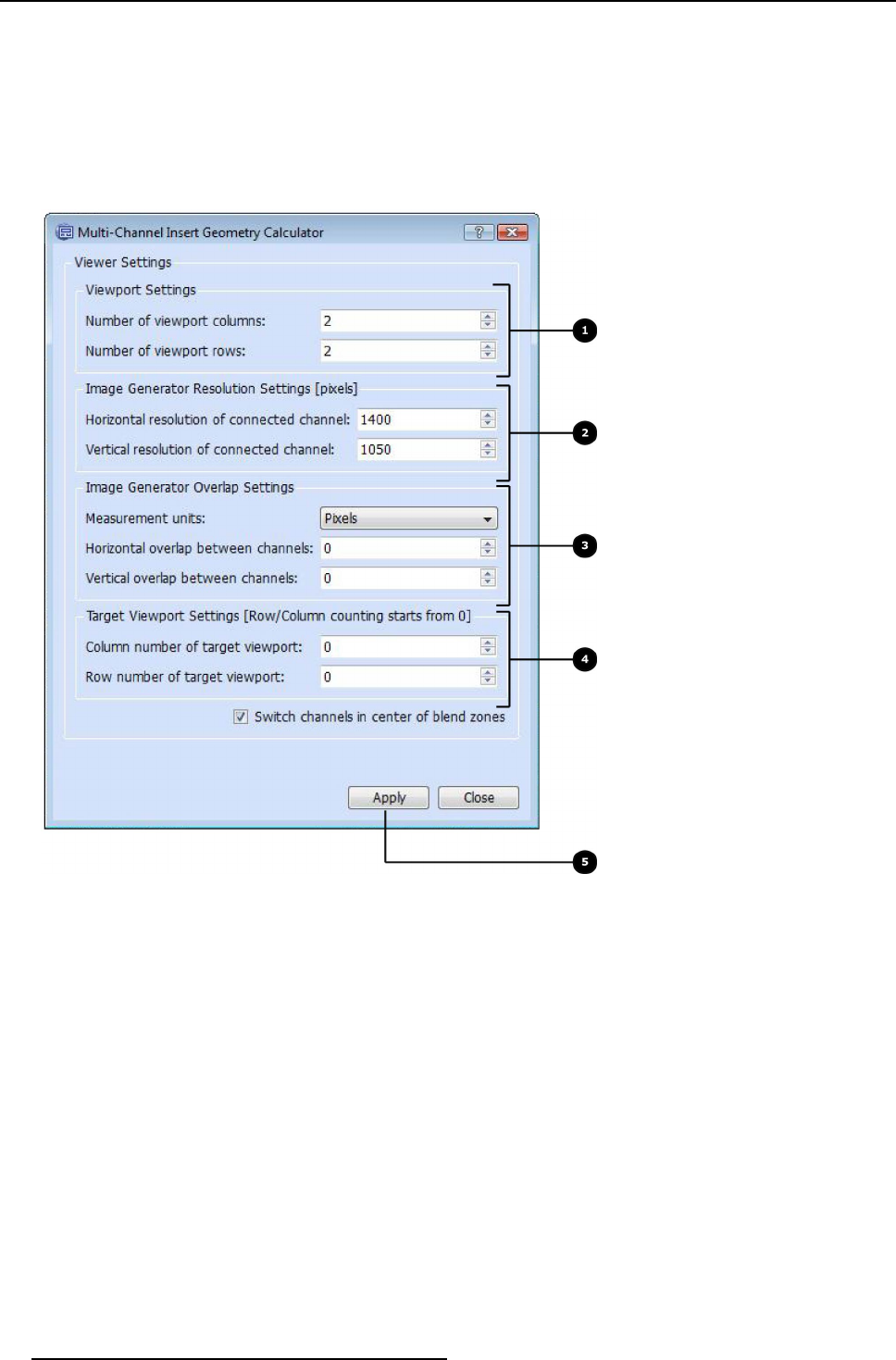
3. XDS Control Center
The two sources will be added to the single viewer.
3.8.4.7 Using Viewport Insert Calculator
How to use the Viewport Insert Calculator?
1. From the Add Video Insertion dialog, click Viewport Insert Calc ulator...
The Multi-channel Insert Geometry Calculator dialog opens.
Image 3-131
Multi-channel Insert Geometry Calculator
2. Specify the row and column count of the viewports in the viewer window. S ee Label 1.
3. Specify the resolution settings of th
e viewport. See Label 2.
4. Specify the overlap settings of the viewport. See Label 3.
5. Provide the viewport num ber (row, column), in which the selected source (source selected from Source/Viewport settings list
box) will fit. S ee Label 4.
6. Click Apply to apply the settings to the selected source. See Label 5.
7. Click Close to close the dialog
3.8.5 Launching a layout
Overview
• Launching a layout from different levels of v iew
• Launching two layouts on top of each other
• Using the navigation buttons
70
R59770497 XDS SOFTWARE REFERENCE GUIDE 17/11/2009