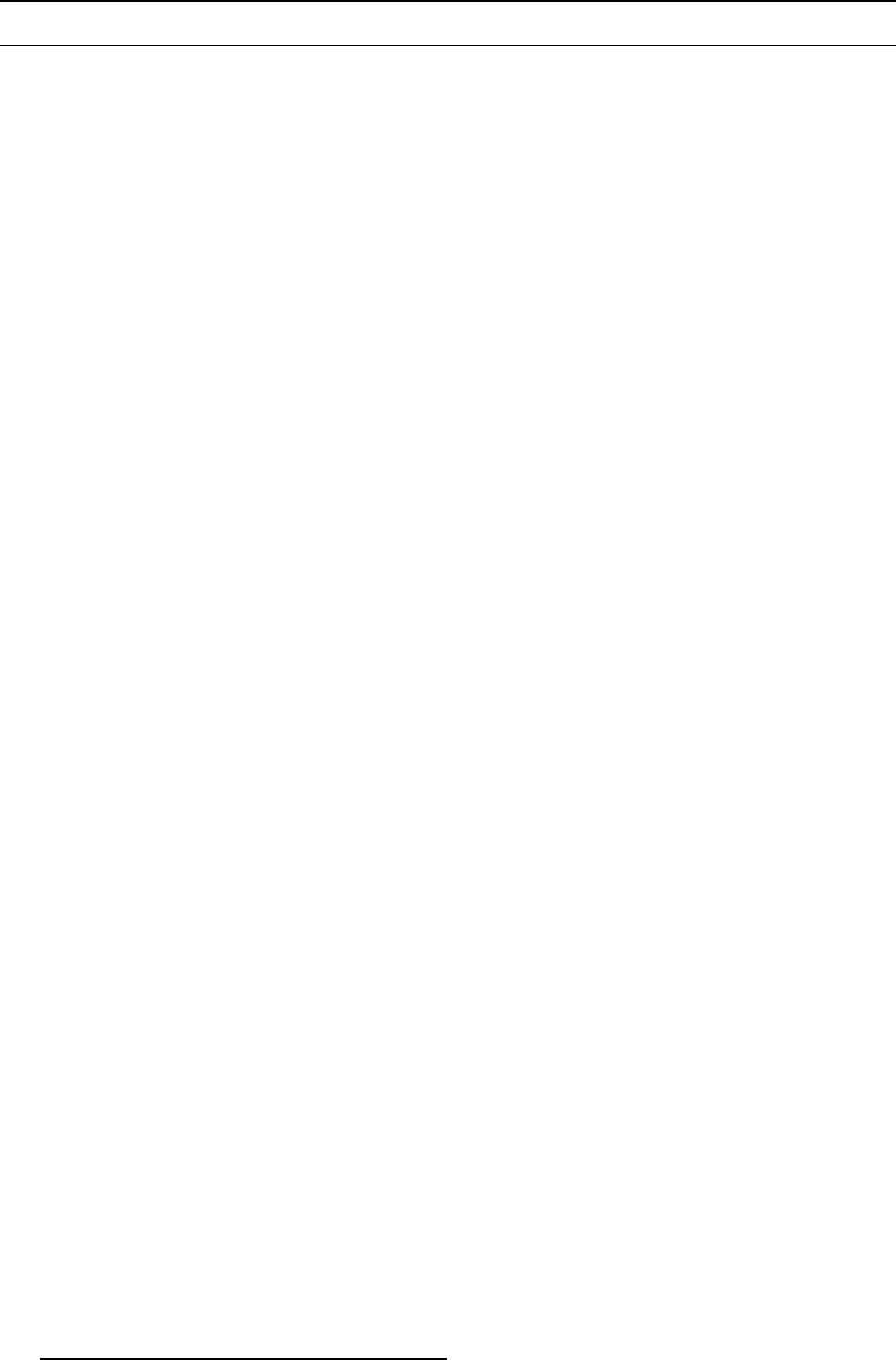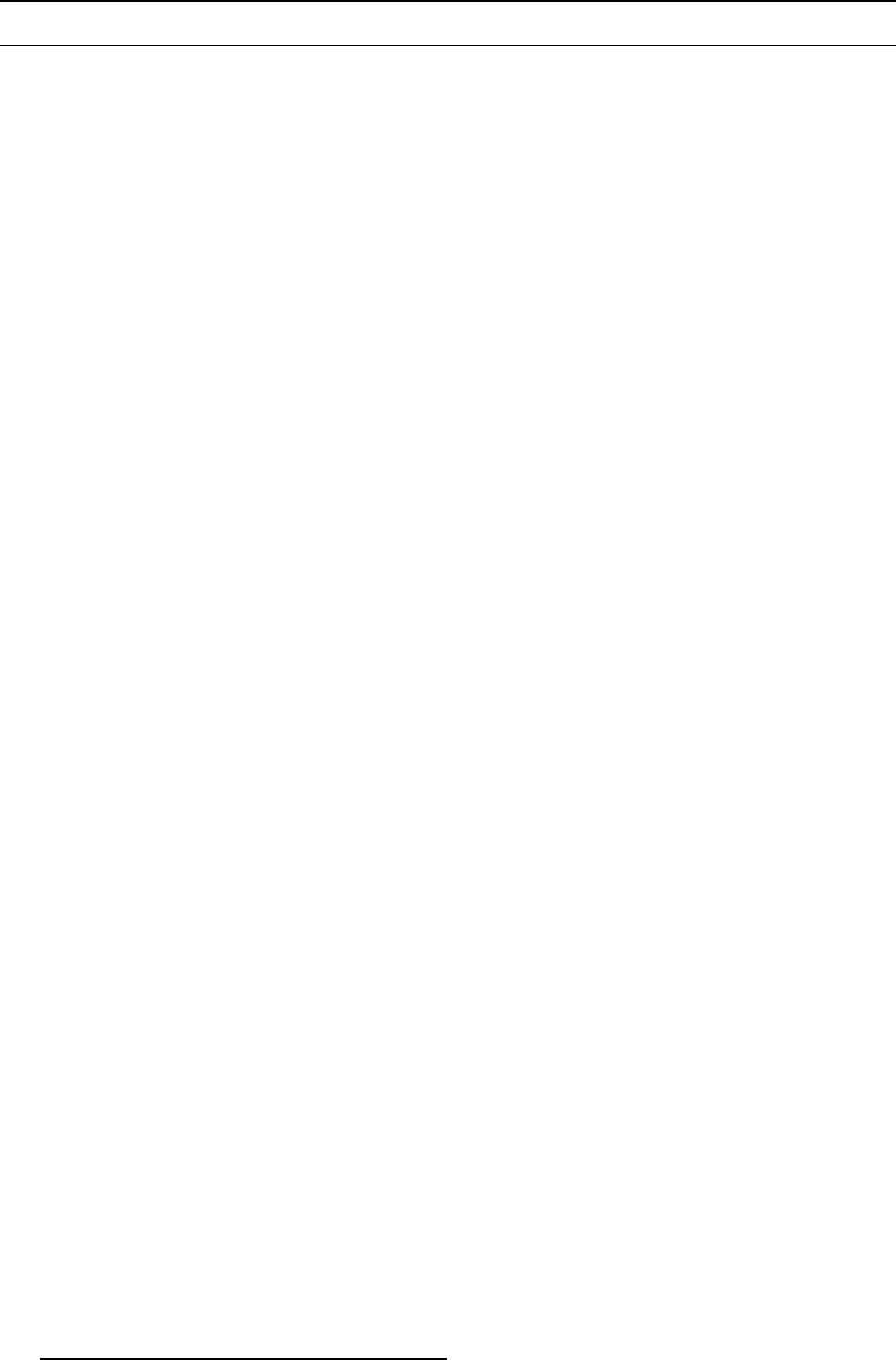
10. Troubleshooting
10.5 Projector source related issues
10.5.1 Source shows black window on launch
Solution steps
Conduct the following actions/tests in the order mentioned:
1. Check source and cabling
2. Check the Tex tboxStatus of the Projector
3. Check for any corrupted custom files
4. Check if we are communicating with the correct projector
5. Check if PC is generating the right Color Key
Checking source and cabling
1. Stop the XDS software
2. Check if the source is showing up when manually activated using the IR remote control of the projector
If it does not show up, then there is so mething wrong with the source or the cab ling or the projector.
Checking the TextboxStatus of the Projector
1. Switch off the TextboxStatus of the projector
2. Restart XDS and see if it is resolved
Tip: Using the IR remote control o f the projector, you can switch off the TextboxStatus. Start the O SD (on screen menu of the
projector) a nd go to Display Setup → Textbox.
Checking for any corrupted custom files
1. On the on-screen menu of the projector, check the Image File Settings
If these settings are displayed as 0 (zero), this indicates that the selected custom file got corrupted.
2. Delete this file so that the projector automatically gene rates a new one
To delete the custom file:
a) On the on-screen menu of the projector, go to Image Files
b) Select Delete
c) Click All custom files
Checking for communication with the projector
1. To check if XDS software is really com munica ting with the correct projector, start the ICConfigurationEditor.exe tool located in
the following path, C:\Program Files\Barco\XDS\bin
2. Open the ICDeviceServer.conf file
3. Check the IP address (or hostname) mentioned for the projector and double-check if t his is the correct projector that you are
communicating with
Check if PC is generating the right Color Key
1. If all the above steps do not help, we have the case where the PC is not generat
ing the right Color Key
2. Swap the PC to resolve the problem
10.5.2 Video conference GUI is not vis ible
Solution steps
Video conference dev ice may not be added in XDS Control Center. C heck using the system configuration tool.
10.5.3 The XDS Control Center software unable to connect with Video c
onference device
Solution steps
Check the LAN connections and make sure that correct IP address is given while adding video conference device from system
configuration tool.
174
R59770497 XDS SOFTWARE REFERENCE GUIDE 17/11/2009