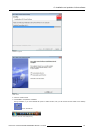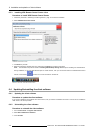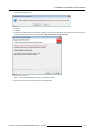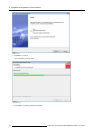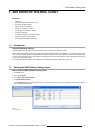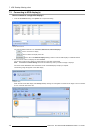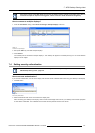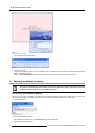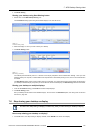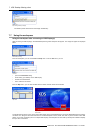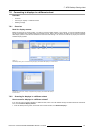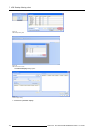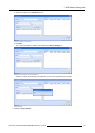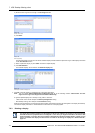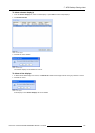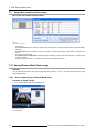7. XDS Desktop Sharing client
4. Click Start Sharing
Sharing your desktop using Start Sharing button
1. Double-click on the X DS Desktop Sharing icon
The Connections dialog opens listing the a vailable displays in the local IP subnet.
Image 7-10
Connections dialog: startup
2. Select the display on which you want to share your desktop
3. Click Start Sharing button
Image 7-11
Start sharing your desktop
Your desktop will automatically launch in a window on the display irrespective of the authentication settings. Since you have
explicitly shared your computer, no authent
ication will be performed on this desktop sharing source, even if User Authentication
is enabled.
The Start Sharing button will be grayed out after sharing your desktop. You need to disconnect from that display to start s haring
your desktop to another display. Only when you d isconnect from the connected display, the Start Sharing button will be enabled.
Sharing your desktop on multiple displays
1. From the Connections dialog, press CTRL and select multiple displays
2. Click Start Sharing button
Now your desktop will be shared on the selec ted displays. To know how to use Auto S hare option, see "Using Auto connect and
Auto share", page 146.
7.6 Stop sharing your desktop on display
This men u item, Stop sh aring on Display is available only when you have shared your desktop on display.
How to stop sharing your desktop on display?
1. On the File menu, click Stop sharing on Display “S im5W ”, where Sim5W is the name of the display
R59770497 XDS SOFTWARE REFERENCE GUIDE 17/11/2009
139