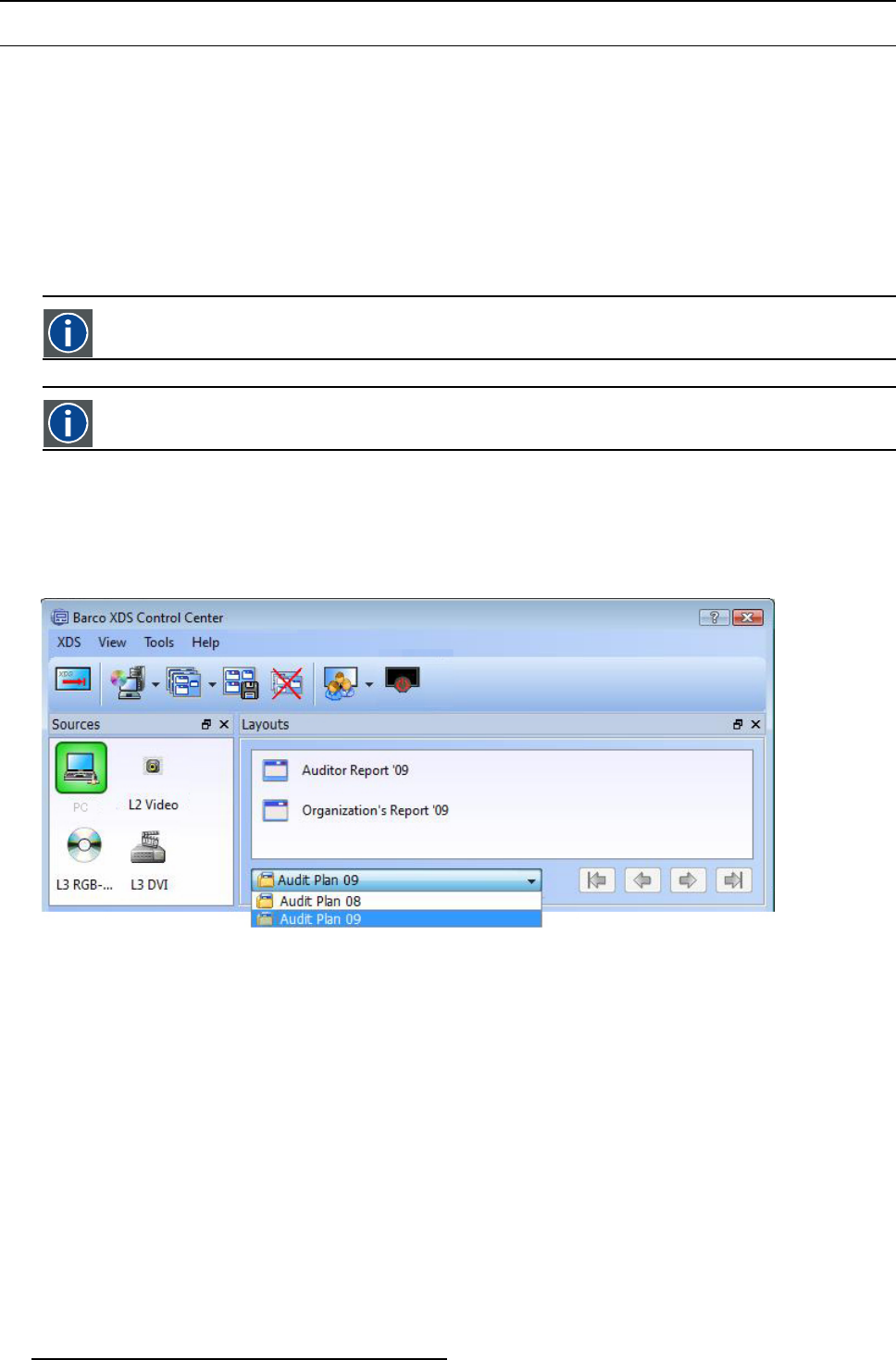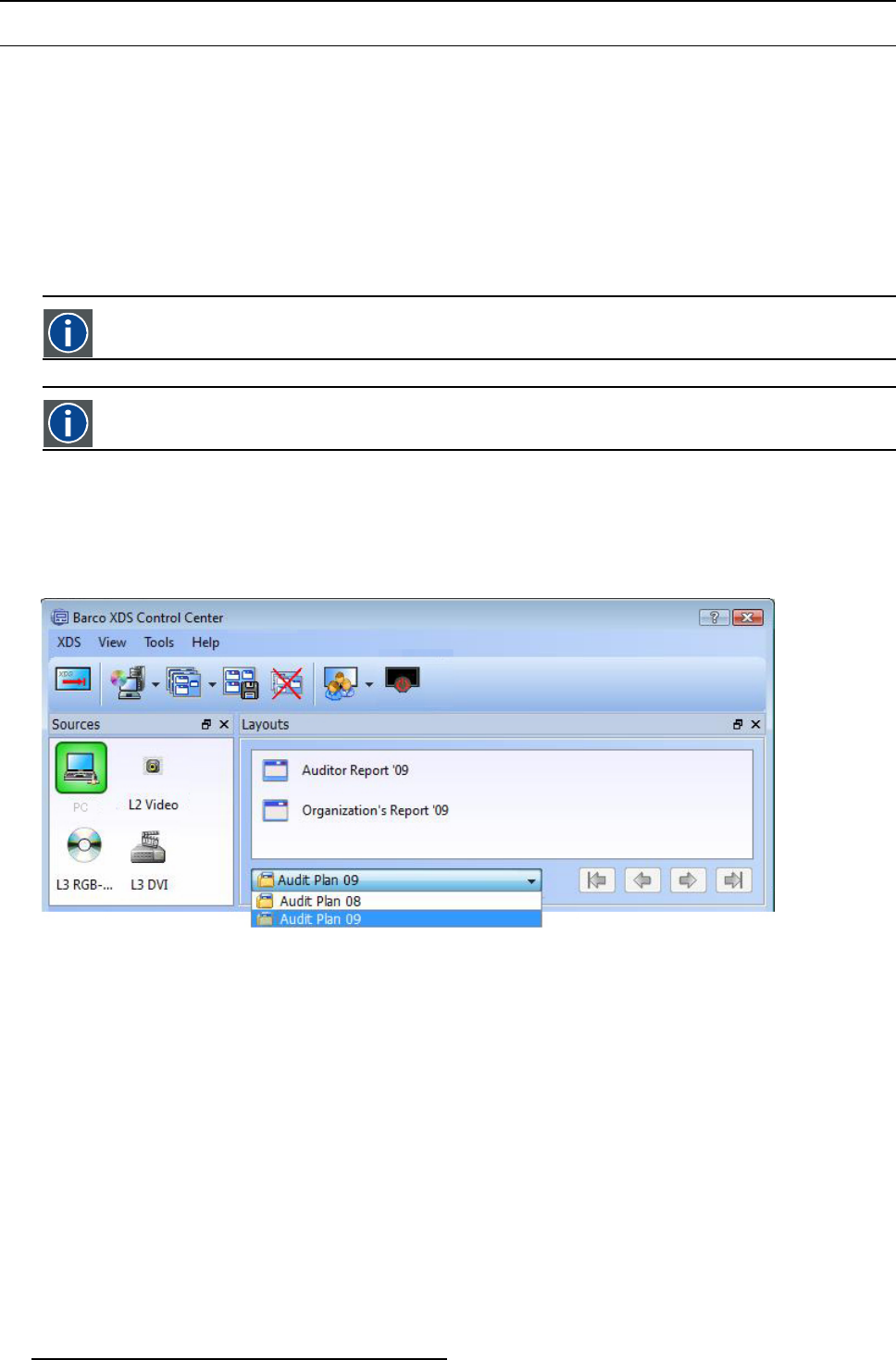
3. XDS Control Center
3.8 Introduction to layouts
Overview
• Introduction
• Creating a layout
• Saving a layout
• Using the Save Layout Advanced dialog
• Launching a layout
• Managing Layouts
3.8.1 Introduction
layout
An arrangement of source(s) and/or application windows on the display desktop screen at a given point of time
presentation
A collection of layouts that ha ve been ordered by the user in a sequence
Overview
XDS allows you to save an arrangement of sources and/or application windows on the display desktop screen at a given point of
time, as a Layout. The layouts can be saved only under presentations. They can never be standalone.
All layouts r elated to Audit plan 09, can be saved under a presentation called “Audit Plan 09”, and all other layouts related to Audit
plan 08 can be saved under a presentation “Audit Plan 08.”
Image 3-102
Save layouts under Au dit Plan 09
Layouts and presentations created by one session user cannot be seen by other session user, unless the privileges are set differently
by the administrator. When you do uble-click a layout, XDS will launch all the sources and application windows saved in this layout.
3.8.2 Creating a layout
How to create a layout?
To create a layout, you will need sources to be connected to the XDS display system.
1. After connecting the sources, you will find the icons of the sources v isible on the source widget in the XDS Control C enter GUI.
They are displayed with their default names. You can renam e the source icon as per your wish. To know how to rename a source,
refer to "XDS Control Center GUI: Sources Vie
w", page 15.
Note: A source can be a remote desktop sharing sou rce, which is c onnected through the network.
56
R59770497 XDS SOFTWARE REFERENCE GUIDE 17/11/2009