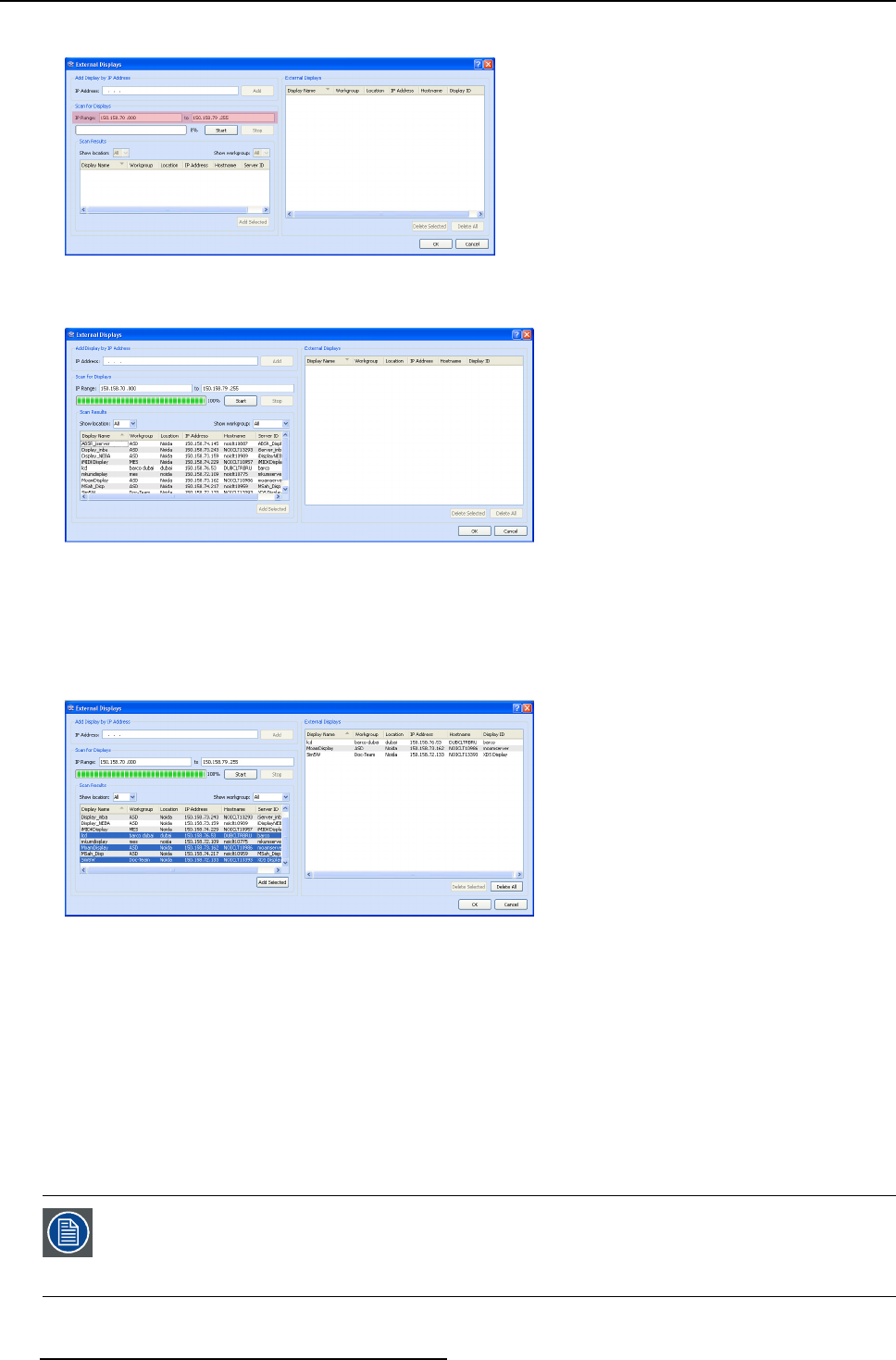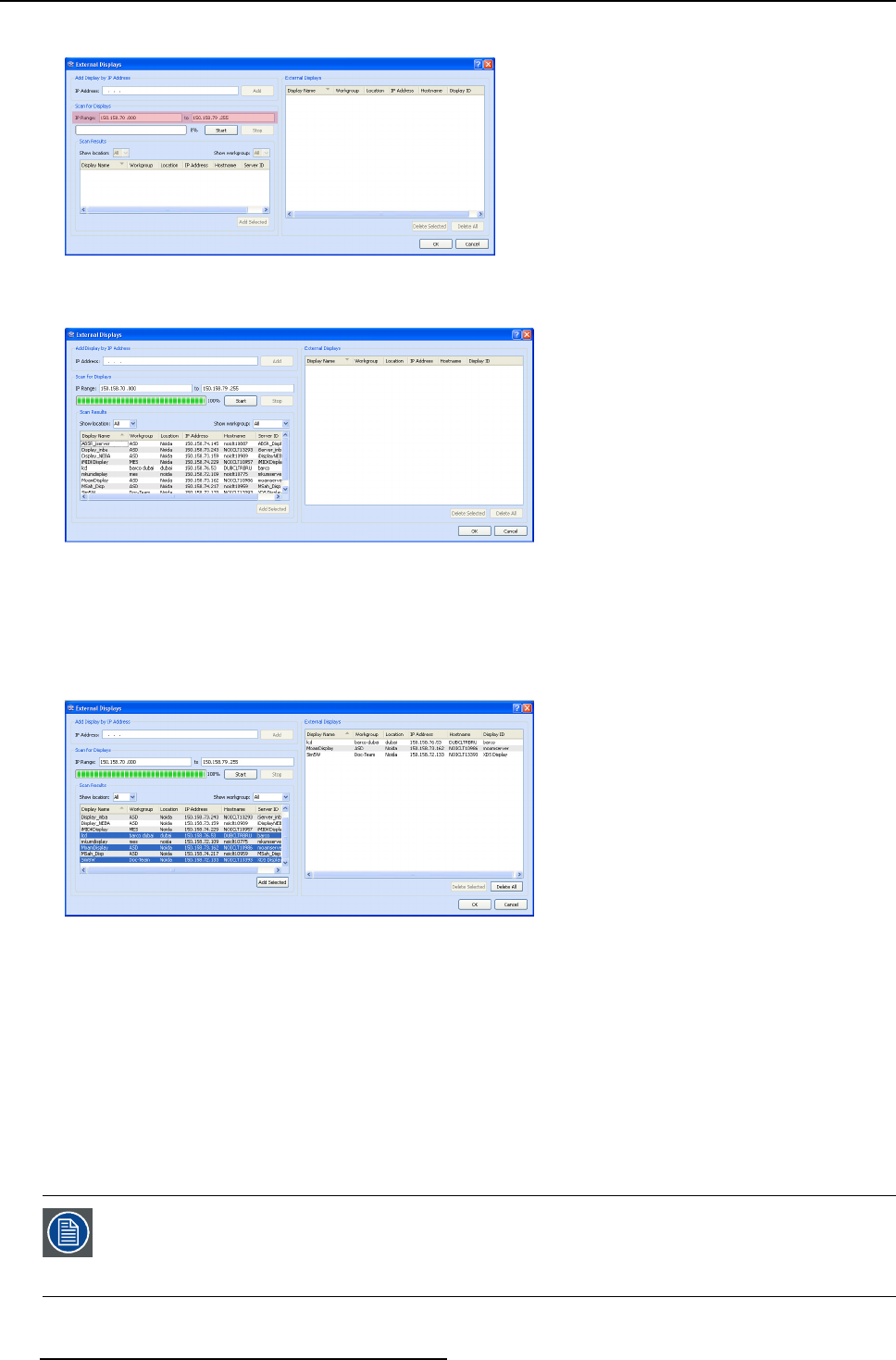
7. XDS Desktop Sharing client
a) Enter the start range and end range in the IP Range text field
Image 7-25
Specify the IP range
b) Click Start
Image 7-26
Scanning displays
The external display scanner scans for all the available displays that fall under that particular range. These displays are listed
under Scan Results section.
c) Select a particular display or press CTRL and select multiple displays
d) Click Add Selected
The selected displays will be added to the External Displays list.
Image 7-27
Add displays to external displays list
4. Click OK to add the displays in the disp lay list of the client applications
Note: This will update ICExternalSub netServersRepo sitory.xml file at the following location C:\Documents and Set-
tings\<Current Login user>\Application Data\Barco\XDS\config
To get the upd ated display list in alr
eady running client in same PC:
- XDS remote control center: Reope n the Startup Configuration dialog.
- XDS desktop sharing client: Reopen the Connections dialog
When the client application is launched from the same system, these external displays will also appear in the display list at startup.
The external display information is shared between all the clients on one laptop system.
7.8.3 Deleting a display
You might need to delete a display from the display list when its IP address has changed. It may have become
obsolete because its p roperties were re-configured. In this case yo u might not be able to connect to that
particular display. To resolve this issu e, follow the steps below to delete the d isplay details. Fu rther y ou can
scan to re-discover the display and add it to the list. Refer to "Scanning for displays in a different subnet",
page 141.
144 R59770497 XDS SOFTWARE REFERENCE GUIDE 17/11/2009