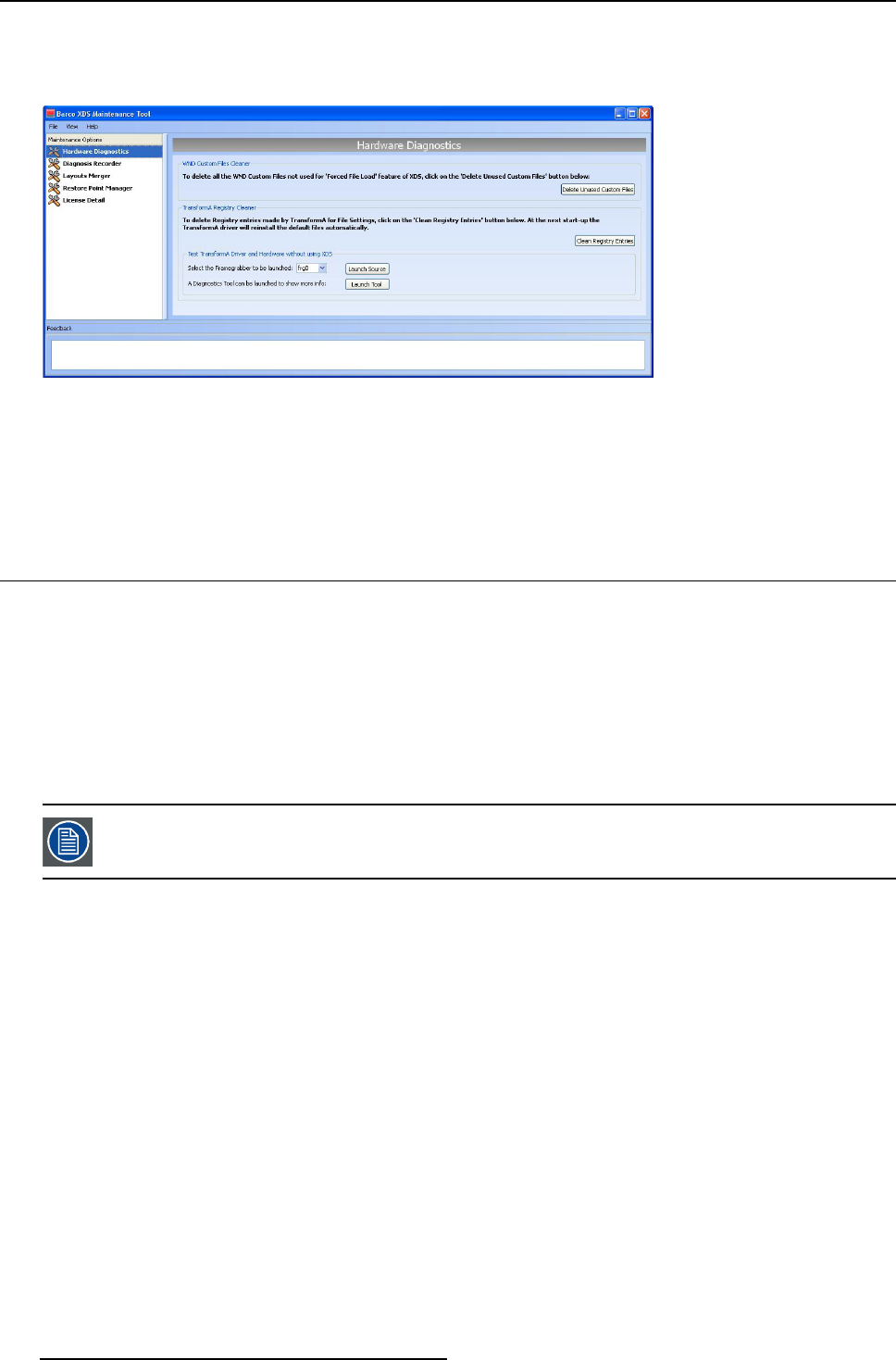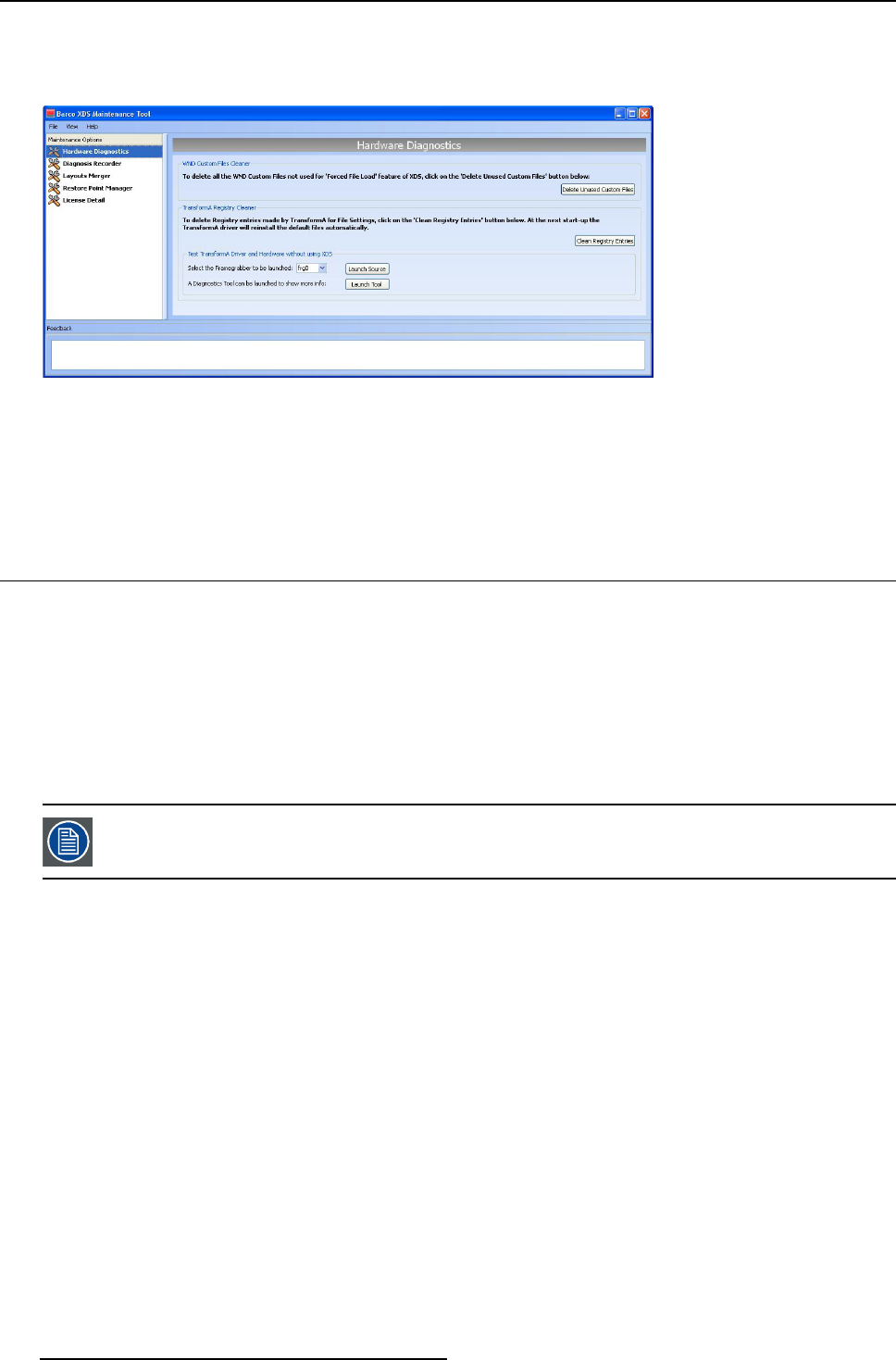
4. Administering the XDS Control Center
4. Enter letmein as password
Now you will be able to access the tabs in the Barco XDS Maintenance Tool dialog box.
5. Click Hardware Diagnostics from the left pane
Image 4-22
Cleanupcustomfiles
6. Click Delete Unused Custom Files to delete all unused WND c ustom files
7. To delete the registry entries created by Transform A for File Settings, click Clean Registry Entries
8. Reboot the XDS system
4.2 Getting license
4.2.1 Things to remember
Overview
• The XDS Control Softw are requires a license file to work
• The identification number that needs to be in the license file depends on the type of installation of XD S Software
• The acquired licens e file must be copied on the desktop generating PC (the XDS display P C, where the IConn ectServer.exe
process is running)
• After installation of the XDS Software we have to import the license file using the XDS Control Center
License is not required to run XDS Client software or XDS Remote Pointer software because all license check-
ing is performed at the XDS display (desktop g enerating PC).
In the following topics we will discuss how to get the identification number for the different types of XDS Software installations, and
import the license to XDS.
4.2.2 License for LC-xx System installation
How to get license for LC-xx System installation?
1. Click XD S_x.x.xx.xx_Wall_RC.exe file to install the XDS software on the PC you w ant to set up as XDS display
2. Reboot your PC
From the client side:
a) Start XDS Desktop Sharing Client from another PC where this software is installed
b) Connect to the XDS display on which you just installed the Wall installer
As soon as the XDS Des ktop Sharing C lient connects with the display, following message is shown in the Feedba ck widget of
the XDS Control C enter application in the X DS display.
3. Make a note of the System ID from the message that is displayed
4. Send this Sy stem ID to B a rco requesting for the licens e file
Note: Refer to the topic Importing license in XDS,tousethelicensefile.
108
R59770497 XDS SOFTWARE REFERENCE GUIDE 17/11/2009