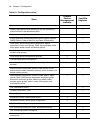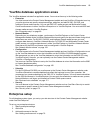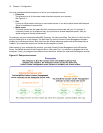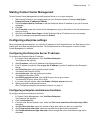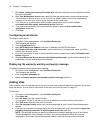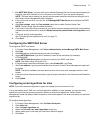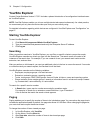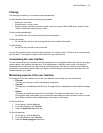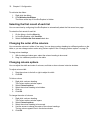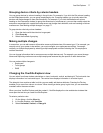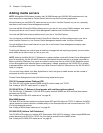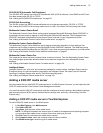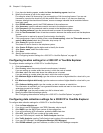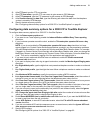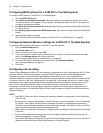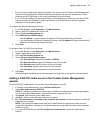76 Chapter 6 Configuration
To minimize the ribbon
1. Right-click the ribbon.
2. Click Minimize the Ribbon.
The ribbon at the top of YourSite Explorer is hidden.
Selecting the first record of each list
You can save time by configuring YourSite Explorer to automatically select the first record on a page.
To select the first record of each list
1. On the ribbon, click the View tab.
2. In YourSite Explorer, click YourSite.
3. Select the Select the first record check box.
Changing the order of the columns
You can reorder columns in either of two ways. You can drag a column heading to a different position on the
table, or you can change column order using Column options. See “Changing column options” on page 76.
To drag column headings
1. With the device window open, select the column heading to be moved.
2. Drag it to a different position on the table.
Changing column options
You can adjust the width and order of columns, and hide or show columns in device windows.
To adjust column width
1. Drag the column to the left or right to adjust its width.
2. Click OK.
To hide a column
1. Right-click a column heading.
The Column options window opens.
2. Select Column options.
3. Select the column heading to be hidden.
4. Click <<.
5. Click OK.
To change the order of columns
1. Right-click a column heading.
The Column options window opens.
2. Select Column options.
3. Select the column heading to be moved.
4. Use the arrows to change the order of the column headings.
The top column appears first in the device window.
5. Click OK.