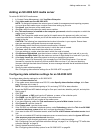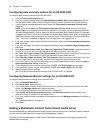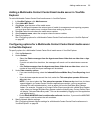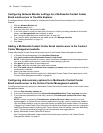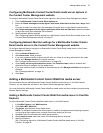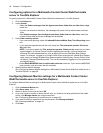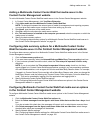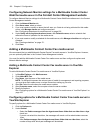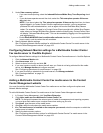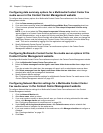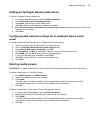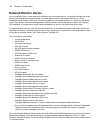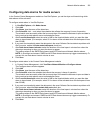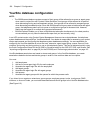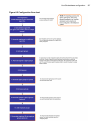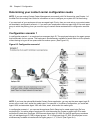Adding media servers 101
3. Under Data summary options
• If you want trace reporting, select the Inbound/Outbound/Make Busy Trace Reporting check
box.
• If your business operates around the clock, select the This enterprise operates 24 hours a
day check box.
NOTE: If you do not select the This enterprise operates 24 hours a day check box, but have
agents logged in to Contact Center Solutions applications overnight, you may experience
problems with shift-related statistics, such as agent shift monitor and Make Busy Reason
codes. For example, if logged in to Contact Center Client overnight with a Make Busy Reason
code, when you change the Make Busy Reason code the following day, Contact Center Client
will display “Unknown Make Busy code.” This can be remedied by logging out of the application
and logging back in.
• Enable Reset MKB/DND time in realtime after call ends check box, if you want the MKB/DND
time to reset in real time when the call concludes.
4. Specify Network Monitor settings.
See “Configuring Network Monitor settings for a Multimedia Contact Center Fax media server in the
Contact Center Management website” on page 102.
Configuring Network Monitor settings for a Multimedia Contact Center
Fax media server in YourSite Explorer
To configure Network Monitor settings for a Multimedia Contact Center Fax media server in YourSite Explorer
1. Click the Network Monitor tab.
2. After Alarm name, click ....
3. Select an alarm from the list and click OK.
4. If you must create or modify an alarm that will warn you if data is not being collected for this media
server, click Manage alarms and configure an alarm.
See “Configuring data alarms for media servers” on page 105.
5. If you want to modify a schedule for the media server, click Manage schedule.
See “Creating schedules” on page 171.
6. Click Save.
Adding a Multimedia Contact Center Fax media server in the Contact
Center Management website
You must first add the Multimedia Contact Center Fax media server and then configure its options and
Network Monitor settings.
To add a Multimedia Contact Center Fax media server in the Contact Center Management website
1. In Contact Center Management, click YourSite=>Enterprise.
2. Click Add a media server=>Multimedia Contact Center Fax.
NOTE: To distinguish between the various types of media for management and reporting purposes,
you must give each media server a unique name when setting up your site.
3. After Name, type the name of the media server.
4. After Site, select the site where the media server resides.
5. After This media server is installed on the computer you named, select the computer on which the
media server is installed.
6. Specify the data summary options.
See “Configuring data summary options for a Multimedia Contact Center Fax media server in the
Contact Center Management website” on page 102.