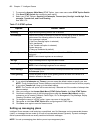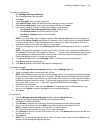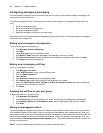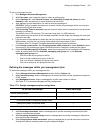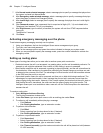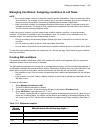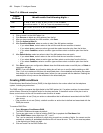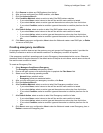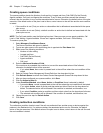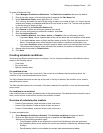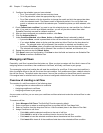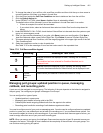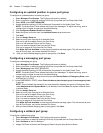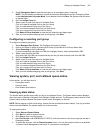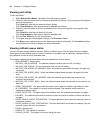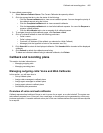458 Chapter 17 Intelligent Queue
Creating queue conditions
The queue condition checks the Number of calls waiting, Longest wait time, Path DND (Do Not Disturb),
Agents available, Call load, and Agents idle conditions. If any of these conditions exceed the tolerance
entered, then the condition is true, and the associated action occurs. Otherwise, the default action of the plan
executes. If the default action of the plan is set to None, control returns to the call flow and the next condition
is tested.
• If the condition is met (True), an action or subcondition that is defined and associated with the queue
plan occurs.
• If the condition is not met (False), a default condition or action that is defined and associated with the
queue plan occurs.
NOTE: The Call Load statistic uses the following formulas: if there are one or more agents available, Call
Load = Calls Waiting / Agents Available. If there are 0 agents available, Call Load = Calls Waiting.
To create a queue plan
1. Select Manage=>Conditions=>Queue.
The Queue conditions tab opens by default.
2. Type a new plan name or click an existing plan to populate the Plan Name field.
3. Select one of the following conditions:
• Number of calls waiting
• Longest wait time
• Path DND (Do Not Disturb)
• Agents available
• Call Load
4. Enter the Maximum Number of Calls.
If the maximum is exceeded, the condition is true and the associated action will be followed,
otherwise, the default action will be executed.
• If you select None, then control is passed back to the call flow where the next condition will be
tested.
5. Select a Contact Center Management Queue/Path from the drop-down list box.
6. Click Refresh Queue to refresh the Contact Center Management Queue/Path drop-down list box.
7. After you have configured your queue condition, click Save.
8. Click the Action to take tab.
9. Under Condition Matched, select None, Action, or Condition. None is selected by default.
• If you select None, control is passed back to the call flow where the next condition will be tested.
• If you select Action, select an Action and then select an Action Plan from the drop-down list
boxes. The selected action will be followed if the condition is matched, and therefore, true.
• If you select Condition, select a condition and then select a plan from the drop-down list boxes.
• The selected sub-condition will be followed if the condition is matched, and therefore, true.
10. Repeat the previous step for Default Action.
11. Click Save.
Creating redirection conditions
The redirection condition checks to see if the call was redirected from another queue or device against the
patterns in the Redirection list. If a pattern matches, the associated action occurs. Otherwise, the default
action of the plan executes. If the default action of the plan is set to None, control returns to the call flow and
the next condition is tested.