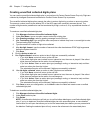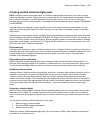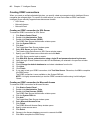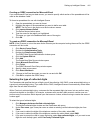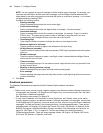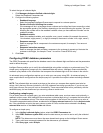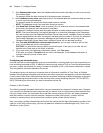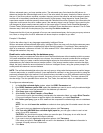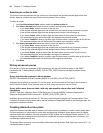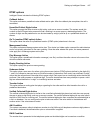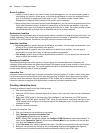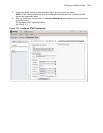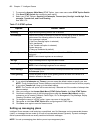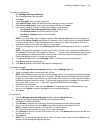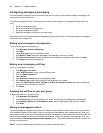Setting up Intelligent Queue 445
With an advanced query, you have another option. The advanced query first checks the ANI column to
determine whether the collected digits exist or not. If the value exists, the query checks the Queue column in
that row. If the Queue column contains a number, the query returns that value as well as the warranty status
and the call is immediately transferred (a blind transfer) to that queue. Using Interactive Visual Queue the
supervisors are able to see the warranty status under the Collected Info column. Based on this information the
supervisor could reroute the call to a sales queue if the warranty status is set to Expired. Upon receiving the
call the agent is able to see the warranty status in the screen pop of Contact Center PhoneSet Manager or
Contact Center Softphone before answering the call. Intelligent Queue handles return values of True or False
the same way it does with the simple query, by consulting the Action to take tab.
Please note that this is just one example of how you can use advanced query. As long as your query returns a
true, false, or string value, the SQL statement can be as simple or complex as you want.
Example 2: Readback
Confirm the callers input in any language supported by Intelligent Queue
With an advanced verified collected digits query, Intelligent Queue can now verify the digits customers press,
and give customers the option to subsequently adjust their digit selection. For example, after pressing the
digits of an extension, customers will hear “You have entered 1234." After readback, if customers want to
change their selection, they may.
Read back a value returned by the database query
Suppose you want your customers to be able to check their bank balances without needing to talk to a person.
You create a database table that contains two columns: the customer’s account number and the customer’s
bank balance. Next you create a verified collected digits action plan that collects the account number. The
advanced query first checks the account number column. If the account number column contains the digits
dialed, the query checks the account balance for that row. Intelligent Queue, using the system prompts, will
audibly state the customer’s account balance.
NOTE: The verified collected digits action plan can only query a string value that represents a positive integer.
It cannot read words, or complex numbers. It can read decimal numbers in a two query process by using the
previously collected digits input method. Verify that all columns included in your SQL statement are string type
columns. If you do not use string type columns, the query will not run successfully. The return values must
also be strings. The four possible return values are True, False, the read back value, or a dialable number.
To configure an advanced query
1. In the Verified collected digits window, select the ODBC Parameters tab.
2. After ODBC Database system DSN, select the database you want to use to verify the collected digits.
3. Type a valid user name and password for the database you selected.
4. After Query type, select Advanced.
5. After Action, select Blind Transfer or Read Back.
If you want the call to be immediately transferred to the extension dialed, you select
Blind Transfer.
If you want Intelligent Queue to read the digits in the database, you select Read Back.
6. After Define your query, type an SQL statement that compares the collected digit value to a database
value.
NOTE: You can click Insert the variable as a shortcut when typing the full variable name in the text
box.
7. If you want to test your database configuration options, click Test query.
8. After Test with (ANI/DNIS/User collected digits) equal to, you can type a value to use in a test
query of your SQL statement.
CAUTION: You should test the query before you save the plan. If the query is not valid, the call
defaults to the False path on the Action to take tab.
9. If you want to test your database configuration options, click Test query.
If the value you typed in Test with does not exist in the database, or the database information is
incorrect, the query returns a False value.
10. Click Save.