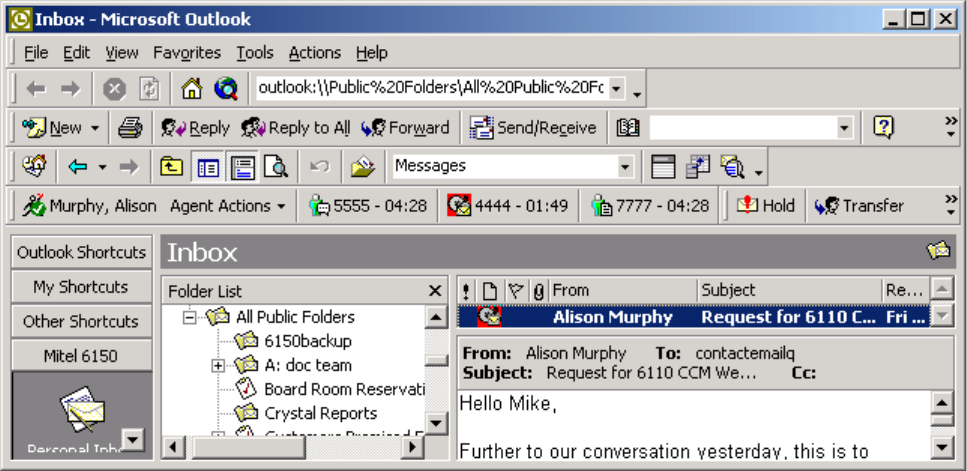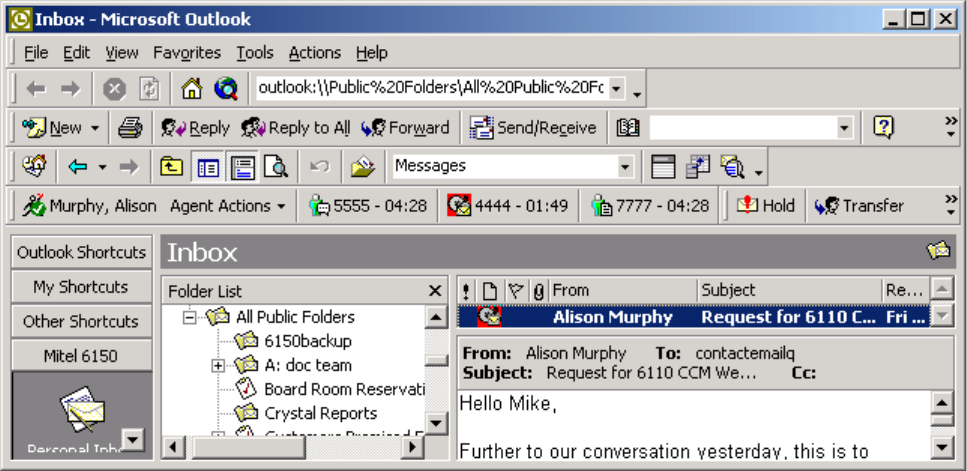
570 Chapter 20 Multimedia Contact Center
Figure 20-7 Hold
Transferring contacts
To transfer a contact to an agent
1. In Outlook, double-click a contact in your Agent Inbox to open it.
2. Click Reply.
The Reply window opens.
3. Click Transfer.
The Multimedia Contact Center transfer window opens.
4. Select the check box of the Agent ID to which you are transferring the contact.
5. Click Transfer.
Setting No Reply Needed
To set No Reply Needed
1. In Outlook, double-click a contact in your Agent Inbox to open it.
2. Click Reply.
The Reply window opens.
3. Click No Reply Needed.
The Multimedia Contact Center Outlook Plug-in window opens.
4. Click Yes.
Viewing client history
A client history record displays case numbers, ticket numbers, and transcript for a case. You can view client
history on the Client history tab of each Multimedia Contact Center contact.
The Client history tab displays contact history in the following ways
• All correspondence associated with the current case
• The entire history of all contacts, from and to customers
• The history of a specific contact (you request by typing the message ID of the contact)
• The transcript of the current message