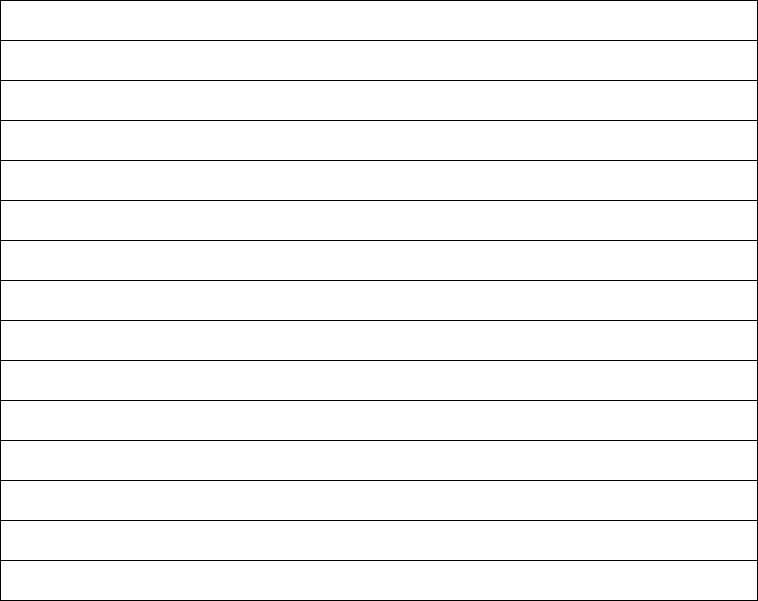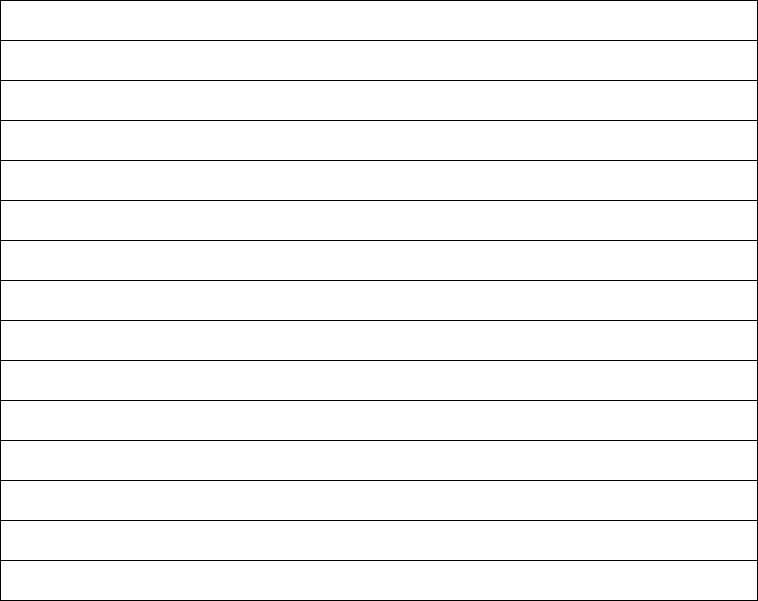
398 Chapter 16 Flexible Reporting
To modify a standard Contact Center Management report template
1. Click the Flexible Reporting button and select New to launch the Report Designer wizard.
2. Click Next.
3. Select the Redesign a standard report option and follow the steps in the wizard.
At the end of the Report Designer wizard, the new report template opens automatically on the Design
tab.
NOTE: On the Select an existing report template page of the wizard, under Filter by device type,
select All devices if you want to see all available reports for all devices.
4. Design the report.
See “Designing reports” on page 399.
5. Click the Flexible Reporting button and select Save to save the report.
Modifying existing Flexible Reporting report templates
To modify an existing Flexible Reporting report template
1. Click the Flexible Reporting button and select Open.
The Reports List window opens, giving you access to all personal and shared Flexible Reporting
reports.
2. Select the report you want to modify.
3. Click Open.
4. Modify the report.
See “Designing reports” on page 399.
5. Click the Flexible Reporting button and select Save to save the changes to the report template, or
select Save As to save the report as a new template.
6. If you want to run the report, click the Preview tab.
Employee report templates
• Employee Group Performance by Employee
• Employee Performance by Agent ID
Extension report templates
• Extension Group Performance by Period
• Extension Performance by Period
Queue report templates
• Queue ANI by Area Code
• Queue Group Performance by Queue
• Queue Performance by Account Code
• Queue Performance by Agent
• Queue Performance by Period
Trunk report templates
• Trunk Group Performance by Period
• Trunk Performance by Period
Table 16-1: Standard Contact Center Management report templates