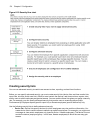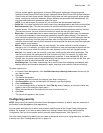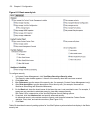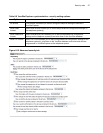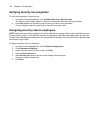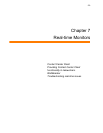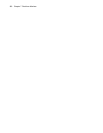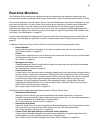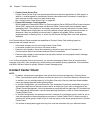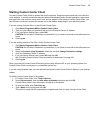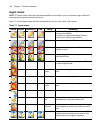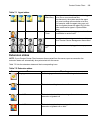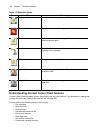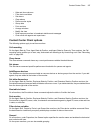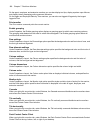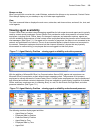182 Chapter 7 Real-time Monitors
• Contact Center Screen Pop
Contact Center Screen Pop is an optional application that launches applications or Web pages. In
addition, it enables agents to automatically receive caller and account information via pop-ups on
their computer monitors every time they receive calls.
See “Using Contact Center Screen Pop” on page 383.
• Enterprise Presence / Chat Integration
With the addition of Microsoft® Office Live Communications Server 2005 and Office Communications
Server 2007, agents and supervisors use Microsoft Office Communicator as their default instant
messaging client. The presence of all company employees is natively delivered in Contact Center
Client. Contact center employees can view the presence of both internal and external contacts to
determine if they are available to communicate. In addition to Available, Offline, and Away,
employees see In a Meeting, Busy, In a call, Do Not Disturb, Be Right Back, and other presence
indicators.
Live Communications Server extends the capabilities of Contact Center Chat enabling agents to
communicate with people who are
• In the same company, but are not using Contact Center Client
• In the same company, but are not on the same intranet
• External to the company, where the companies in which they work have a Federated Live
Communication Server environment and use Office Communicator
• External to the company, communicate over the public internet, and use popular instant message
services (MSN, AIM, Yahoo!)
In a Live Communication Server environment, you can take advantage of other forms of communication:
computer voice calls, video conferencing, white boarding, and desktop sharing capabilities. Communication
with MSN, AIM and Yahoo! is typically limited to instant messaging only.
Contact Center Client
NOTE:
• By default, all supervisors and agents view all real-time monitors and devices in Contact Center
Client. You can specify which monitors and devices users view in YourSite=>Security=>Security lists.
In addition, you can configure security in YourSite=>Security=>Security roles that dictate whether
users can manage personal and/or global profiles.
• In YourSite Configuration, you must select the This employee will use these credentials to log on to
applications check box on the User account tab for an employee if you want an employee to use
Contact Center Management. You must associate an employee with an agent login ID, and select the
This employee will be tracked in real-time and reporting check box in order to view the employee in
Contact Center Client.
• In YourSite Configuration, an employee must be a member of an employee group in order for you to
view the employee on the employee group monitors in Contact Center Client. A queue must be a
member of a queue group in order for you to view the queue on the queue group monitors in Contact
Center Client.
• The number of employees logged on at any time must be consistent with your software license.