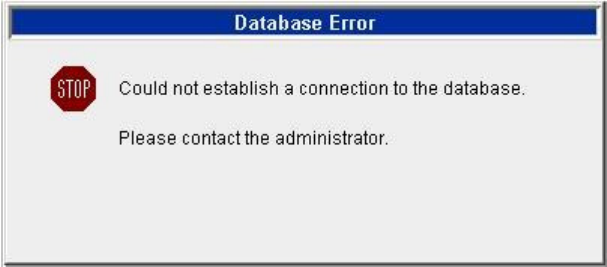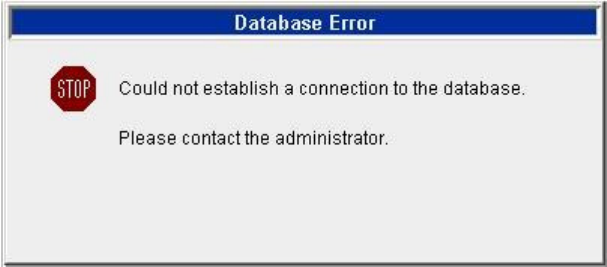
Troubleshooting Intelligent Queue issues 489
Establishing a connection to the database
If you try to start Intelligent Queue and are unable to establish a connection to the database, the Database
Error window opens. (See Figure 17-4.)
Figure 17-4 Database Error window
There are a couple of ways to troubleshoot the database.
• Using the Control Panel to verify that SQL Server has been started
• Viewing the tray icon to verify that SQL Server has started
Scenario 1: Using Control Panel to verify SQL Server has started
To verify that SQL Server has started
1. From the Start Menu, select Settings/Control Panel/Administrative Tools/Services.
2. Scroll down to MSSQLSERVER and verify that the service has started.
NOTE: The start icon in the toolbar has been disabled.
The Services window opens with MSSQLSERVER started.
See Figure 17-5.
3. To start, stop, or restart the service, click the corresponding icons in the toolbar. Or click the Action
menu, and then click the appropriate icon from within the dialog box.