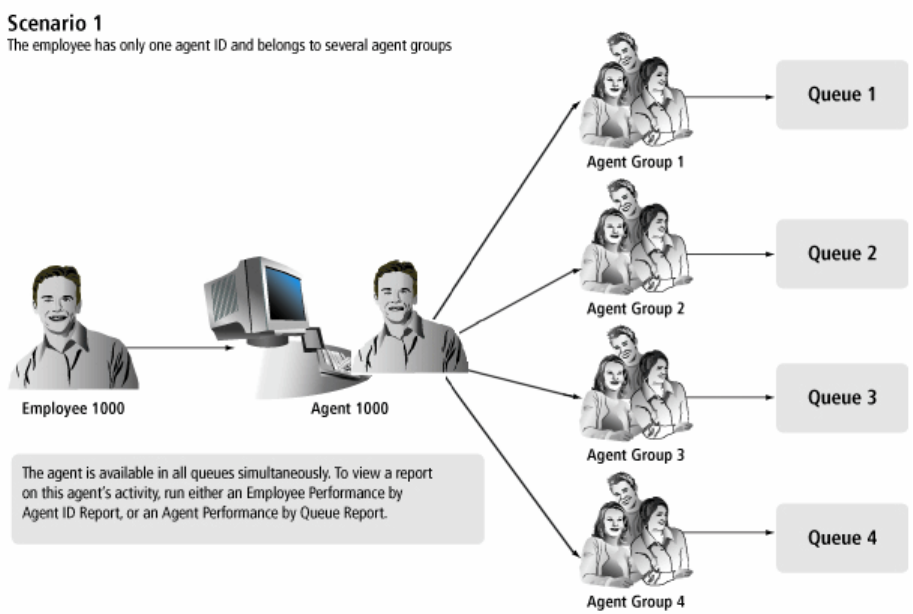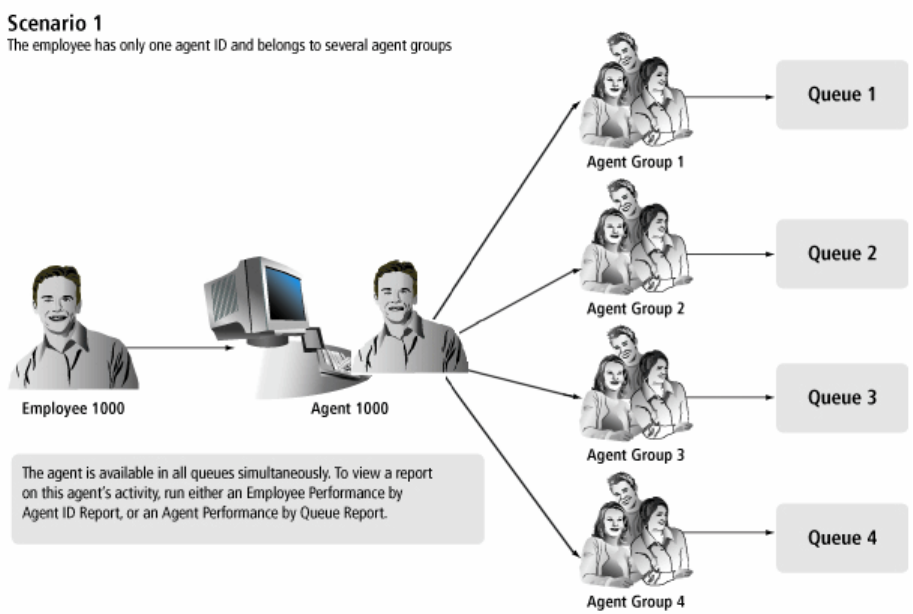
108 Chapter 6 Configuration
Determining your contact center configuration needs
NOTE: If you are running Contact Center Management concurrently with Call Accounting, see Chapter 1 of
the Mitel Call Accounting User Guide for information on how to configure your system for Call Accounting.
If you want each of your employees to have one agent login ID only, then you must set up your contact center
as described in configuration scenario 1. If you want your employees to have an agent login ID for each agent
group to which they belong, then you must set up your contact center as described in configuration scenario
2.
Configuration scenario 1
In configuration scenario 1, an employee has one agent login ID. The employee belongs to four agent groups
that handle calls for four queues. The employee is simultaneously available to handle calls to all four queues
without having to log out of one queue and into another queue. (See Figure 6-3.)
Figure 6-3 Configuration scenario 1
NOTE: If you have the optional Multimedia Contact Center application, you can use the same agent login ID
across voice, email, chat, and/or fax media types. For example, in YourSite=>Configuration, you could add
Agent 1000, and associate Agent 1000 with voice, email, chat and/or fax media types.
In configuration scenario 1, you can use the employee Quick Setup tool to create agent login IDs from
employee IDs. You add a range of employee IDs, and then select the Create an agent login ID for each
employee ID check box. Employee 1000 becomes Agent login ID 1000. On the Edit agent group members
tab, you add Agent login ID 1000 to Agent groups 1 to 4. Using Agent login ID 1000, the employee is now
simultaneously available to handle calls for Agent groups 1, 2, 3, and 4. (See Figure 6-4.)